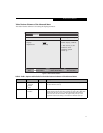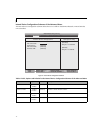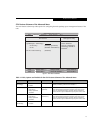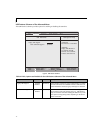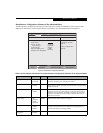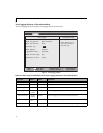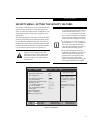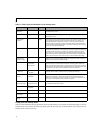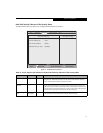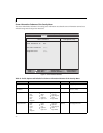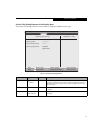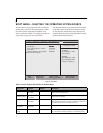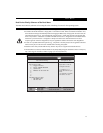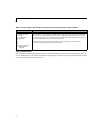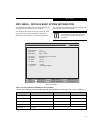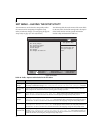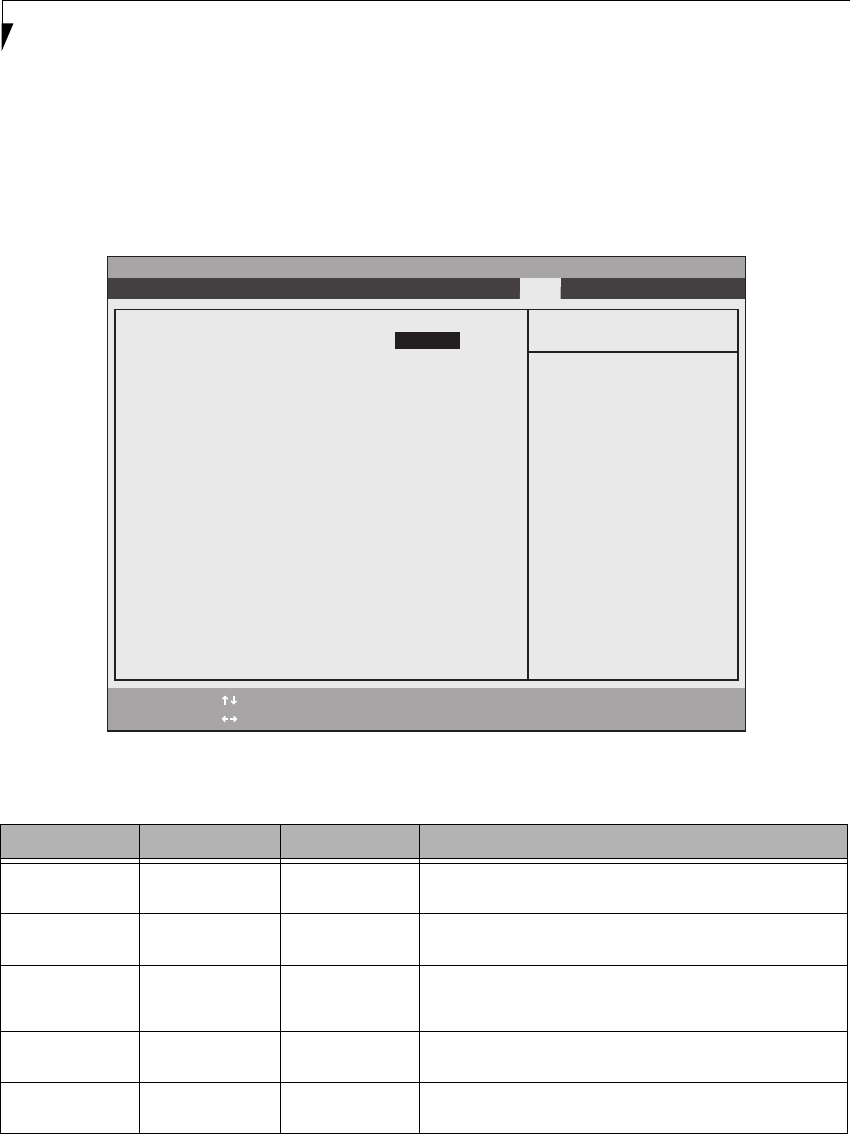
22
LifeBook Q2000 Series BIOS
BOOT MENU – SELECTING THE OPERATING SYSTEM SOURCE
The Boot Menu is used to select the order in which the
BIOS searches sources for the operating system. Follow
the instructions for Navigating Through the Setup
Utility to make any changes. (See Navigating through the
Setup Utility on page 2 for more information.)
The following tables show the names of the menu fields
for the Boot menu and its submenu, all of the options
for each field, the default settings and a description of
the field's function and any special information needed
to help understand the field's use.
Figure 15. Boot Menu
Table 15: Fields, Options and Defaults for the Boot Menu
Menu Field Options Default Description
QuickBoot:
■
Disabled
■
Enabled
[Enabled] Turns on and off booting with a truncated set of Power On Self Test.
(Fewer tests mean faster startup.)
Boot-time
Diagnostic Screen:
■
Disabled
■
Enabled
[Disabled] Turns on and off display of test results instead of Fujitsu logo screen
during Power On Self Test.
Boot Menu:
■
Disabled
■
Enabled
[Enabled] When Disabled, the Boot Menu is disabled and the [F12] key is
ignored. When Enabled, the Boot Menu is enabled. This field is only
active when the Supervisor’s password has been set.
Preboot Execution
Environment:
■
Disabled
■
Enabled
[Disabled] Turns on and off the preboot execution environment feature.
Boot Device
Priority
— — This menu allows setting up the source for the operating system.
See “The Boot Device Priority Submenu” in the following section.
PhoenixBIOS Setup Utility
F1 Help
ESC Exit
Select Item
Select Menu
Main Advanced Security Power Savings Boot
Item Specific Help
[Disabled]
All diagnostic tests
will be done.
[Enabled]
Some diagnostic tests
may be skipped while
booting to speed up.
Quick Boot:
Boot Time Diagnostic Screen: [Disabled]
Boot Menu:
Preboot Execution Environment: [Enabled]
Boot Device Priority
▲
-/Space
Enter
F9 Setup Defaults
F10 Save and Exit
Change Values
Select Sub-Menu
▲
[Enabled]
[Enabled]