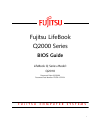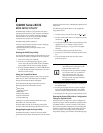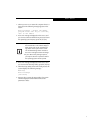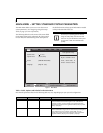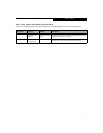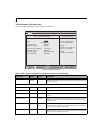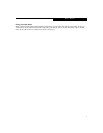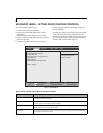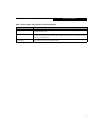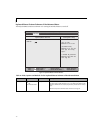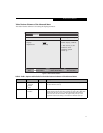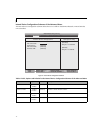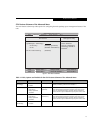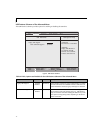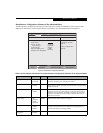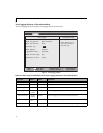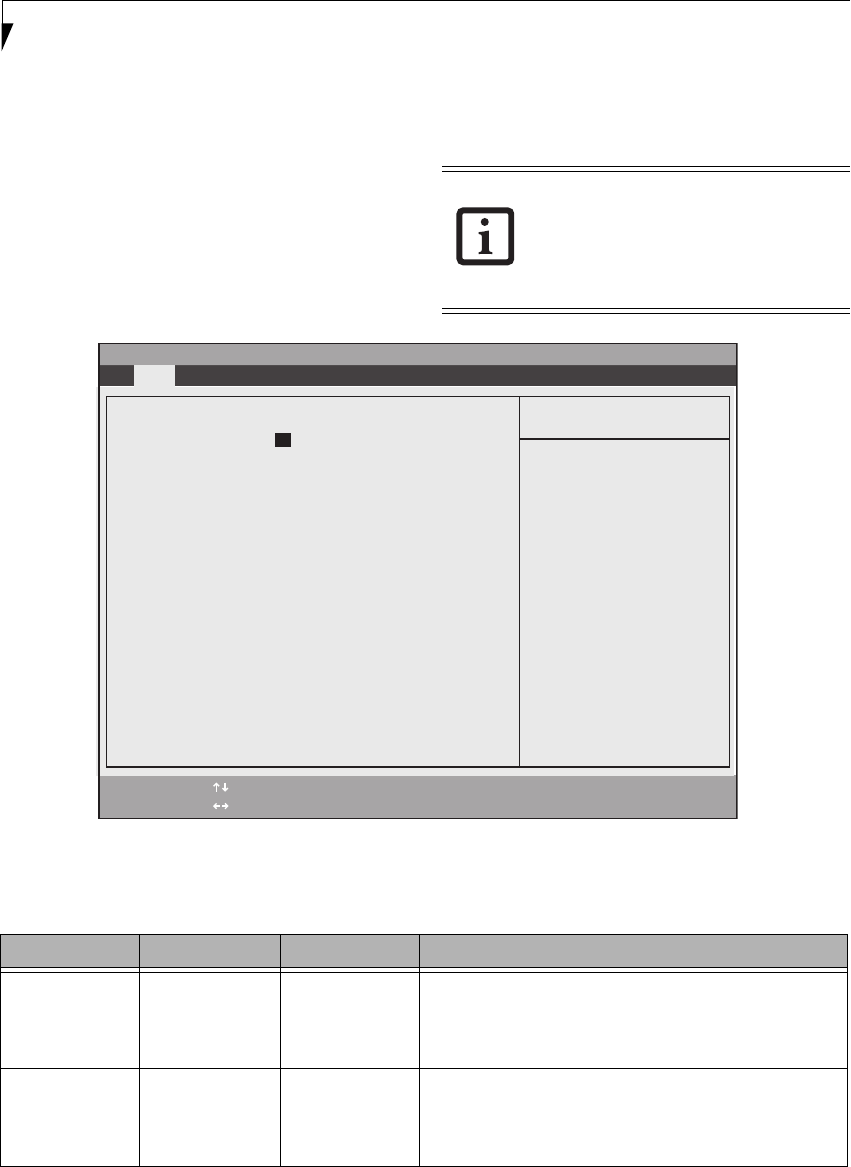
4
LifeBook Q2000 Series BIOS
MAIN MENU – SETTING STANDARD SYSTEM PARAMETERS
The Main Menu allows you to set or view the current
system parameters. (See Navigating through the Setup
Utility on page 2 for more information.)
The following tables show the names of the menu fields
for the Main menu and its submenus, all of the options
for each field, the default settings and a description of
the field’s function and any special information needed
to help understand the field’s use.
Figure 1. Main Menu
System Time and System Date can also be
set from your operating system without
using the setup utility. Use the Date and
Time icon on your Windows Control panel
or type time or date from the MS-DOS
prompt.
Table 1: Fields, Options and Defaults for the Main Menu
Note that the parameters listed in the following table may vary depending upon your system’s configuration.
Menu Field Options Default Description
System Time: –— –— Sets and displays the current time. Time is in a 24 hour format
of hours:minutes:seconds with 2 digits for each. (HH:MM:SS).
Example: 16:45:57. You may change each segment of the time
separately. Move between the segments with the [Tab] key and/or
[Shift] + [Tab] keys.
System Date: –— –— Sets and displays the current date. Date is in a month/day/year
numeric format with 2 digits each for month and day and 4 digits for
year. (MM/DD/YYYY) for example: 03/20/1998. You may
change each segment of the date separately. Move between the
segments with the [Tab] key and/or [Shift] + [Tab] keys.
PhoenixBIOS Setup Utility
F1 Help
ESC Exit
Select Item
Select Menu
-/Space Change Values
Enter Select Sub-Menu
F9 Setup Defaults
F10 Save and Exit
▲
Main Advanced Security Boot Info Exit
Item Specific Help
Adjust calendar clock.
<Tab>, <Shift-Tab>, or
<Enter> selects field.
▲
System Time: [14:57:01]
System Date: [06/01/2006]
Drive0 [TOSHIBA MK6006GAH]
Language: [English (US)]