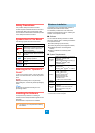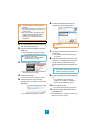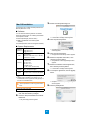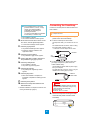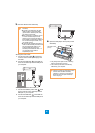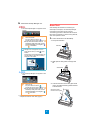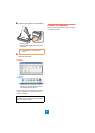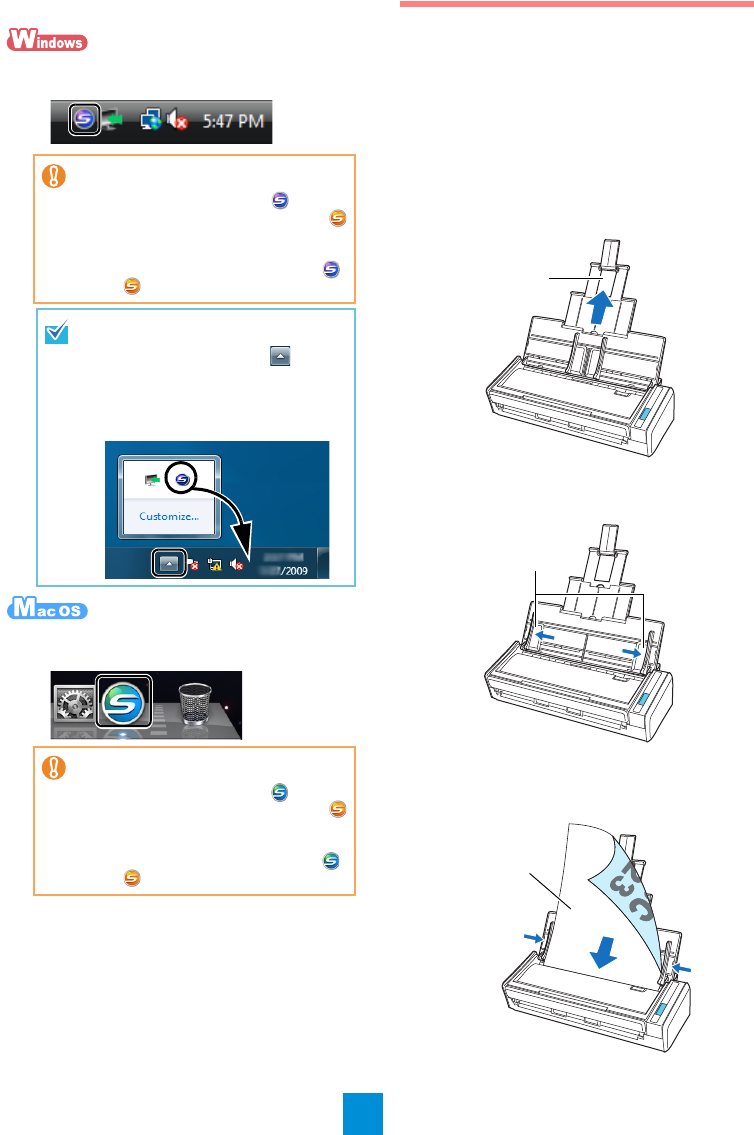
7
5. Check the ScanSnap Manager icon.
D The ScanSnap Manager icon appears on the
taskbar.
D The ScanSnap Manager icon appears in the
Dock.
D Connecting the ScanSnap to your computer is
complete. Proceed to "Scan Test" (page 7).
Scan Test
After installing the software and connecting the
ScanSnap and computer, use ScanSnap Manager
and check that documents can be scanned.
The following procedure is described with the Quick
Menu scanning method. For other scanning methods,
refer to the Operator’s Guide.
1. Load a document in the ScanSnap.
1. Pull up the extension.
2. Slide open the side guides of the right and
left.
3. Load the document on the ADF paper chute
(cover), and adjust the side guides to the size
of the document.
z
The icon varies depending on the power
source to be used.
For power cable connection:
For USB bus power cable connection:
z
It may take a few moments until the
ScanSnap is ready to be used, and the
ScanSnap Manager icon changes to
or to in the taskbar.
In Microsoft
®
Windows
®
7, the ScanSnap
Manager icon is displayed in the menu
which appears when you click in the
taskbar.
Drag and drop the ScanSnap Manager icon
onto the taskbar to have the icon always
displayed in the taskbar.
z
The icon varies depending on the power
source to use.
For power cable connection:
For USB bus power cable connection:
z
It may take a few moments until the
ScanSnap is ready to be used, and the
ScanSnap Manager icon changes to
or to in the Dock.
Extension
Side Guides
Set the document
face-down and top-first