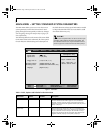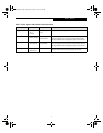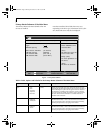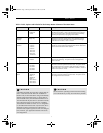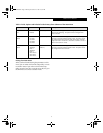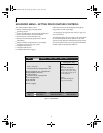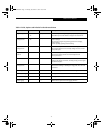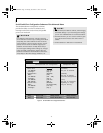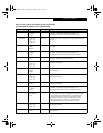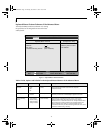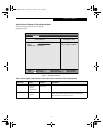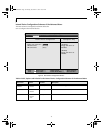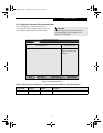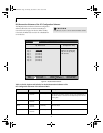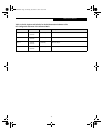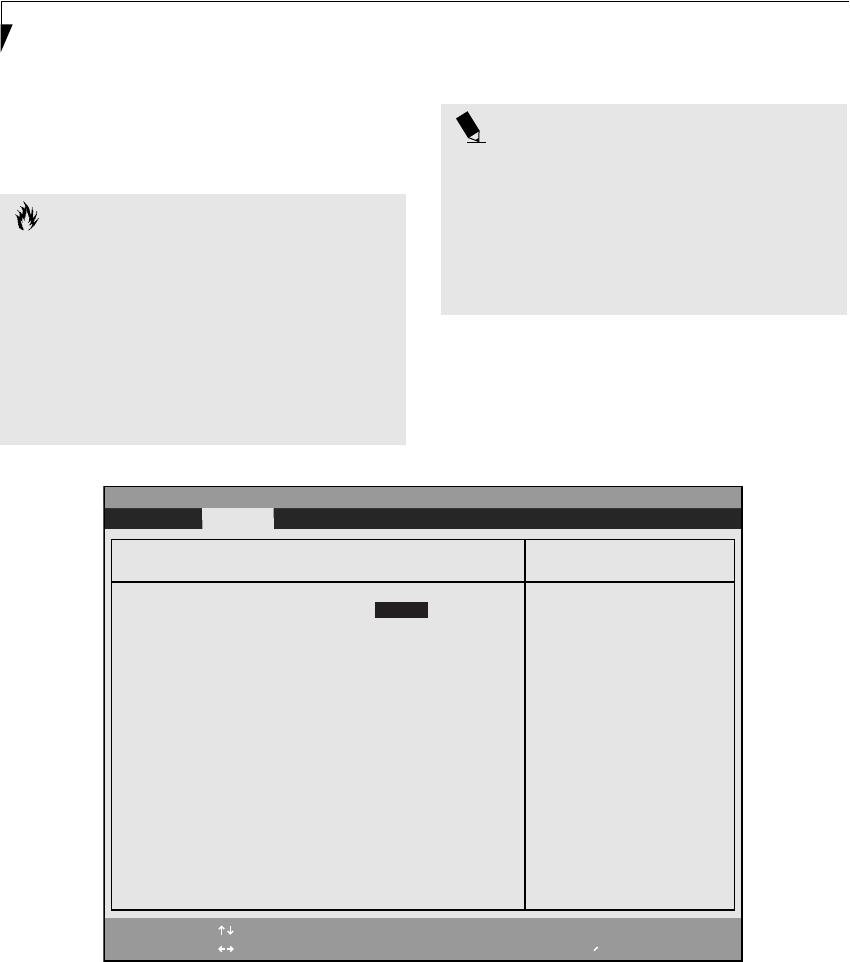
12
LifeBook S Series BIOS
Serial/Parallel Port Configuration Submenu of the Advanced Menu
The Serial/Parallel Port Configuration submenu
provides the ability to set the I/O addresses and
interrupt levels for the serial, infrared, and parallel
ports of your notebook.
Figure 5. Serial/Parallel Port Configuration Submenu
CAUTION
I/O addresses, DMA channels, and Interrupt levels
can be entered in various ways, including via the BIOS
setup utility, the control software for the I/O device,
or the hardware. If any two ports or devices, serial or
parallel, have the same I/O address assigned your
notebook will not function normally. Please keep a
record of original settings before making any changes
in the event that a restoration is required. See your
hardware and software documentation as well as the
setup utility to determine settings, limitations, etc.
POINT
■
To prevent IRQ and address conflicts, avoid changing
the default settings. If you must change the settings,
you can call 1-800-8FUJITSU for technical assistance.
■
The BIOS will warn you of a resource conflict by plac-
ing a yellow asterisk next to each device that is in
conflict.
■
All I/O addresses in Table 5 are in hexadecimal.
PhoenixBIOS Setup Utility
F1 Help
ESC Exit
Select Item
Select Menu
-/Space
Enter
F9 Setup Defaults
F10 Save and Exit
Change Values
Select Sub-Menu
▲
Advanced
Item Specific Help
Serial Port: [Enabled]
I/O Address: [3F8-3FF]
Interrupt: [IRQ 4]
Infrared Port: [Enabled]
Mode: [FIR]
I/O Address: [2E8 - 2EF]
Interrupt: [IRQ 3]
I/O Address: [118-11F]
DMA Channel: [DMA 3]
Parallel Port: [Enabled]
Mode: [Bi-directional]
I/O Address: [378-37F]
Interrupt: [IRQ 7]
[Disabled]
The port is disabled.
[Enabled]
The port is enabled
with user configuration.
[Auto]
The port is configured
depending on 'Plug &
Play OS' setting.
Serial/Parallel Port Configuration
Fennel BIOS.fm Page 12 Monday, November 12, 2001 10:52 AM