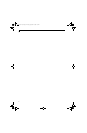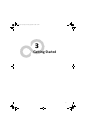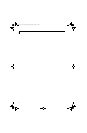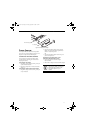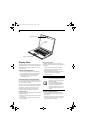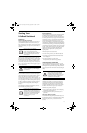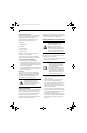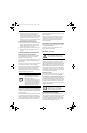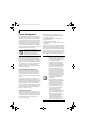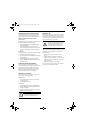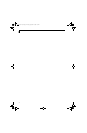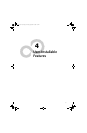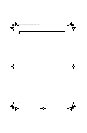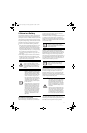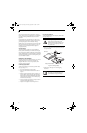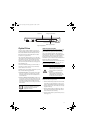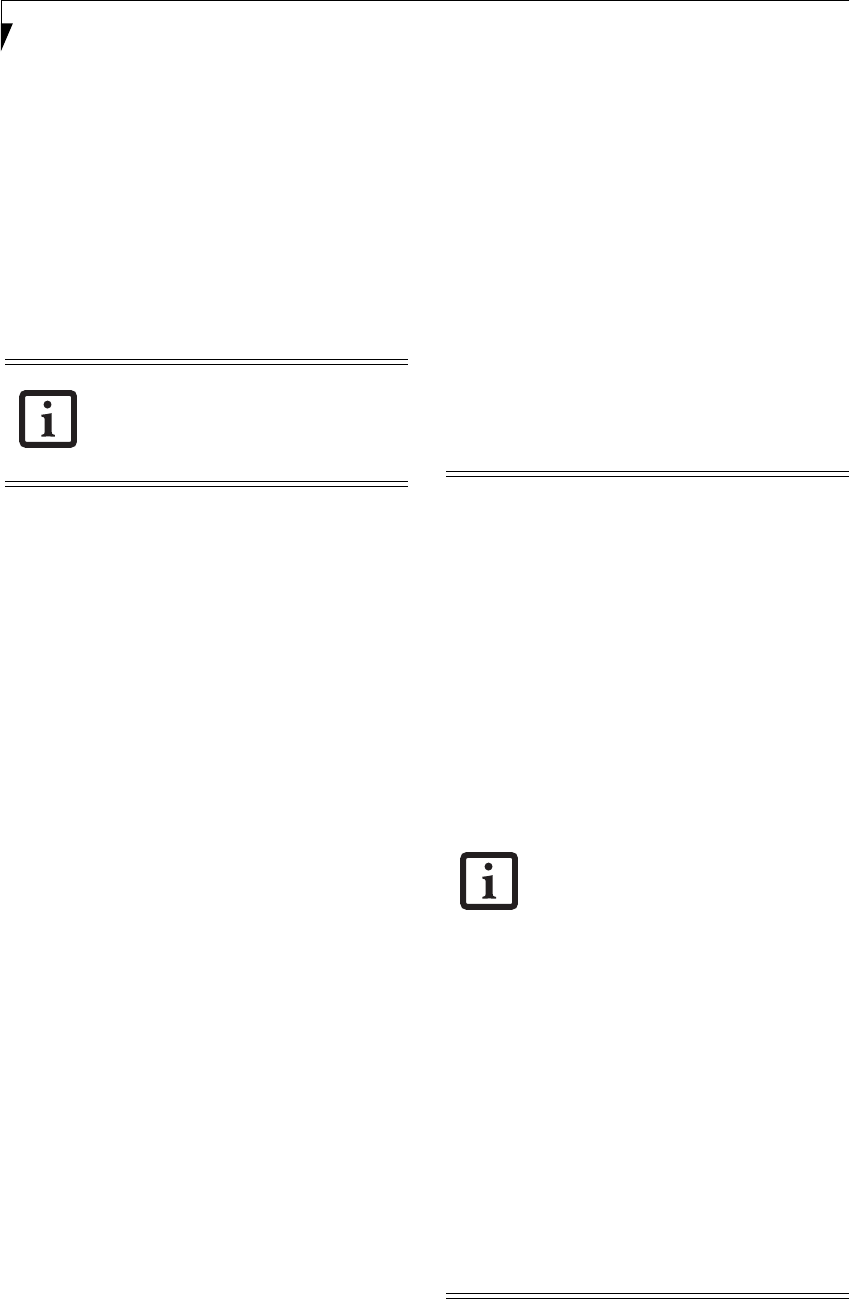
32
LifeBook S7000 Notebook
Power Management
Your Fujitsu LifeBook notebook has many options and
features for conserving battery power. Some of these
features are automatic and need no user intervention,
such as those for the internal modem. However, others
depend on the parameters you set to best suit your oper-
ating conditions, such as those for the display bright-
ness. Internal power management for your notebook
may be controlled from settings made in your operating
system, pre-bundled power management application, or
from settings made in BIOS setup utility.
Besides the options available for conserving battery
power, there are also some things that you can do to
prevent your battery from running down as quickly. For
example, you can create an appropriate power saving
profile, put your notebook into Standby mode when it is
not performing an operation, and you can limit the use
of high power devices. As with all mobile, battery
powered computers, there is a trade-off between perfor-
mance and power savings.
POWER/SUSPEND/RESUME BUTTON
When your notebook is active, the Power/Suspend/
Resume button can be used to manually put the note-
book into Standby mode. Push the Power/Suspend/
Resume button when the notebook is active, but not
actively accessing anything, and immediately release the
button.
If your notebook is suspended, pushing the Power/
Suspend/Resume button returns your notebook to active
operation. You can tell whether the system is suspended
by looking at the Power indicator. If the indicator is
visible and not flashing, your notebook is fully opera-
tional. If the indicator is visible and flashing, your note-
book is in Standby mode. If the indicator is not visible,
the power is off or your notebook is in Hibernation
mode. (See Hibernation Feature)
STANDBY (SLEEP) MODE
Standby mode in Windows saves the contents of your
system memory during periods of inactivity by main-
taining power to critical parts. This mode turns off the
CPU, display, hard drive, and all other internal compo-
nents except those necessary to maintain system
memory and for restarting.
Your notebook can be put in Standby mode by:
■
Pressing the Power/Suspend/Resume button when
your system is turned on.
■
Selecting Standby from the Windows Shut Down
menu (Windows XP).
■
Timing out from lack of activity.
■
Allowing the battery to reach the Dead Battery Warn-
ing condition.
Your notebook’s system memory typically stores the file
on which you are working, open application informa-
tion, and any other data required to support operations
in progress. When you resume operation from Standby
mode, your notebook returns to the point where it left
off. You must use the Power/Suspend/Resume button to
resume operation, and there must be an adequate power
source available, or your notebook will not resume.
Please note that “Standby Mode” in
Windows XP is known as “Sleep Mode” in
Windows Vista. The two terms are
interchangeable. For purposes of this
document, “Standby Mode” will be used.
■
If you are running your notebook on
battery power, be aware that the battery
continues to discharge while your note-
book is in Suspend mode, though not as
fast as when fully operational.
■
Disabling the Power/Suspend/Resume
button prevents it from being used to
put the notebook into Standby or Hiber-
nation (Save-to-Disk) mode. The button
resume function cannot be disabled.
■
The Standby or Hibernation (Save-to-
Disk) mode should not be used with cer-
tain PC Cards. Check your PC Card doc-
umentation for more information. When
PC Cards or external devices are in use,
Hibernation (Save-to-Disk) mode cannot
return to the exact state prior to suspen-
sion, because all of the peripheral
devices will be re-initialized when the
system restarts.
■
If your notebook is actively accessing
information when you enter the Standby
or Hibernation (Save-to-Disk) mode,
changes to open files are not lost. The
files are left open and memory is kept
active during Standby mode or the
memory is transferred to the internal
hard drive during Hibernation mode.
The main advantage of using
Hibernation (Save-to-Disk) is that
power is not required to maintain your
data. This is particularly important if you
will be leaving your notebook in a
suspended state for a prolonged period
of time. The drawback of using
Hibernation mode is that it lengthens
the power down and power up
sequences and resets peripheral devices.
Elf Lite S7211.book Page 32 Thursday, September 13, 2007 1:34 PM