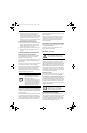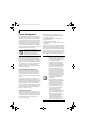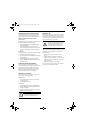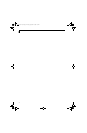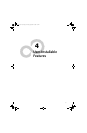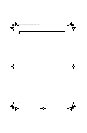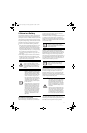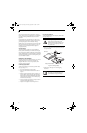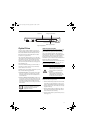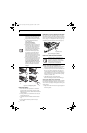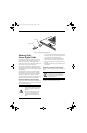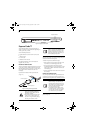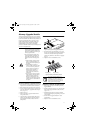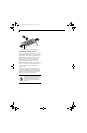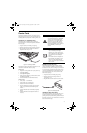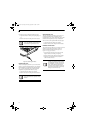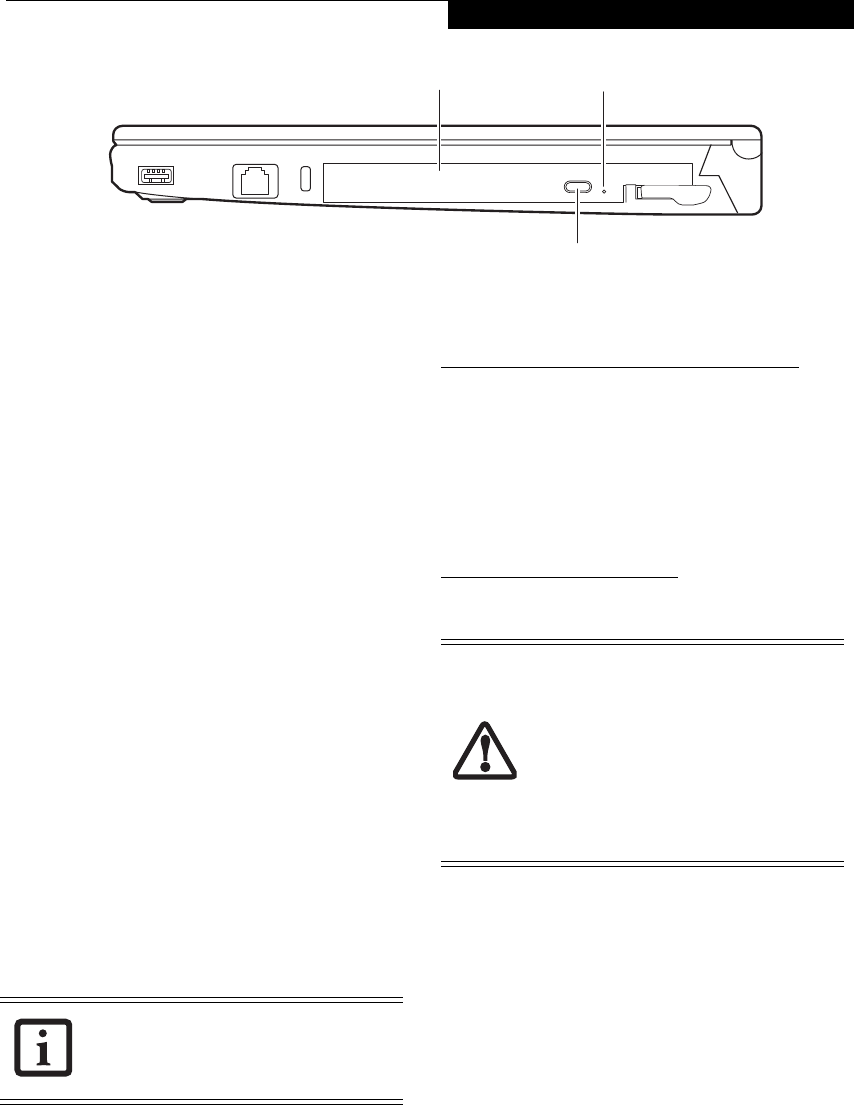
39
User Installable Features
Figure 4-2. Optical Drive
Optical Drive
There is a variety of media available to use with your
system, depending upon the system configuration you
have selected. Multi-Format DVD Writers, DVD/CD-
RW Combo drives, and DVD-ROM drives are collec-
tively known as “optical drives”.
DVD-R and DVD-RW discs hold up to 4.7 GB of data
(DVD-R discs used with Multi-Format Dual-Layer DVD
writer hold up to 8.5 GB). A DVD-R disc can only be
written to once; DVD-RW discs can be written to over
and over. DVD-R and DVD-RW discs can be played on
most standard players.
CD-R and CD-RW discs hold up to 640 MB of data. A
CD-R disc can only be written to once; CD-RW discs
can be written to over and over.
Depending upon your notebook configuration, you may
have one of the following optical drives:
■
DVD/CD-RW combo: A DVD/CD-RW combo drive
allows you to access movie, software, data, or audio
DVD/CDs, and to write data onto recordable CD-R
and CD-RW discs.
■
Dual-Layer Multi-Format DVD Writer: Allows you to
access movies, software, and audio DVD/CDs as well
as read and write to CD-R, CD-RW, DVD-R, DVD+R,
DVD-RW, DVD+RW, and DVD RAM discs. Dual-
layer architecture allows you to record up to 8.5 GB on
DVD+R discs.
MEDIA PLAYER SOFTWARE
Dual-Layer Multi-Format DVD Writer model only: With
the Dual-Layer Multi-Format DVD Writer and media
player software you can play DVD movies and music
CDs on your LifeBook notebook. The media player
includes controls which allow you to take full advantage
of the features of a DVD movie, as well as standard
features such as fast forward, fast reverse, pause, etc.
With this drive you can also burn onto recordable DVD-
R/RW, DVD+R/RW, or CD-R/RW discs.
DVD/CD-RW Combo model only:
With the combo drive,
you can play DVD movies, read audio CDs, and write
data onto recordable CD-R or CD-RW discs.
LOADING MEDIA ON YOUR DRIVE
To load a disc into your optical drive:
1. Push and release the eject button on the front of the
optical drive to open the holder tray. The tray will
come out of the LifeBook notebook a short distance.
2. Gently pull the tray out until a media disc can easily
be placed in the tray.
3. Place the media into the tray, label side up, with the
hole in the center of the disc. Snap the disc onto the
raised circle in the center of the tray.
4. Gently push the holder tray back in until you hear a
click. (Figure 4-3)
Media Tray
Media Tray Eject Button
Emergency Tray Release
Install your media player software before
first using the optical drive. Refer to the
applicable readme file on the Driver
Applications CD-ROM.
■
Do not operate your optical drive
unless your LifeBook notebook is
sitting on a flat surface. Using a drive
when the system is not level may
damage the drive or prevent proper
operation.
■
Prolonged use of the optical drive,
such as watching a DVD movie, will
substantially reduce your battery life if
no other power source is attached.
Elf Lite S7211.book Page 39 Thursday, September 13, 2007 1:34 PM