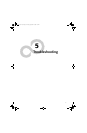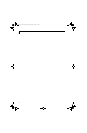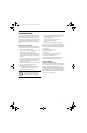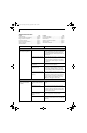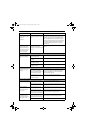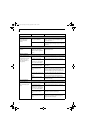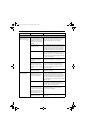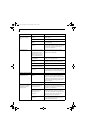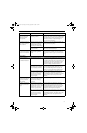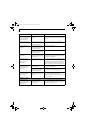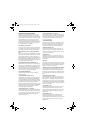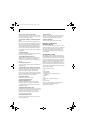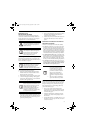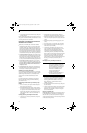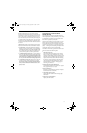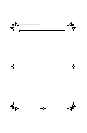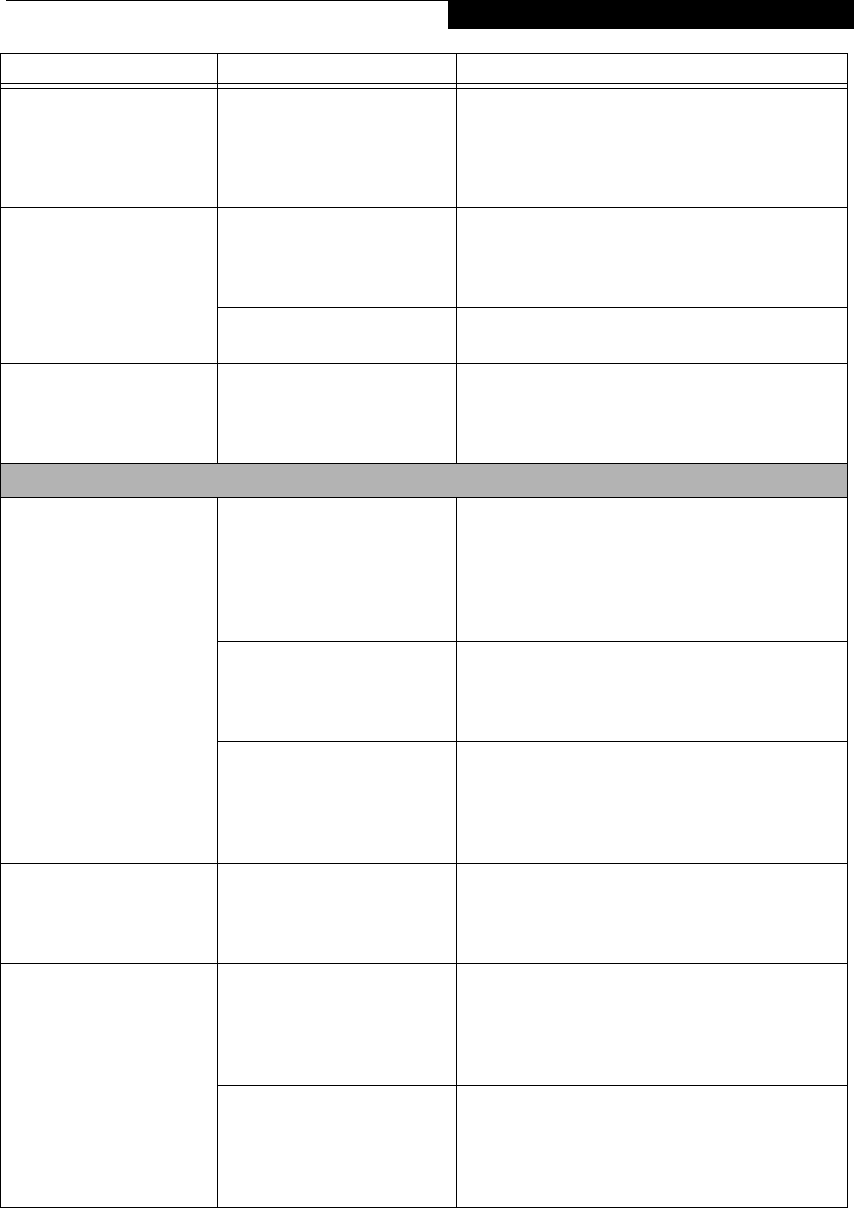
55
Troubleshooting
An error message is
displayed on the screen
during the notebook
(boot) sequence.
Power On Self Test (POST) has
detected a problem.
See the Power On Self Test (POST) messages to
determine the meaning and severity of the problem.
Not all messages are errors; some are simply status
indicators. (See Power On Self Test Messages on
page 57 for more information)
Your notebook appears to
change setup parameters
when you start it.
BIOS setup changes were not
saved when you made them
and exited the setup utility
returning it to earlier settings.
Make sure you select Save Changes And Exit when
exiting the BIOS setup utility.
The BIOS CMOS hold-up
battery has failed.
Contact your support representative for repairs.
This is not a user serviceable part.
Your system display won’t
turn on when the system is
turned on or has resumed.
You have installed the Life-
Book/Security Application
panel.
Check the Status Indicator Panel for presence of the
Security icon. If it is visible, enter your password.
(See Security Indicator on page 13 for more informa-
tion)
Video Problems
The built-in display is
blank when you turn on
your LifeBook notebook.
The notebook is set for an
external monitor only.
Pressing [F10] while holding down the [Fn] key
allows you to change your selection of where to send
your display video. Each time you press the keys you
will step to the next choice. The choices, in order
are: built-in display only, external monitor only,
both built-in display and external monitor.
The display angle and bright-
ness settings are not adequate
for your lighting conditions.
Move the display and the brightness control until
you have adequate visibility. Pressing the [F6] or
[F7] keys while holding down the [Fn] key also
allows you to change the display brightness level.
The power management time-
outs may be set for very short
intervals and you failed to
notice the display come on
and go off again.
Press a keyboard button or move the mouse to
restore operation. If that fails, push the Power/
Suspend/Resume button. (The display may be shut
off by Standby mode, Auto Suspend or Video
Timeout)
The LifeBook notebook
turned on with a series of
beeps and your built-in
display is blank.
Power On Self Test (POST)
has detected a failure which
does not allow the display
to operate.
Contact your support representative.
The display goes blank by
itself after you have been
using it.
The notebook has gone into
Video timeout, Standby mode,
Suspend mode or Save-to-Disk
mode because you have not
used it for a period of time.
Press any button on the keyboard, or move the
mouse to restore operation. If that fails, push the
Power/Suspend/Resume button. Check your power
management settings, or close your applications
and go to the Power Options control panel.
The power management time-
outs may be set for very short
intervals and you failed to
notice the display come on
and go off again.
Press any button on the keyboard, or move the mouse
to restore operation. If that fails, push the Power/
Suspend/Resume button. (The display may be shut
off by Standby Mode, Auto Suspend or Video
Timeout)
Problem Possible Cause Possible Solutions
Elf Lite S7211.book Page 55 Thursday, September 13, 2007 1:34 PM