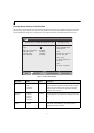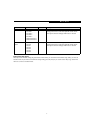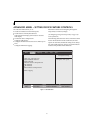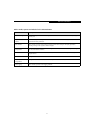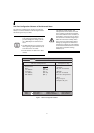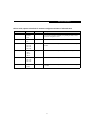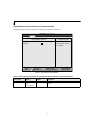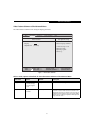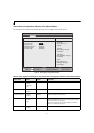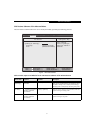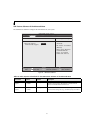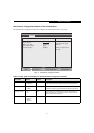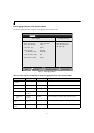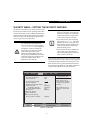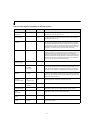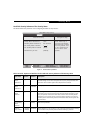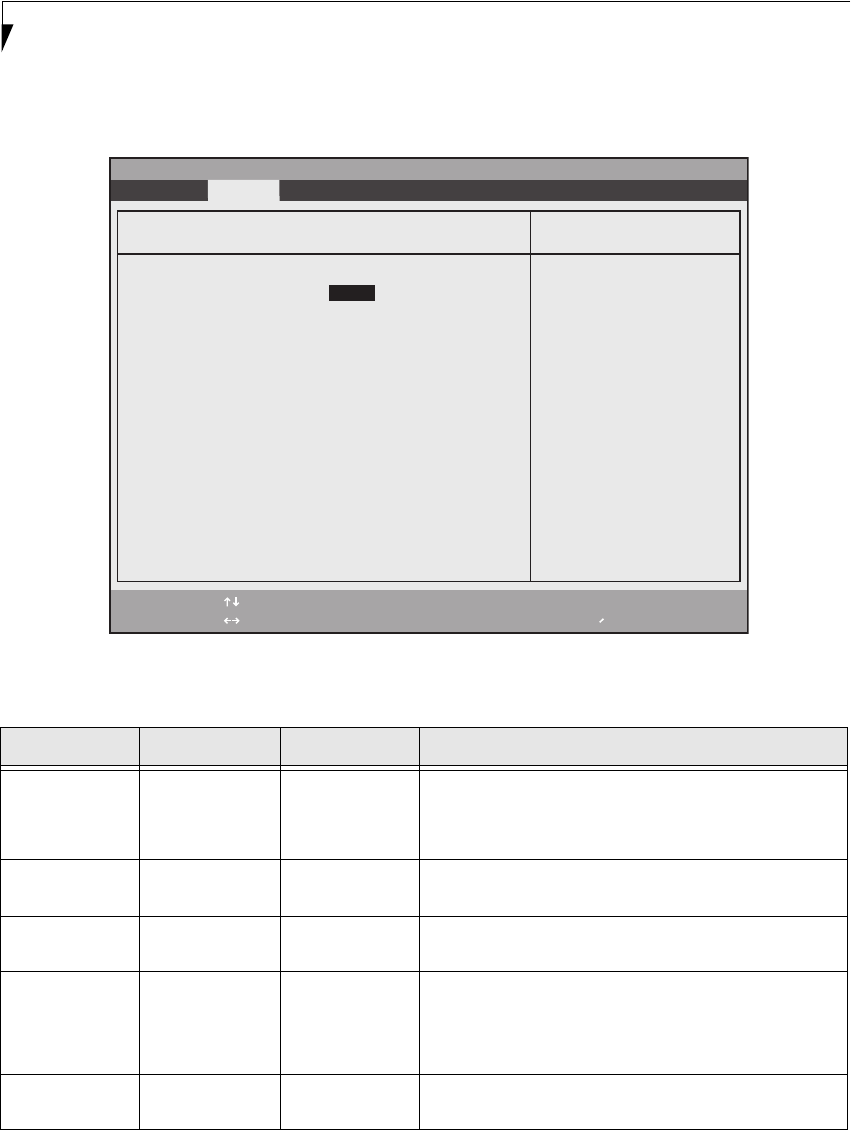
16
LifeBook T Series Tablet PC
Internal Device Configurations Submenu of the Advanced Menu
The Internal Device Configuration submenu allows the user to configure other internal devices.
Figure 8. Internal Device Configuration Submenu
Table 8: Fields, Options and Defaults for the Internal Device Configuration Submenu of the Advanced Menu
Menu Field Options Default Description
IDE Controller:
■
Disabled
■
Primary
■
Secondary
■
Both
[Both] Allows you to enable and/or disable any or all IDE devices.
Bluetooth(R):
■
Disabled
■
Enabled
[Enabled] Enables or disables the optional Bluetooth device.
Modem Controller:
■
Disabled
■
Enabled
[Enabled] Enables or disables the modem device.
LAN Controller:
■
Disabled
■
Enabled
■
Auto
[Enabled] Enables or disables the LAN controller.When Auto is selected, the
LAN will be disabled when the system is running on battery power
and the LAN cable is not connected.
Note: If Auto is selected, you will need to attach your Ethernet
cable prior to booting up the system.
Wireless LAN:
■
Disabled
■
Enabled
[Enabled] Enables or disables the optional wireless LAN device.
F1 Help
ESC Exit
Select Item
Select Menu
-/Space
Enter
F9 Setup Defaults
F10 Save and Exit
Change Values
Select Sub-Menu
▲
Main Advanced Security Power Savings Exit
Item Specific Help
[Disabled]
No IDE ports are
enabled.
[Primary]
Only primary IDE port
is enabled.
[Secondary]
Only secondary IDE port
is enabled.
[Both]
Both primary and
secondary IDE ports
are enabled.
Internal Device Configurations
PhoenixBIOS Setup Utility
IDE Contoller: [Both]
Bluetooth(R): [Enabled]
Modem Controller: [Enabled]
LAN Controller: [Enabled]
Wireless LAN: [Enabled]