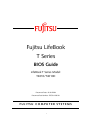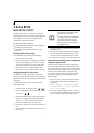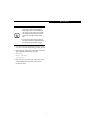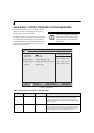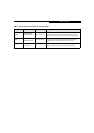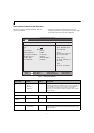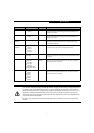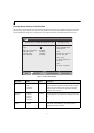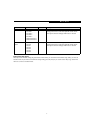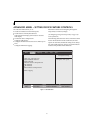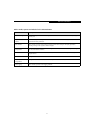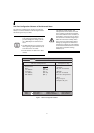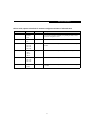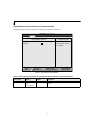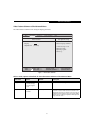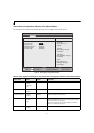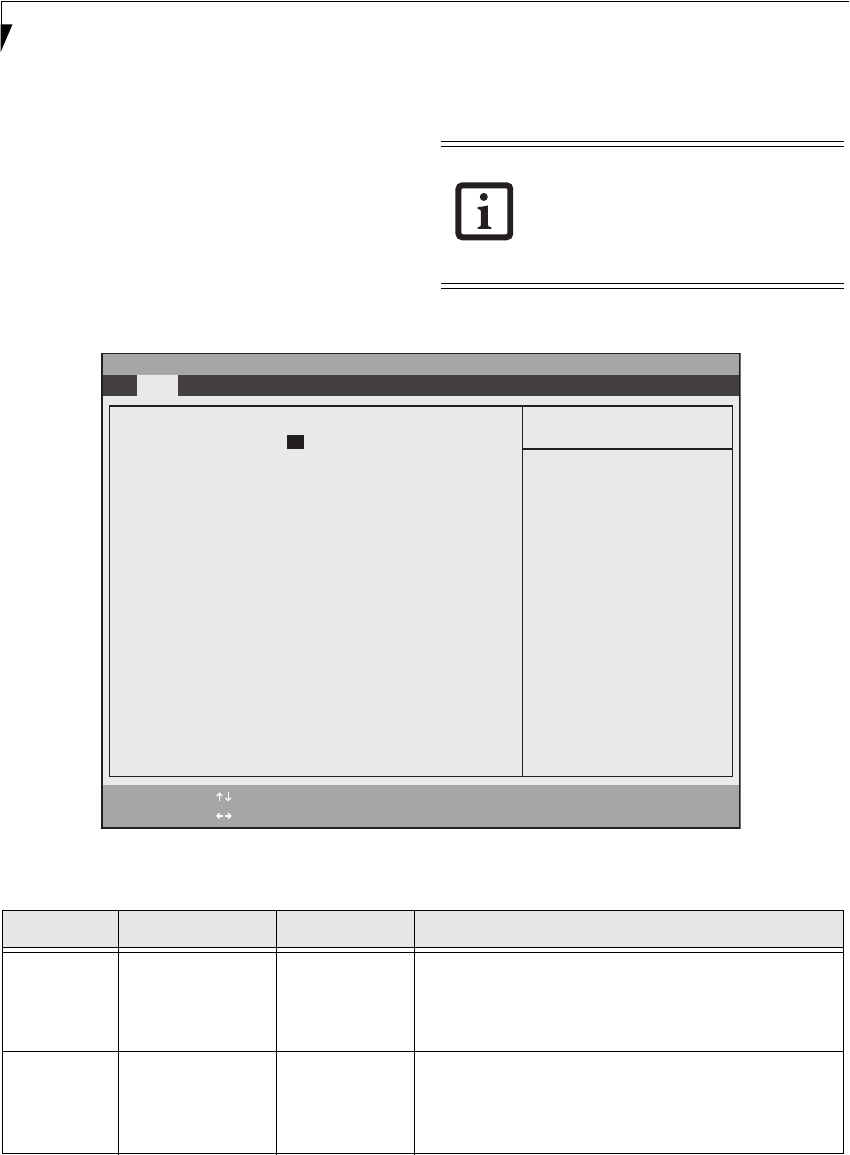
4
LifeBook T Series Tablet PC
MAIN MENU – SETTING STANDARD SYSTEM PARAMETERS
The Main Menu allows you to set or view the current
system parameters. (See Navigating through the Setup
Utility on page 2 for more information)
The following tables show the names of the menu fields
for the Main menu and its submenus, all of the options
for each field, the default settings and a description of
the field’s function and any special information needed
to help understand the field’s use. Note that the actual
drive labels shown may vary.
Figure 1. Main Menu
System Time and System Date can also be
set from your operating system without
using the setup utility. Use the calendar
and time icon on your Windows Control
panel or type time or date from the MS-
DOS prompt.
Table 1: Fields, Options and Defaults for the Main Menu
Menu Field Options Default Description
System Time: –— –— Sets and displays the current time. Time is in a 24 hour format
of hours:minutes:seconds with 2 digits for each. (HH:MM:SS).
Example: 16:45:57. You may change each segment of the time
separately. Move between the segments with the [Tab] key and/or
[Shift] + [Tab] keys.
System Date: –— –— Sets and displays the current date. Date is in a month/day/year
numeric format with 2 digits each for month and day and 4 digits
for year. (MM/DD/YYYY) for example: 03/20/1998. You may
change each segment of the date separately. Move between the
segments with the [Tab] key and/or [Shift] + [Tab] keys.
System Time: [02:34:56]
System Date: [10/03/2004]
Primary Master [FUJITSU MHT2040AT-(PM)]
Secondary Master [TOSHIBA DVD-ROM SD-R2512-(SM)]
Language: [English (US)]
PhoenixBIOS Setup Utility
F1 Help
ESC Exit
Select Item
Select Menu
-/Space Change Values
Enter Select Sub-Menu
F9 Setup Defaults
F10 Save and Exit
▲
Main Advanced Security Boot Info Exit
Item Specific Help
Adjust calendar clock.
<Tab>, <Shift-Tab>, or
<Enter> selects field.
▲
▲