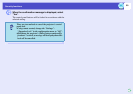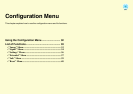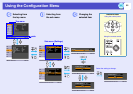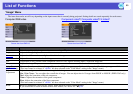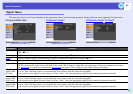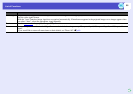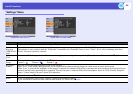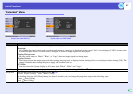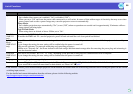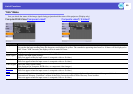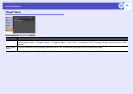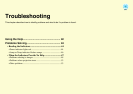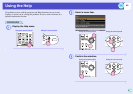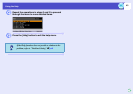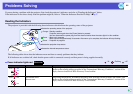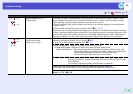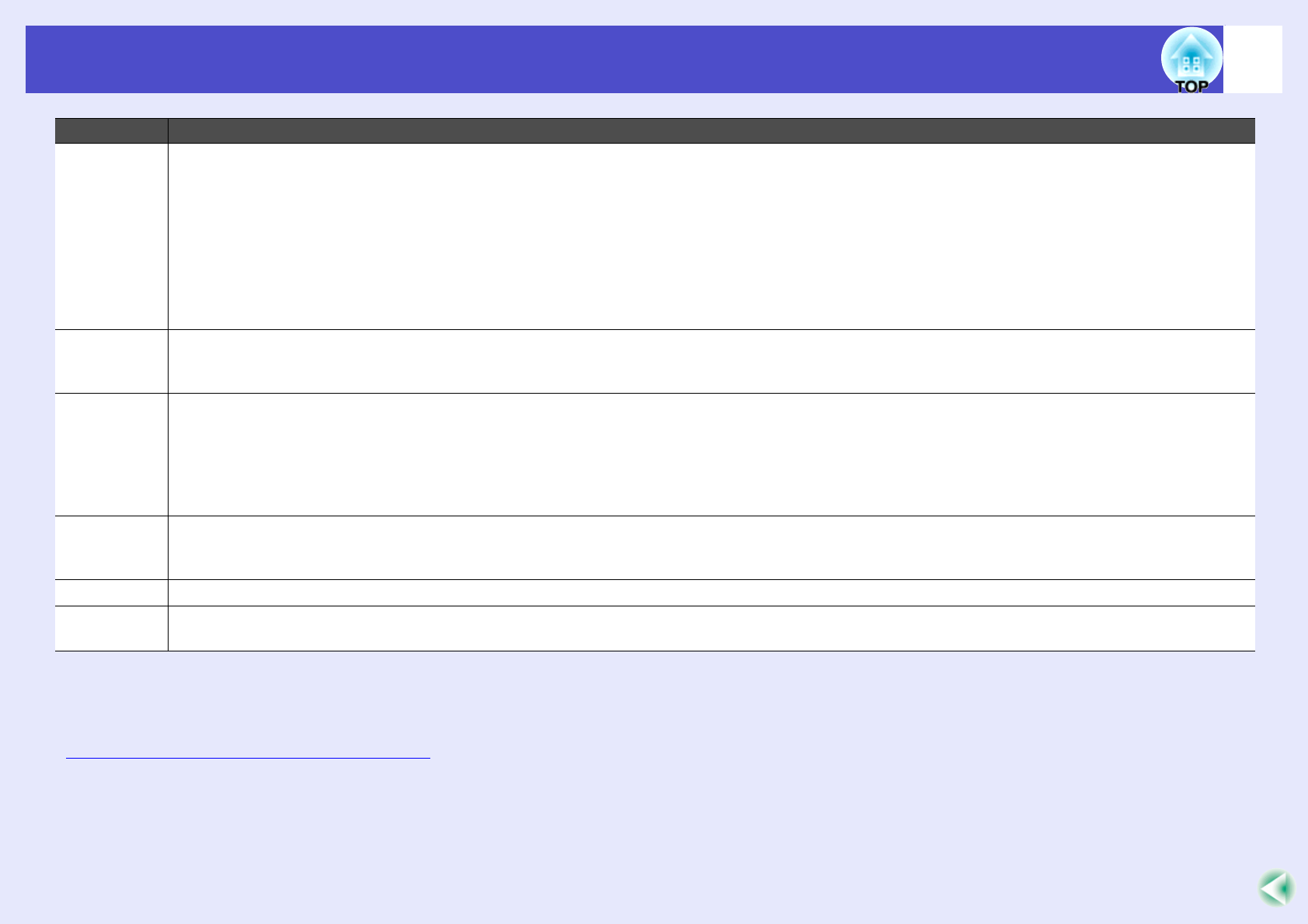
38
List of Functions
Operation Direct Power On:
Sets whether direct power on is enabled ("On") or disabled ("Off").
When you set to "On" and leave the power cable connected to a wall socket, be aware of that sudden surges of electricity that may occur when
power comes back on after a power outage may cause the projector to turn on automatically.
Sleep Mode:
Sets whether projection stops automatically ("On") or not ("Off") when no operations are carried out for approximately 30 minutes while no
image signals are being input.
High Altitude Mode:
When using above an altitude of about 1500m, set to "On".
Link 21L
(EMP-X3
only)
Sets whether the EMP Link 21L utility software is being used or not.
To enable the EMP Link 21L, turn the projector's power off and wait until the cool down period has finished.
Standby
Mode
(EMP-82/62
only)
Set to "Network On" to use network monitoring and control functions and the standby monitor out function while the projector is in standby
mode.
If you change the setting, the new setting will be enabled after the power is turned off.
•We provide softwares* for network monitoring and controlling projectors.
•When set to "Network On", the Power indicator will flash orange and then remain orange after disconnecting the power plug and reinserting it
into the electrical outlet.
COM Port
(EMP-82/62
only)
This can be set to either "RS-232C" or "USB", depending on the port that is being used for communication with a computer.
If you change the setting, the new setting will be enabled after the power is turned off.
Language Sets the language for message displays.
Reset Returns "Display" and "Operation" settings in the "Extended" menu (except for "High Altitude Mode") to their default settings.
If you would like to return all menu items to their default, see "Reset All". sp.40
Sub-menu Function
* EMP Monitor : Allows you to monitor multiple projectors on the network and control them all at once using functions such as turning the power on and off and
switching input sources.
For the detailed and current information about the software, please visit the following website.
http://esupport.epson-europe.com/downloads/en/