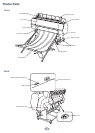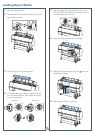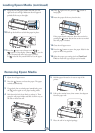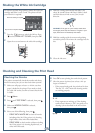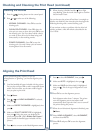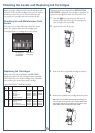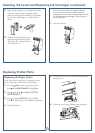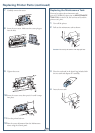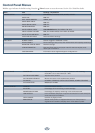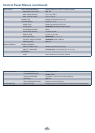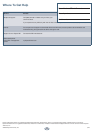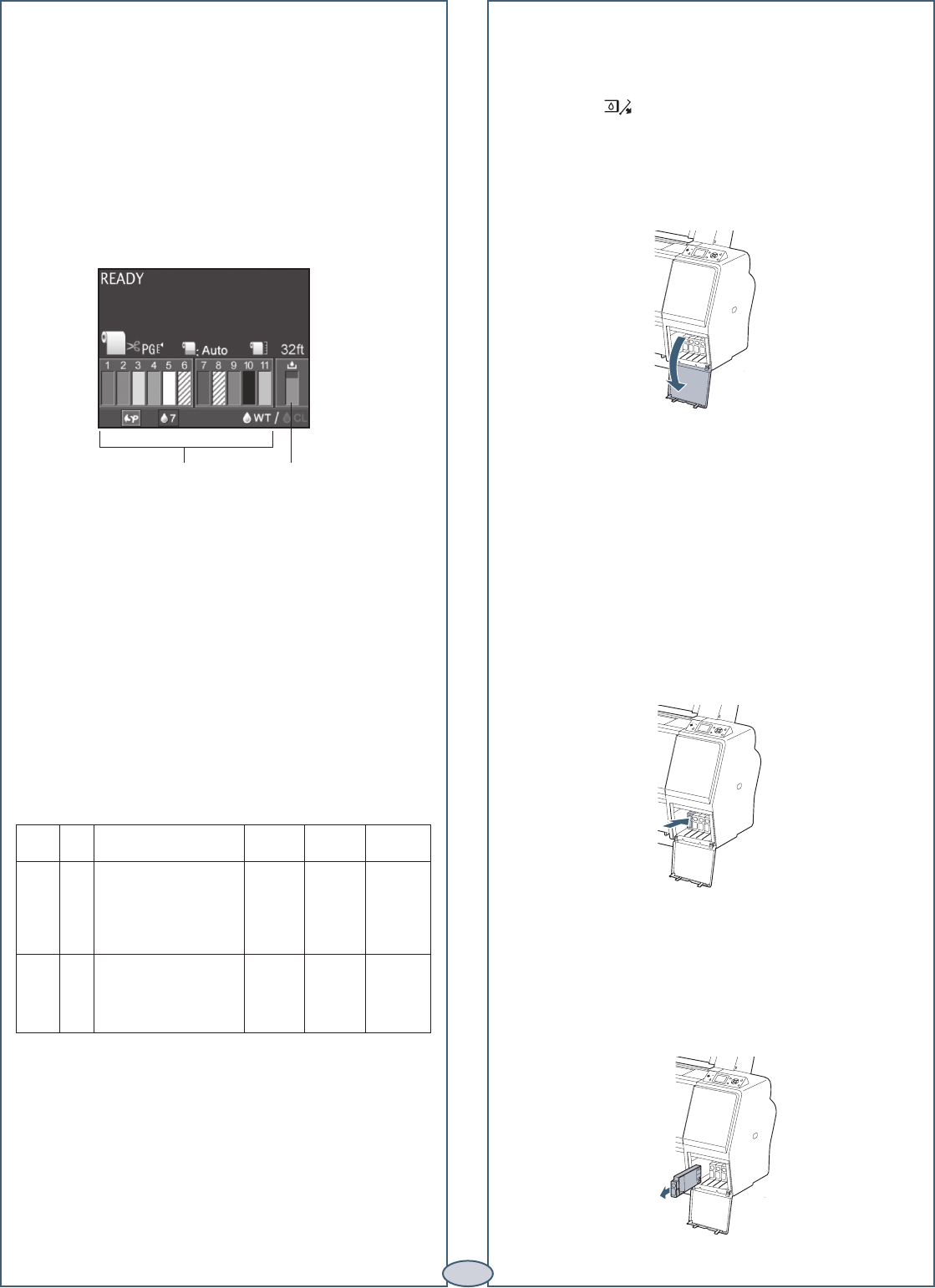
Before you begin a large print job, you should check your
ink levels. If one of your cartridges is low, you can replace
it before you start. Or you can wait until the ink runs
out, replace the cartridge, and then continue the job.
Checking Ink and Maintenance Tank
Levels
The easiest way to check ink levels is from the control
panel. The numbers above the ink cartridge icons
correspond to the 11 cartridge slots in the printer.
Ink gauges for
11 cartridges
listed below
Maintenance
tank gauge
Replacing Ink Cartridges
When one of the ink icons flashes, and INK LOW is
displayed on the LCD, the cartridge is nearly expended.
Check the LCD to see which cartridge is low, and make
sure you have the correct replacement cartridge.
Epson UltraChrome
®
HDR ink cartridges
Ink
bay
Slot
no.
Cartridge 150 ml 350 ml 700 ml
Left 1
2
3
4
5
6
Cyan (C)
Orange (O)
Yellow (Y)
Light Cyan (LC)
White (WT)
Cleaning Liquid (CL)
T642200
T642A00
T642400
T642500
T642C00
T642000
T596200
T596A00
T596400
T596500
T596C00
—
T636200
T636A00
T636400
T636500
—
—
Right 7
8
9
10
11
Vivid Magenta (VM)
Cleaning Liquid (CL)
Green (G)
Photo Black (PK)
Vivid Light Magenta (VLM)
T642300
T642000
T642B00
T642100
T642600
T596300
—
T596B00
T596100
T596600
T636300
—
T636B00
T636100
T636600
When one of the icons has an X and REPLACE INK
CARTRIDGE is displayed, the cartridge is expended. To
replace the cartridge, first make sure the printer is on.
1 Press the button to release the ink cover. If
necessary, select the ink bay for the cartridge you
want to replace, then press OK.
2 Open the ink cover all the way.
3 Push in the low or expended cartridge to release it.
4 Remove the expended ink cartridge from the printer.
Warning: Do not shake the expended cartridge, or
ink may leak. If ink gets on your hands, wash them
thoroughly with soap and water. If ink gets in your
eyes, flush them immediately with water.
6
Checking Ink Levels and Replacing Ink Cartridges