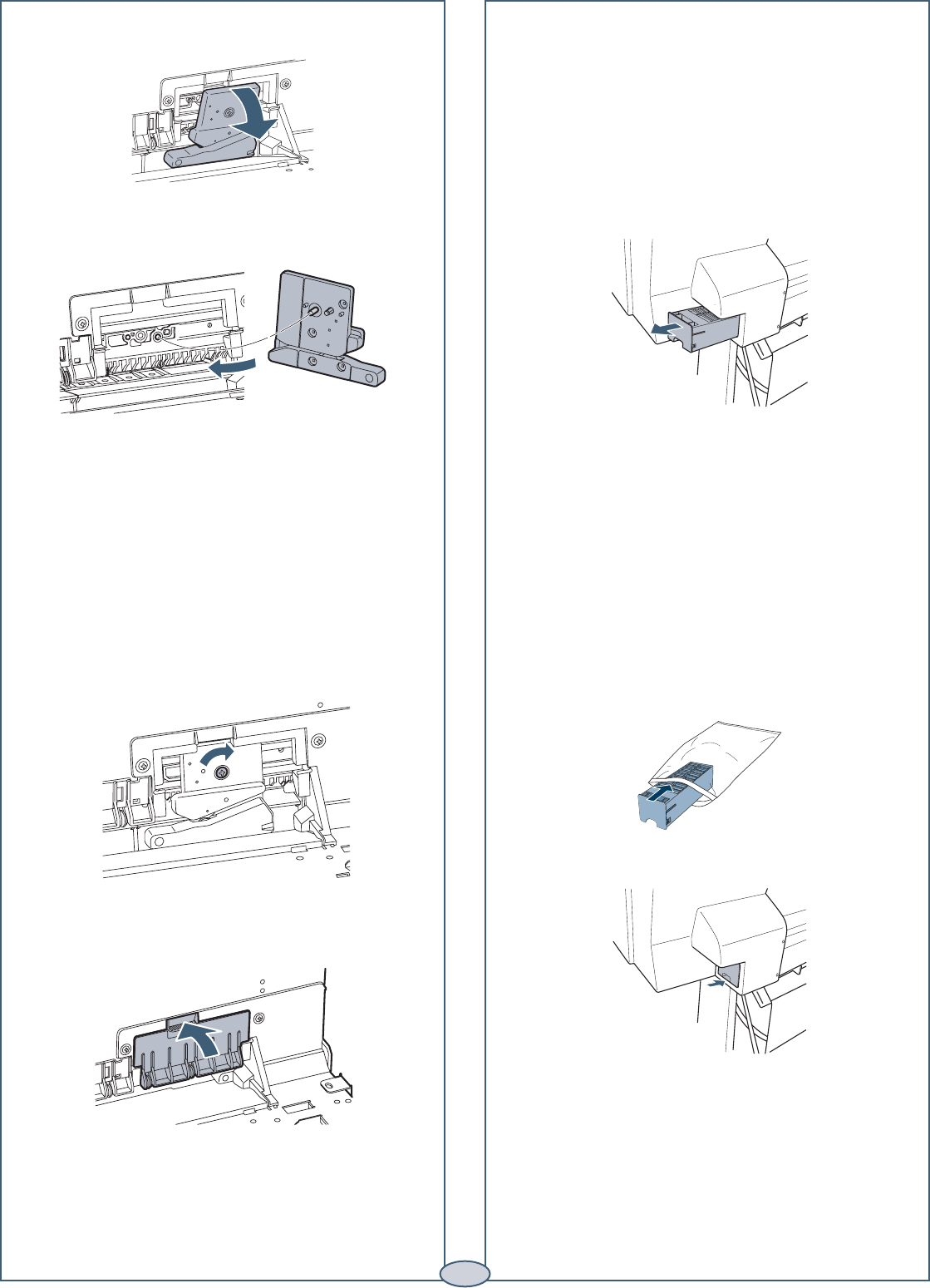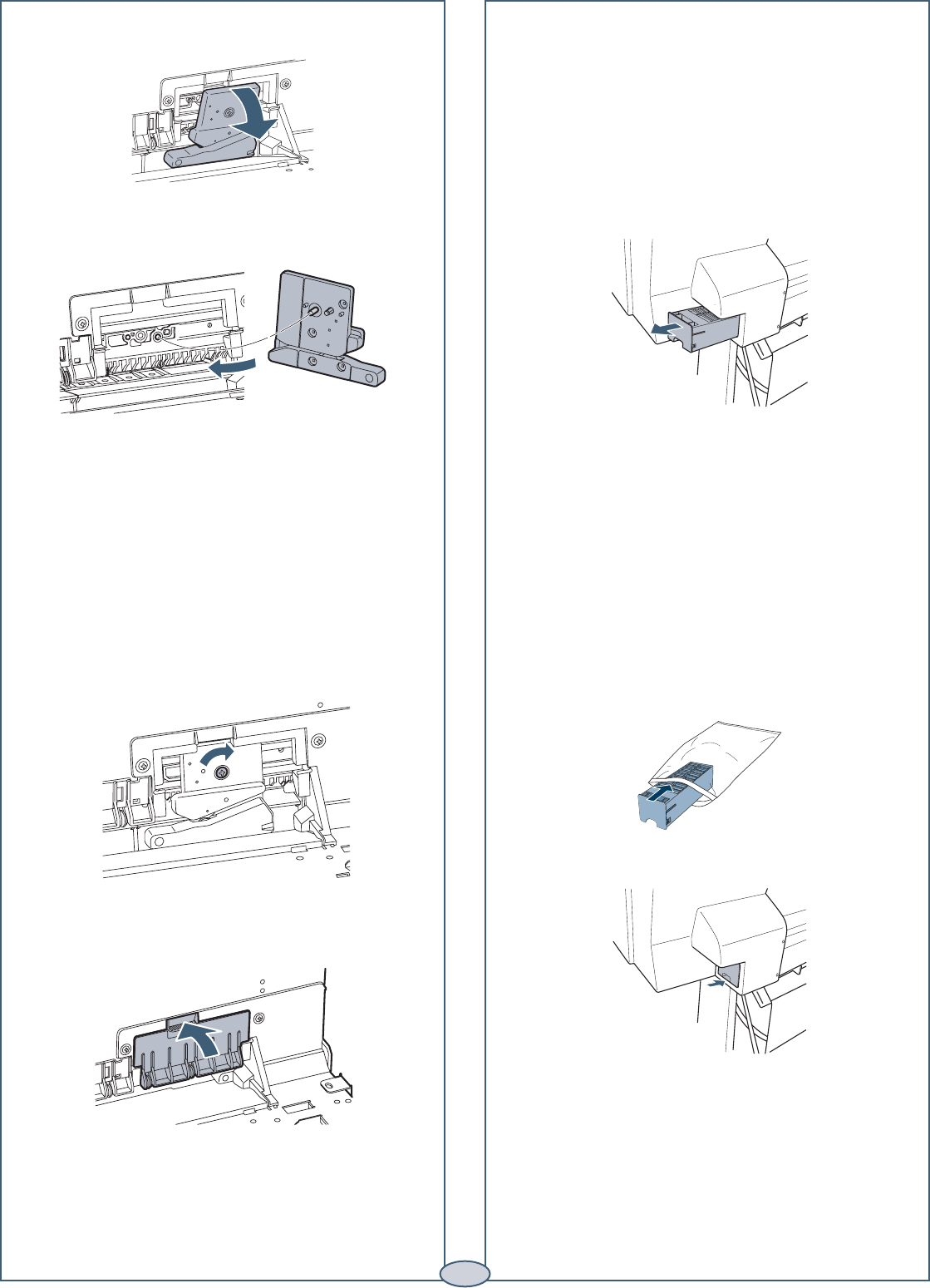
Replacing Printer Parts (continued)
8
9 Tighten the screw.
10 Insert the cutter cover, then press it in until it snaps
into place.
11 Turn the printer back on.
12 Run the cutter adjustment from the Maintenance
menu using the control panel.
Replacing the Maintenance Tank
You need to replace the maintenance tank
(part # C12C890191) when you see MAINTENANCE
TANK FULL on the LCD, the icon has an X, and the
printer won’t print.
1 Turn off the printer.
2 Pull out the maintenance tank as shown.
Caution: Do not tip the tank or ink may spill out.
3 Place the used tank in the plastic bag included with
the new tank and dispose of it carefully.
4 Insert the new tank.
7 Carefully remove the cutter.
8 Insert the new cutter. Make sure the cutter pin goes
into the hole.