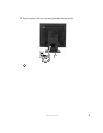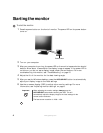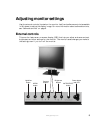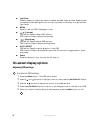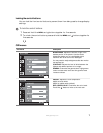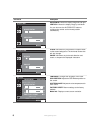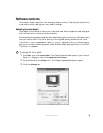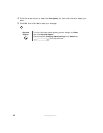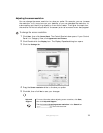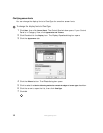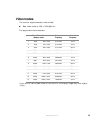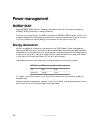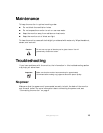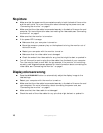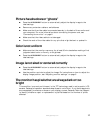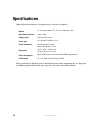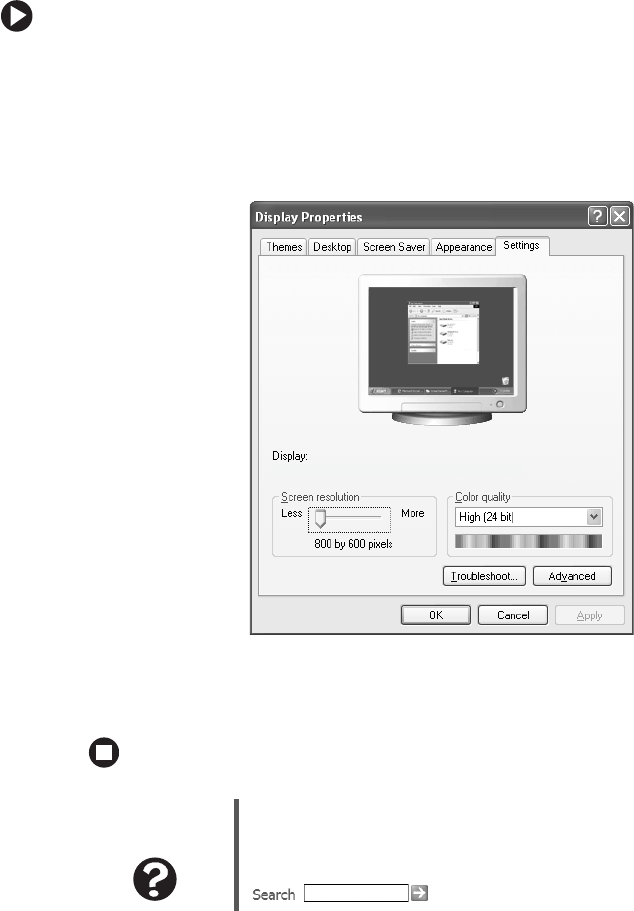
11
www.gateway.com
Adjusting the screen resolution
You can change the screen resolution to a size you prefer. For example, you can increase
the resolution to fit more icons on your desktop, or you can decrease the resolution to
make reading and identifying objects on the monitor easier. The higher the resolution,
the smaller individual components of the screen (such as icons and menu bars) appear.
To change the screen resolution:
1 Click Start, then click Control Panel. The Control Panel window opens. If your Control
Panel is in Category View, click
Appearance and Themes.
2 Click/Double-click the Display icon. The Display Properties dialog box opens.
3 Click the Settings tab.
4 Drag the Screen resolution slider to the size you prefer.
5 Click OK, then click Yes to save your changes.
Help and
Support
For more information about adjusting screen resolution, click Start,
then click Help and Support.
Type the keyword changing screen resolution in the Search box
, then click the arrow.
Gateway FPD 1940 on Intel(r) 82810E Graphics Controller