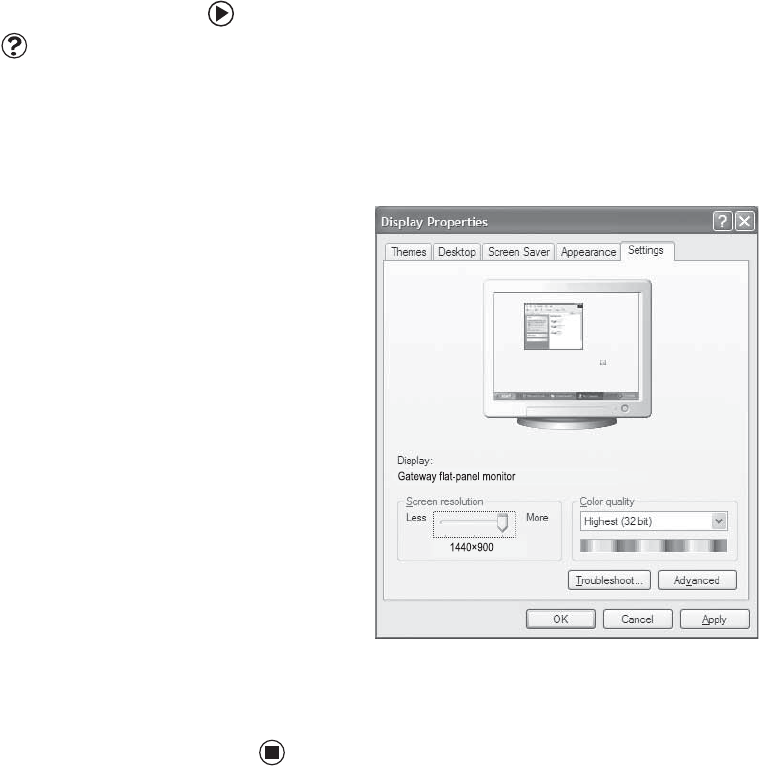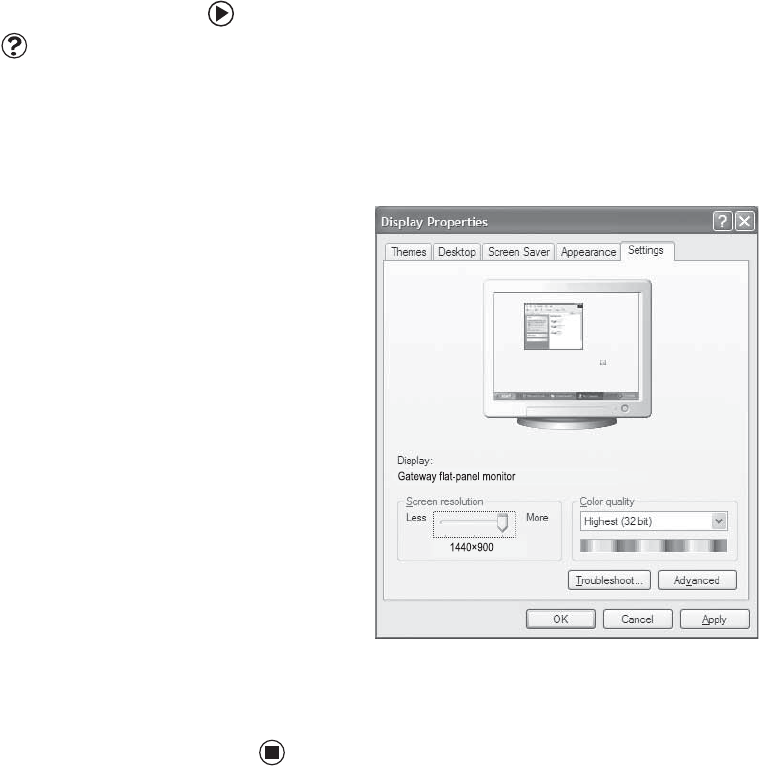
Windows controls www.gateway.com
16
Windows controls
Color depth, screen resolution, and screen fonts are three of the most basic
monitor settings you may need to change.
Adjusting the color depth
Color depth is the number of colors your video card uses. Most images look best
displayed with the maximum number of colors available.
Windows lets you choose from several color depth settings for the monitor. We
recommend that you use the 32-bit True Color setting or the highest setting
available at all times.
If the color in your images seems “false” or “jumpy,” especially after you have
played a game or run a video-intensive program, check the color depth setting
and return it to 32-bit True Color, if necessary.
To change the color depth:
Help & Support
For more information about adjusting
monitor settings, click Start, then click
Help and Support. Type the phrase
changing display settings in the
Search box, then click the arrow.
1 Click Start, then click Control Panel. The Control Panel window opens. If
your Control Panel is in Category View, click Appearance and Themes.
2 Click/Double-click the Display icon. The Display Properties dialog box
opens.
3 Click the Settings tab.
4 Click the arrow button to open the Color quality list, then click the color
depth you want.
5 Click OK, then click Ye s to save your changes.
8511654.book Page 16 Monday, July 24, 2006 11:00 AM