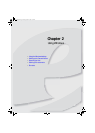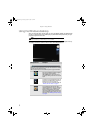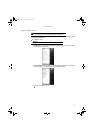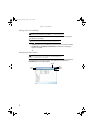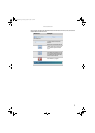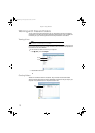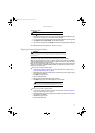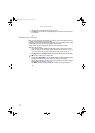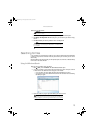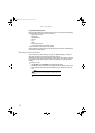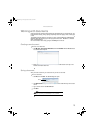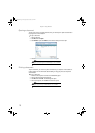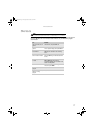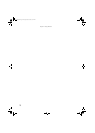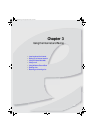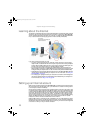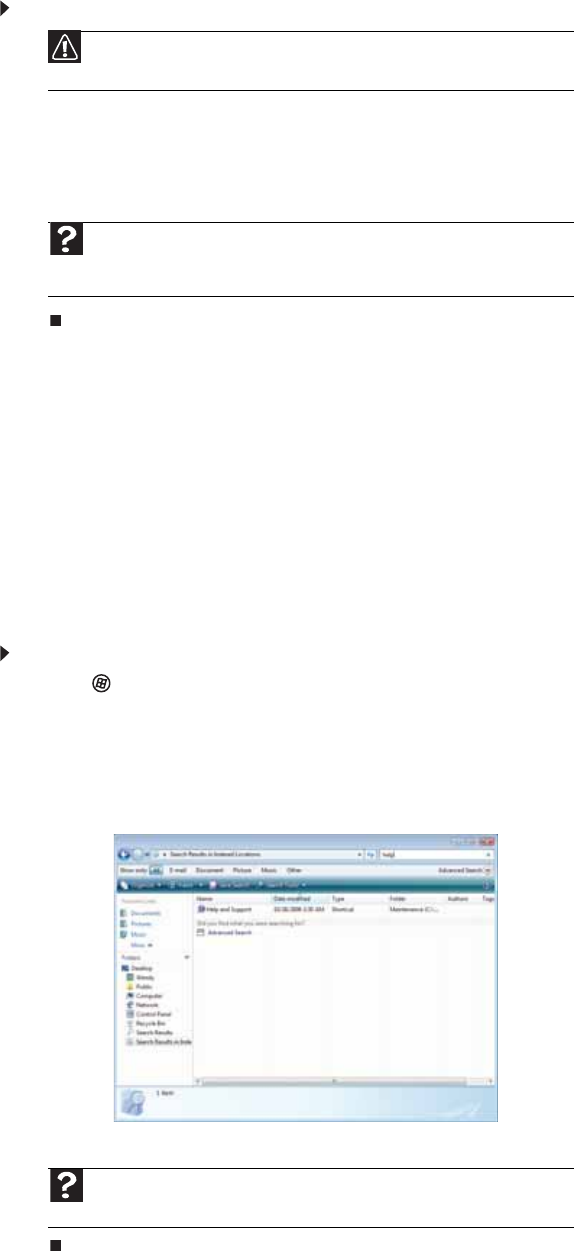
www.emachines.com
13
To empty the Recycle Bin:
1 Double-click the Recycle Bin icon on the desktop. The Recycle Bin window opens.
2 Click Empty the Recycle Bin. Windows asks you if you are sure that you want to empty
the bin.
3 Click Yes. Windows permanently deletes all files in the Recycle Bin.
Searching for files
If you are looking for a particular file or folder or a set of files or folders that have characteristics
in common, but you do not remember where they are stored on your hard drive, you can use the
Search utility.
Files and folders found using this utility can be opened, copied, cut, renamed, or deleted directly
from the list in the results window.
Using the Windows Search
To find files and folders using the Search:
1 Click (Start), then click Search. The Search Results window opens.
2 If you want to search on your computer by file or folder name, type in all or part of the file
or folder name in the Search box in the top right of the window.
• If you type all of the name, Search will list all files and folders of that name.
• If you type part of the name, Search will list all of the file and folder names containing
the letters you typed.
3 Open a file, folder, or program by double-clicking the name in the list.
Caution
Emptying the Recycle Bin permanently erases any files or folders in the bin.
These files cannot be restored.
Help
For more information about emptying the Recycle Bin, click Start, then click
Help and Support. Type emptying the Recycle Bin in the Search Help box,
then press E
NTER.
Help
For more information about searching for files and folders, click Start, then
click Help and Support. Type searching in the Search Help box, then press E
NTER.
8512780.book Page 13 Tuesday, October 23, 2007 10:24 AM