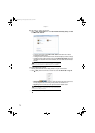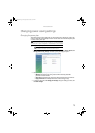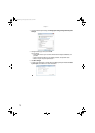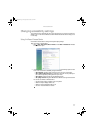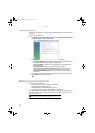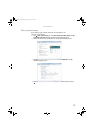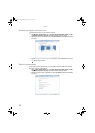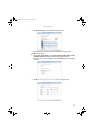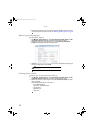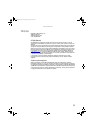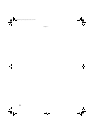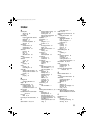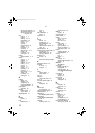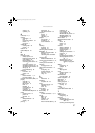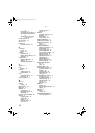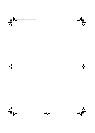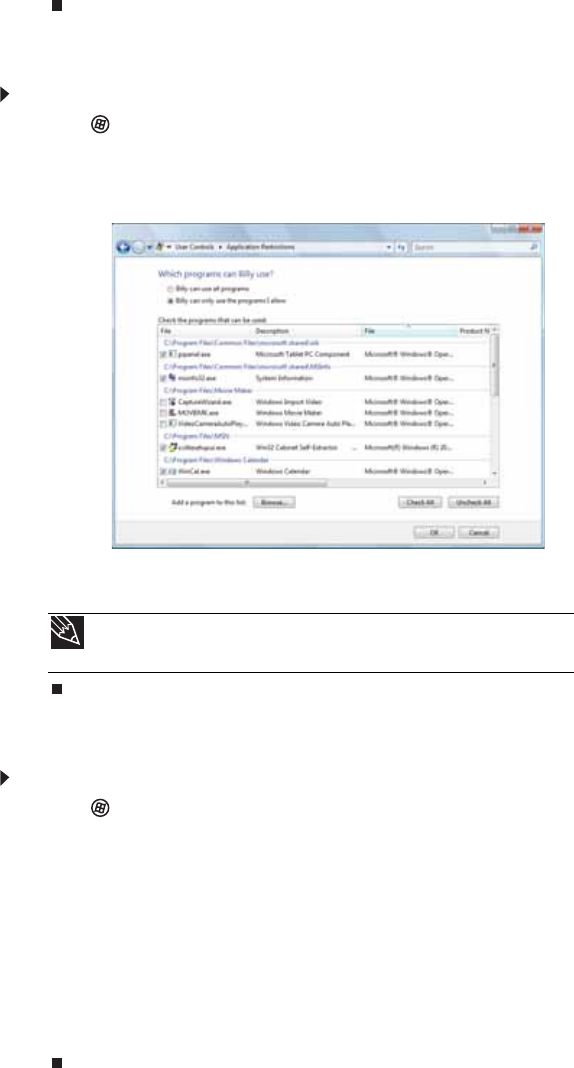
Chapter 7:
82
4 Click the level of access you want for each game listed, then click OK. If the game you want
to restrict access to is not shown on the list, see “Restricting specific programs” on page 82.
Restricting specific programs
To restrict specific programs:
1 Click (Start), Control Panel, then under User Accounts and Family Safety, click Set
up parental controls for any user. The Parental Controls dialog box opens.
2 Click the user account to set up restrictions for, then click Allow and block specific
programs. The Application Restrictions dialog box opens.
3 Click [User name] can only use the programs I allow, click the checkbox for each program
you want to allow access to, then click OK.
Creating activity reports
To create a report of a user’s computer and Internet use:
1 Click (Start), Control Panel, then under User Accounts and Family Safety, click Set
up parental controls for any user. The Parental Controls dialog box opens.
2 Click the user account to create a report for, then click View activity reports. The activity
report is displayed.
The activity report includes such information as:
• Top 10 Web sites visited
• Most recent 10 Web sites blocked
• File downloads
• Applications run
• Logon times
Tip
Click Check All, then click to uncheck the checkboxes of the programs you
want to restrict access to.
8512780.book Page 82 Tuesday, October 23, 2007 10:24 AM