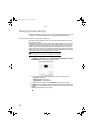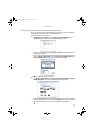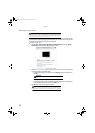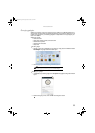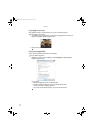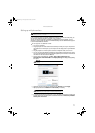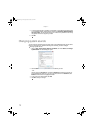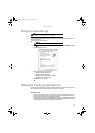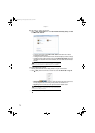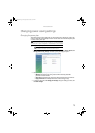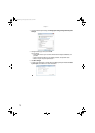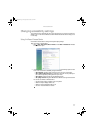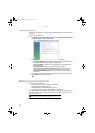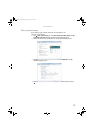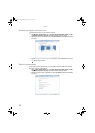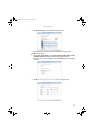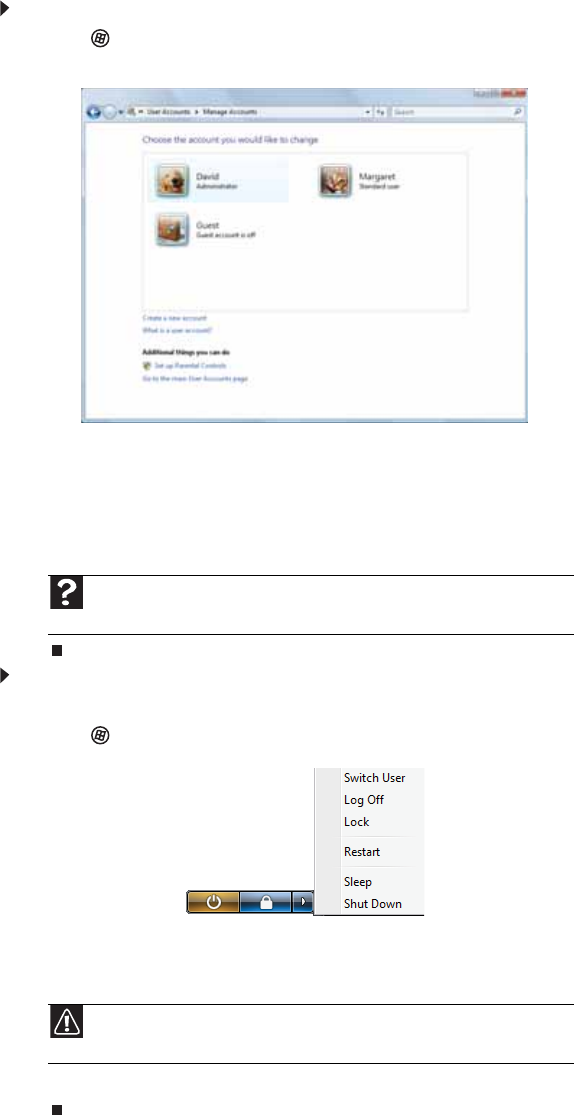
Chapter 7:
74
To add, delete, or modify user accounts:
1 Click (Start), Control Panel, then under User Accounts and Family Safety, click Add
or remove user accounts.
• To create a new account, click Create a new account, then follow the on-screen
instructions to finish the setup.
• To change an account, click the account name, then click the option you want to change.
• To delete an account, click the account name, then click Delete the account and confirm
the deletion of related files. The account is deleted. (You cannot delete the administrator
account.)
To switch between user accounts:
1 Save any open documents that are being worked on in your current account.
2 Click (Start), click the arrow next to the lock icon, then click Switch User or Log Off.
• Switch User opens the account selection screen but does not log off the current user,
and any programs that were running for the previous user continue to run.
• Log Off logs off the current user, then opens the account selection screen.
3 Click the user account that you want to use.
Help
For more information about user accounts, click Start, then click Help and
Support. Type user accounts in the Search Help box, then press E
NTER.
Caution
If you click Log Off, any programs that were running may be closed, and
unsaved document changes may be lost.
8512780.book Page 74 Tuesday, October 23, 2007 10:24 AM