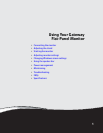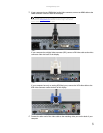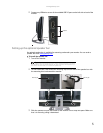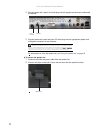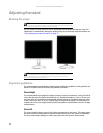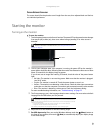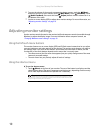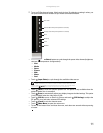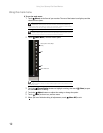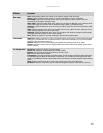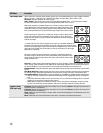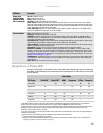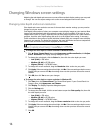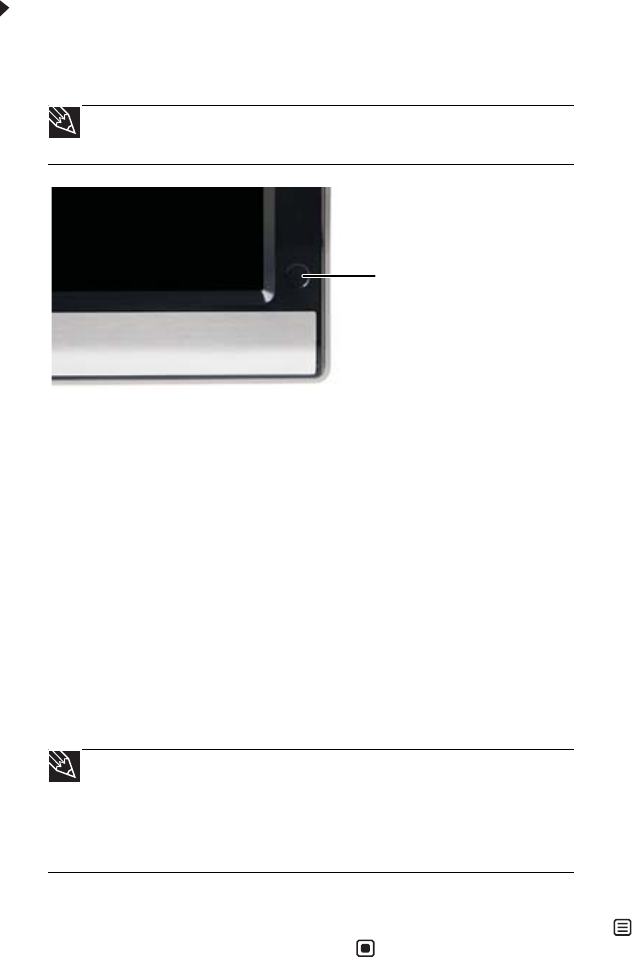
www.gateway.com
9
Screen distance from user
The screen should first be placed at arm’s length from the user, then adjusted back and forth to
suit individual preference.
Starting the monitor
Turning on the monitor
To start the monitor:
1 Touch the power button on the front of monitor. The power LED on the power button changes
from purple (off) to blue (on), then turns amber/orange (standby) if no video source is
detected.
2 Turn on your computer. After your computer is running, the power LED on the monitor’s
power button should be blue, indicating that the monitor has detected a video source. Allow
about 10 seconds for the display image to appear.
If you do not see an image after waiting 10 seconds, check the color of the power button
light.
• No light—The monitor is not receiving power. Make sure that the monitor is plugged
into an AC outlet.
• Purple—The monitor is turned off. Touch the power button to turn it on.
• Amber—The monitor is not detecting a video source. Check the video input connections
and make sure that the computer is turned on and connected correctly to the monitor.
• Blue—The monitor is detecting a video source. Check the brightness setting.
For more troubleshooting information, see “Troubleshooting” on page 19.
3 The first prompt you see is the language selection menu settings. You must select a default
language for the OSD before you can proceed.
4 Adjust the tilt of the monitor for the best viewing angle.
5 For VGA input only: After you see the Windows desktop, touch the (Menu) button on
the front of your monitor, then touch (Auto) to automatically adjust your display image
to the ideal settings.
Tip
For more information on EzTouch buttons, see “Using the EzTouch menu
buttons” on page 10.
Tip
To modify the language you select at a future time, use the Advanced menu.
If you cannot access the Advanced menu because you chose a language you cannot
read, do the following:
• Unplug the monitor from the power outlet for ten or more seconds.
• Plug the monitor back into the power outlet.
You will be prompted for the language selection menu settings again.
Power button