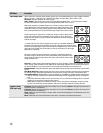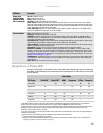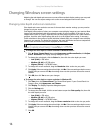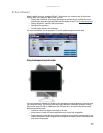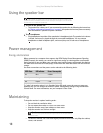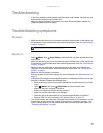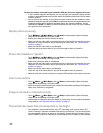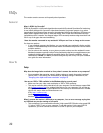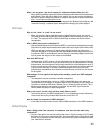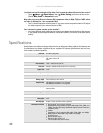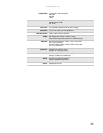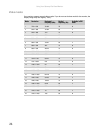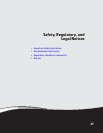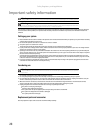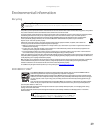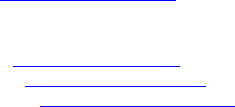
Using Your Gateway Flat-Panel Monitor
22
FAQs
This section contains answers to frequently asked questions.
General
What is DCDi® by Faroudja?
DCDi® by Faroudja is a video mode algorithm that stands for Directional Correlation De-Interlacing.
It was initially designed for fast-action video-based material. Its general purpose is to reduce
jagged edges along diagonal lines caused by interpolation. Utilizing this algorithm, DCDi does not
simply weave together two fields of video that match. DCDi creates new information through
interpolation which “smooths” the diagonal edges. DCDi constantly monitors edge transitions and
fills in any of the gaps that need smoothing.
I have the monitor connected to my notebook’s VGA port and I see no image on the screen.
You have two options:
• If your notebook supports dual displays, you can use both your notebook’s display and this
monitor in extended desktop multi-monitor mode. See Windows Help to learn how to enable
multiple monitors.
• You can also use this monitor as your primary monitor and not use the notebook’s screen.
Notebook computers typically have an F
N key combination that lets you toggle between your
notebook’s display and an externally attached display. On Gateway notebooks, this key
combination is F
N+F4. The F4 key is located along the top row of keys. See your notebook
user guide for more information.
How To
Setup
Why does the image looks stretched or fuzzy when I connect the monitor to my computer?
• You must adjust the operating system’s display settings to match the monitor’s optimal
(native) 1920 × 1200 setting. For information on adjusting settings in Windows XP, see
“Changing color depth and screen resolution” on page 16.
I do not see 1920 × 1200 available in the Windows display control panel.
• Make sure that your video card can display at 1920 × 1200 resolution.
• This may be caused by older video drivers on your computer. See the Gateway support Web
site (support.gateway.com
) for updated video drivers for your computer. You can also go
directly to your video card’s support Web site for the most up-to-date video drivers. The Web
sites for the major video card manufacturers are:
ATI®: http://www.ati.com
Intel®: http://www.intel.com
Nvidia®: http://www.nvidia.com
When I connect the monitor’s USB hub to my computer, I see an error message saying that
my USB hub may not be running at full speed.
• This can happen if you connected the monitor’s high-speed USB 2.0 hub to a low-speed USB
1.1 hub or a USB 1.1 port on your computer. To use the monitor’s high-speed USB 2.0
capabilities, you must connect the monitor to a USB 2.0 port on your computer.