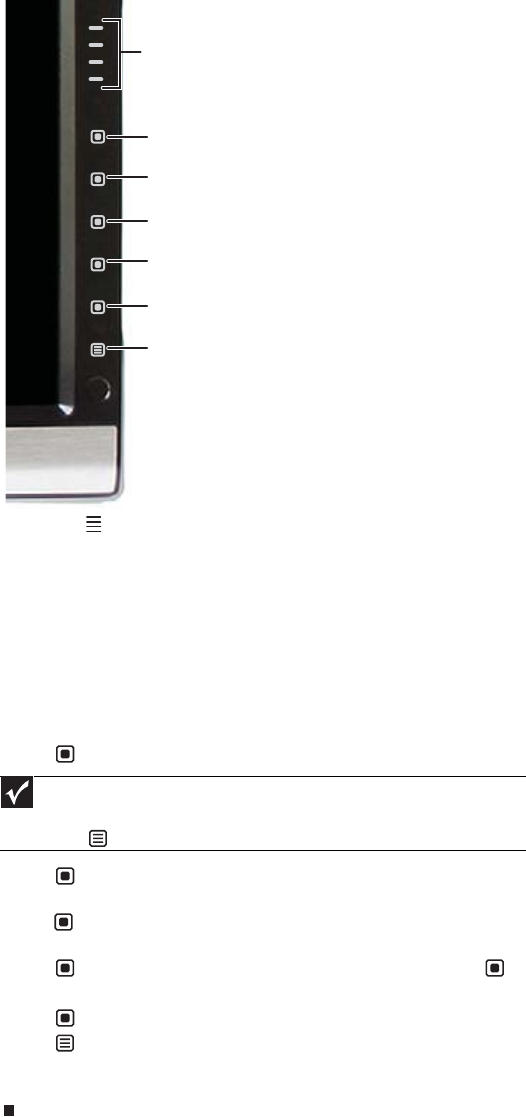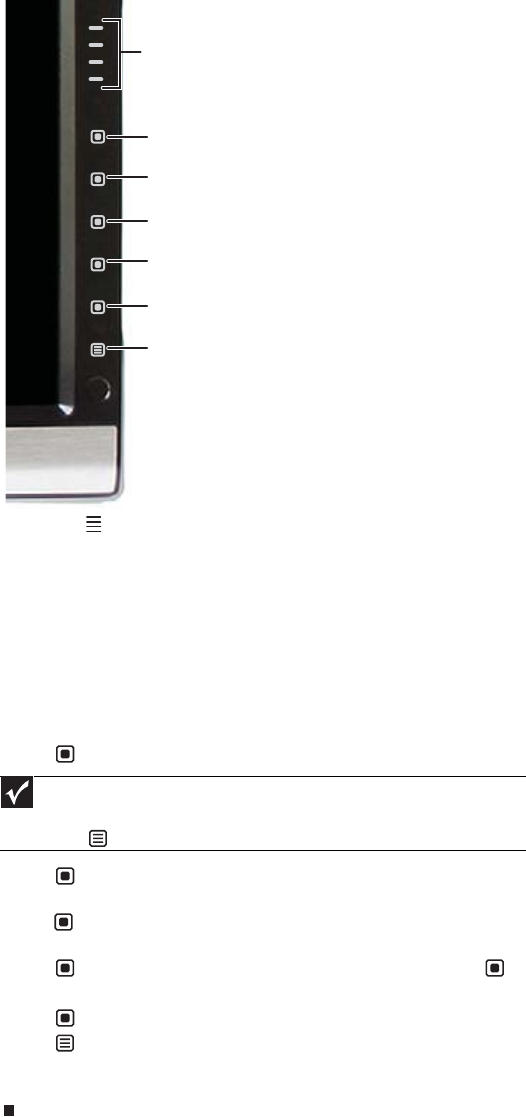
www.gateway.com
11
2 To use an EzTouch menu button, lightly touch its icon. For adjusting a setting’s values, you
can press and hold touch buttons as you would conventional buttons.
• Touch the (Theme Select) buttons to cycle through the preset video themes (brightness,
contrast, and temperature configurations):
• User
• Movie
• Game
• Picture
• Web
• Warm
• Cool
• Touch (Input Select) to cycle through the available video sources.
• Touch (Mute) to mute the optional speaker bar. This option is only available when the
optional speaker bar is connected.
• Touch (Auto) to automatically adjust your display image to the ideal settings. This option
is only available when the video input is VGA.
• Touch (PIP On) to turn on Picture-in-Picture, and touch (PIP Settings) to adjust the
PIP position, size, and other advanced PIP settings.
• Touch (Cancel) to exit the shortcut menu.
• Touch (Main Menu) to open the main menu.
• To turn off the button icons and close the menu, wait about ten seconds without pressing
a button.
Important
If, after the monitor is turned on, it does not find an active video input, the
monitor enters into standby and the power LED turns orange. To manually switch
inputs, touch (Menu), then select the input from the on-screen list.
PIP Settings
Input Select (Mute when optional speaker bar is connected)
PIP On
Theme Select
Auto (Input Select when optional speaker bar is connected)
Cancel
Main Menu