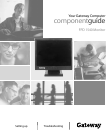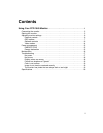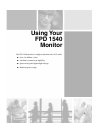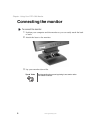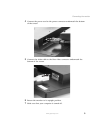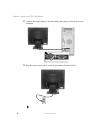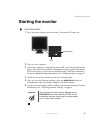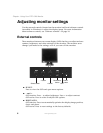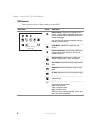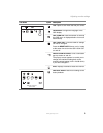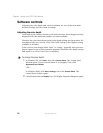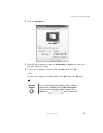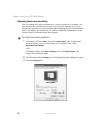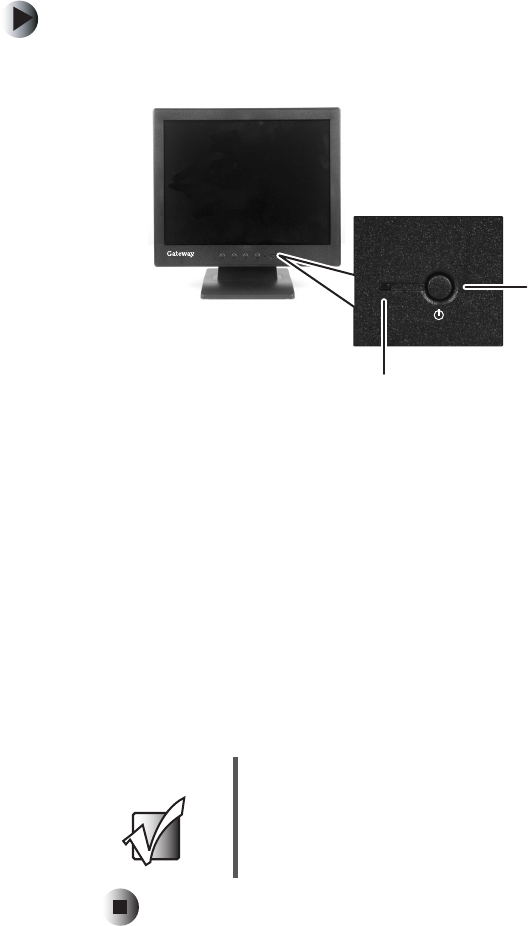
5
Starting the monitor
www.gateway.com
Starting the monitor
To start the monitor:
1 Press the power button on the monitor. The power LED turns on.
2 Turn on your computer.
3 After your computer is running, the power LED on the monitor should be
green. Allow about 10 seconds for the display image to appear. If the power
LED is not green or you do not see a display image, check the connections.
For more troubleshooting information, see “Troubleshooting” on page 17.
4 Adjust the tilt of the monitor for the best viewing angle.
5 After you see the Windows desktop, press the RESET/AUTO button to
automatically adjust the display image to the ideal settings.
6 Use the on-screen display (OSD) to adjust other monitor settings. For more
information, see “Adjusting monitor settings” on page 6.
Important When adjusting the monitor settings, always press the
RESET/AUTO button before entering the OSD. This will
automatically adjust the display image to the ideal settings
for the current screen resolution.
Power button
LED