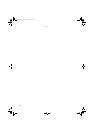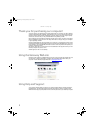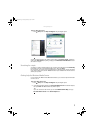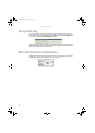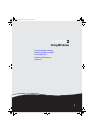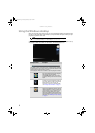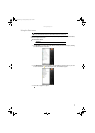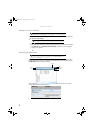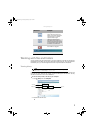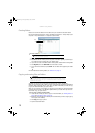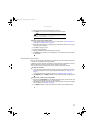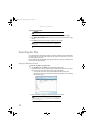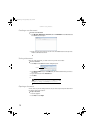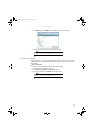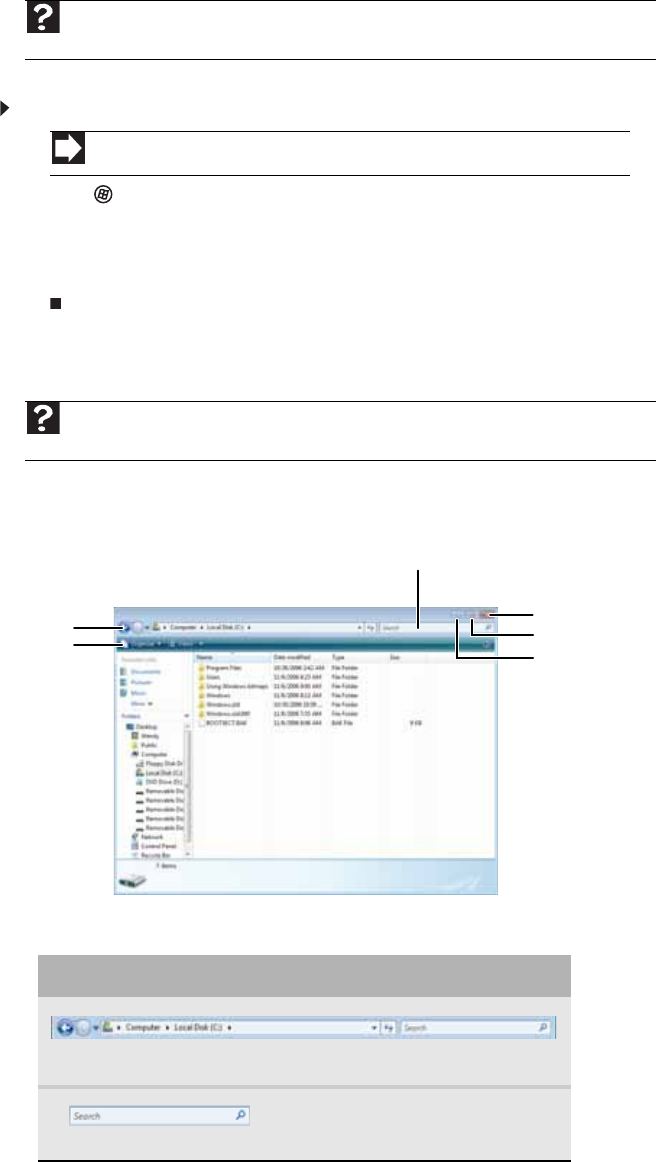
CHAPTER 2: Using Windows
8
Adding icons to the desktop
You may want to add an icon (shortcut) to the desktop for a program that you use frequently.
To add icons to the desktop:
1 Click (Start), then click All Programs.
2 Right-click (press the right mouse button) the program that you want to add to the desktop.
3 Click Send To, then click Desktop (create shortcut). A shortcut icon for that program
appears on the desktop.
Identifying window items
When you double-click the icon for a drive, folder, file, or program, a window opens on the
desktop. This example shows the Local Disk (C:) window, which opens after you double-click the
Local Disk (C:)
icon in the Computer window.
Every program window looks a little different because each has its own menus, icons, and
controls. Most windows include these items:
Help
For more information about the desktop icons, click Start, then click Help and Support.
Type desktop icons in the Search Help box, then press E
NTER.
Shortcut
Start Ö All Programs Ö right-click programÖ Send To Ö Desktop (create shortcut)
Help
For more information about windows, click Start, then click Help and Support. Type
window in the Search Help box, then press E
NTER.
Window item Description
The title bar is the horizontal bar at the top of a window that shows
the window title.
The Search box lets you search for
a word or phrase in the current
window.
Minimize
Maximize
Close
Title bar
Menu bar
Search box
8512158.book Page 8 Tuesday, February 6, 2007 4:22 PM