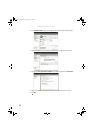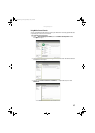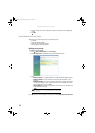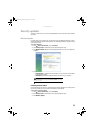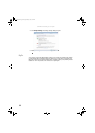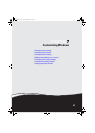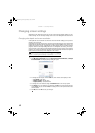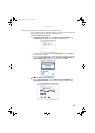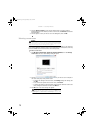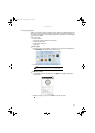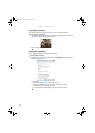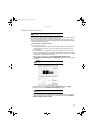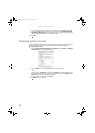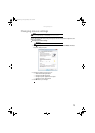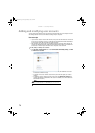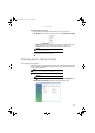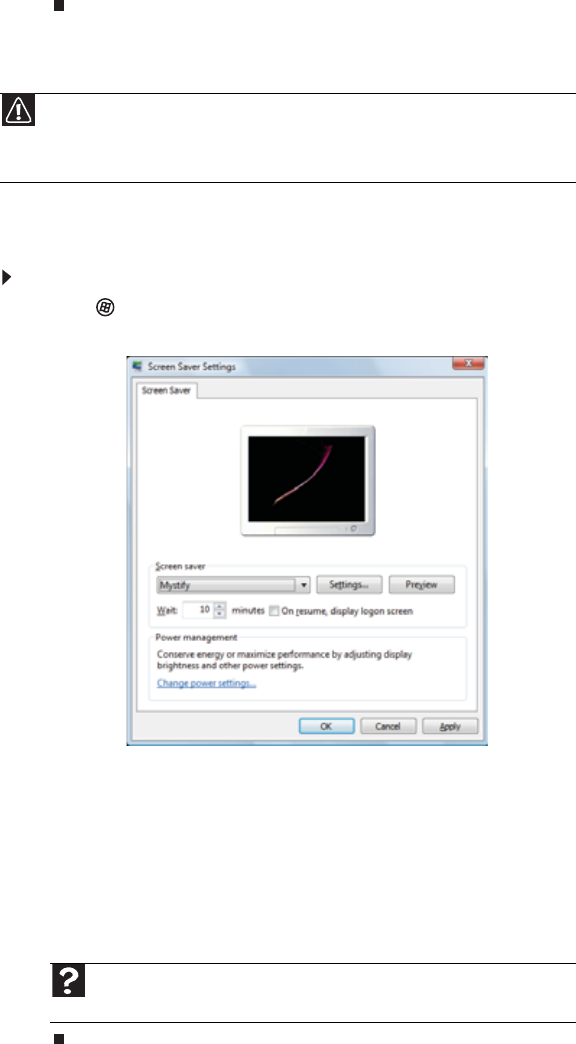
CHAPTER 7: Customizing Windows
70
2 Click the Picture Location list, then click the location where you want to look for
background images. If the location you want is not in the list, click Browse and locate the
drive and folder.
3 Click the picture or color you want to use for the background, then click OK.
Selecting a screen saver
You can use a screen saver to keep others from viewing your screen while you are away from
your computer. Windows supplies a variety of screen savers that you can choose from, and many
more are available from the Internet and as commercial products.
To select a screen saver:
1 Click (Start), Control Panel, Appearance and Personalization, then click Change
screen saver. The Screen Saver Settings dialog box opens.
2 Click the Screen saver list, then click the screen saver you want to use. An example of
the screen saver plays on the preview screen.
• To change the settings for the screen saver, click Settings, change the settings, then
click OK.
• To see a full-screen preview of the screen saver, click Preview.
• To change the length of computer inactivity time that passes before the screen saver
starts, change the number of minutes in the Wait box.
3 Click OK. Your screen saver changes are applied.
Caution
If you are using a monitor (not a flat-panel display), an image may get burned in
on your monitor screen if you leave your computer on for long periods of time without
using it. You should use a screen saver which constantly changes its image to avoid this
damage. Flat panel displays cannot be damaged with image burn-in.
Help
For more information about selecting a screen saver, click Start, then click
Help and Support. Type screen savers in the Search Help box, then press E
NTER.
8512158.book Page 70 Tuesday, February 6, 2007 4:22 PM