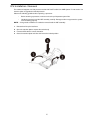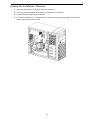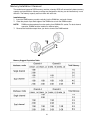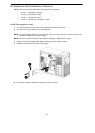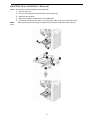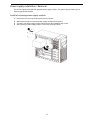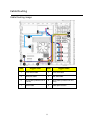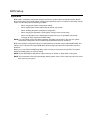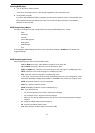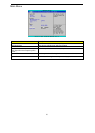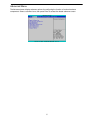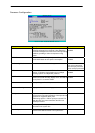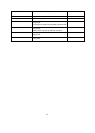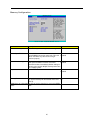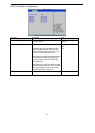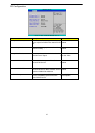35
Entering BIOS Setup
1. Turn on the server and the monitor.
If the server is already turned on, close all open applications, then restart the server.
2. During POST, press F2
If you fail to press F2 before POST is completed, you will need to restart the server. The Setup Main menu
will be displayed showing the Setup’s menu bar. Use the left and right arrow keys to move between
selections on the menu bar.
BIOS Setup Primary Menus
The tabs on the Setup menu bar correspond to the six primary BIOS Setup menu, namely:
•
Main
•
Advanced
•
Security
•
Server Management
•
Boot Option
•
Boot Manager
•
Exit
In the descriptive table following each of the menu screenshots, settings in boldface are the default and
suggested settings.
BIOS Setup Navigation Keys
Use the following keys to move around the Setup utility.
•
Left and Right arrow keys - Move between selections on the menu bar.
•
Up and Down arrow keys - Move the cursor to the field you want.
•
PgUp and PgDn keys - Move the cursor to the previous and next page of a multiple page menu.
•
Home - Move the cursor to the first page of a multiple page menu.
•
End - Move the cursor the last page of a multiple page menu.
•
+ and - keys - Select a value for the currently selected field (only if it is user-configuration). Press
these keys repeatedly to display each possible, or the Enter key to choose from a pop-up menu.
NOTE: Grayed-out fields are not user-configurable.
•
Enter key - Display a submenu screen.
NOTE: Availability of submenu screen is indicated by a (>)
•
Esc - If you press this key:
q
On one of the primary menu screens, the Exit menu displays.
q
On a submenu screen, the previous screen displays.
q
When you are making selections from a pop-up menu, closes the pop-up without making a
selection.
•
F1 - Display the BIOS setup General Help panel.
•
F9 - Press to load default system values.
•
F10 - Save changes made the Setup and close the utility.