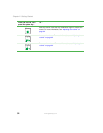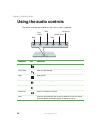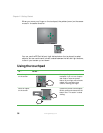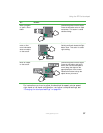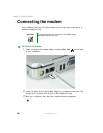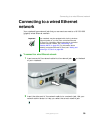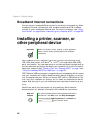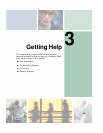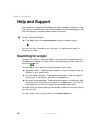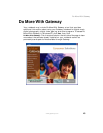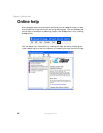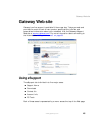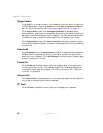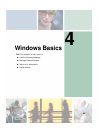40
Chapter 2: Getting Started
www.gateway.com
Broadband Internet connections
You can use your notebook’s Ethernet jack for more than just networking. Many
broadband Internet connections, such as cable modems and DSL modems,
connect to your notebook’s Ethernet jack. For more information, see “Using
the Internet” on page 69 and “Networking Your Gateway M675” on page 205.
Installing a printer, scanner, or
other peripheral device
Your notebook or port replicator has one or more of the following ports:
IEEE 1394 (also known as Firewire
®
or i.Link
®
), Universal Serial Bus (USB),
serial, and parallel. You use these ports to connect peripheral devices such as
printers, scanners, and digital cameras to your notebook. For more information
about port locations, see “Checking Out Your Gateway M675” on page 1 and
“Using the Gateway M675 Port Replicator” on page 267.
IEEE 1394 and USB ports support plug-and-play and hot-swapping, which means
that your notebook will usually recognize such a device whenever you plug it
into the appropriate port. When you use an IEEE 1394 or USB device for the
first time, your notebook will prompt you to install any software the device
needs. After doing this, you can disconnect and reconnect the device at any
time.
Parallel and serial port devices are not plug-and-play. See the device
documentation for detailed information and installation instructions.
Important Before you install a printer, scanner, or other peripheral
device, see the device documentation and installation
instructions.
Help and
Support
For more information about installing peripheral devices in
Windows XP, click Start, then click Help and Support.
Type the keyword installing devices in the Search box
, then click the arrow.