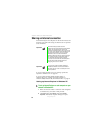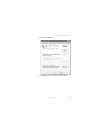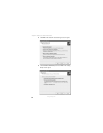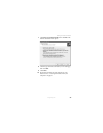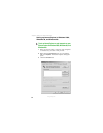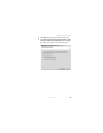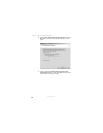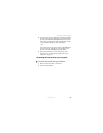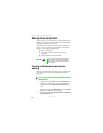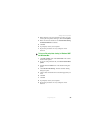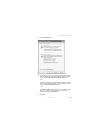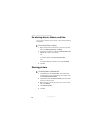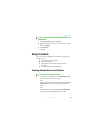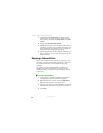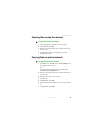38
Chapter 2: Sharing Your Network Resources
www.gateway.com
Sharing drives and printers
With a network, you can share drives (for example hard drives,
diskette drives, and CD or DVD drives) and printers among the
computers connected to the network.
After the drives and printers on each network computer are
shared, you can access them as though they were attached
directly to your computer. Then you can:
■ View a network drive
■ Open and copy files stored on other network
computers
■ Print documents on network printers
Turning on Windows file and printer
sharing
Before you can share your drives and printers, you need to turn
on Windows file and printer sharing on all the network
computers.
To turn on file and printer sharing in Windows XP and
Windows 2000:
1 In Windows XP, click Start, then click Control Panel. The
Control Panel window opens. If your Control Panel is in
Category View, click
Network and Internet Connections.
-OR-
In Windows 2000, click
Start, Settings, then click Control
Panel. The Control Panel window opens.
2 Click/Double-click the
Network Connections or Network and
Dial-up Connections icon.
Important
To share a printer among the network computers,
each computer must have the shared printer’s
drivers installed. Follow the instructions included
with your printer to install the printer drivers on
each computer.