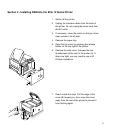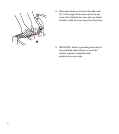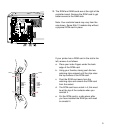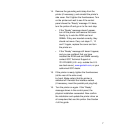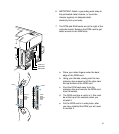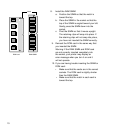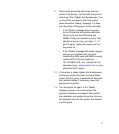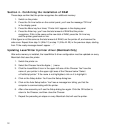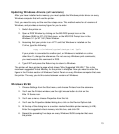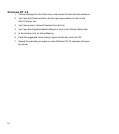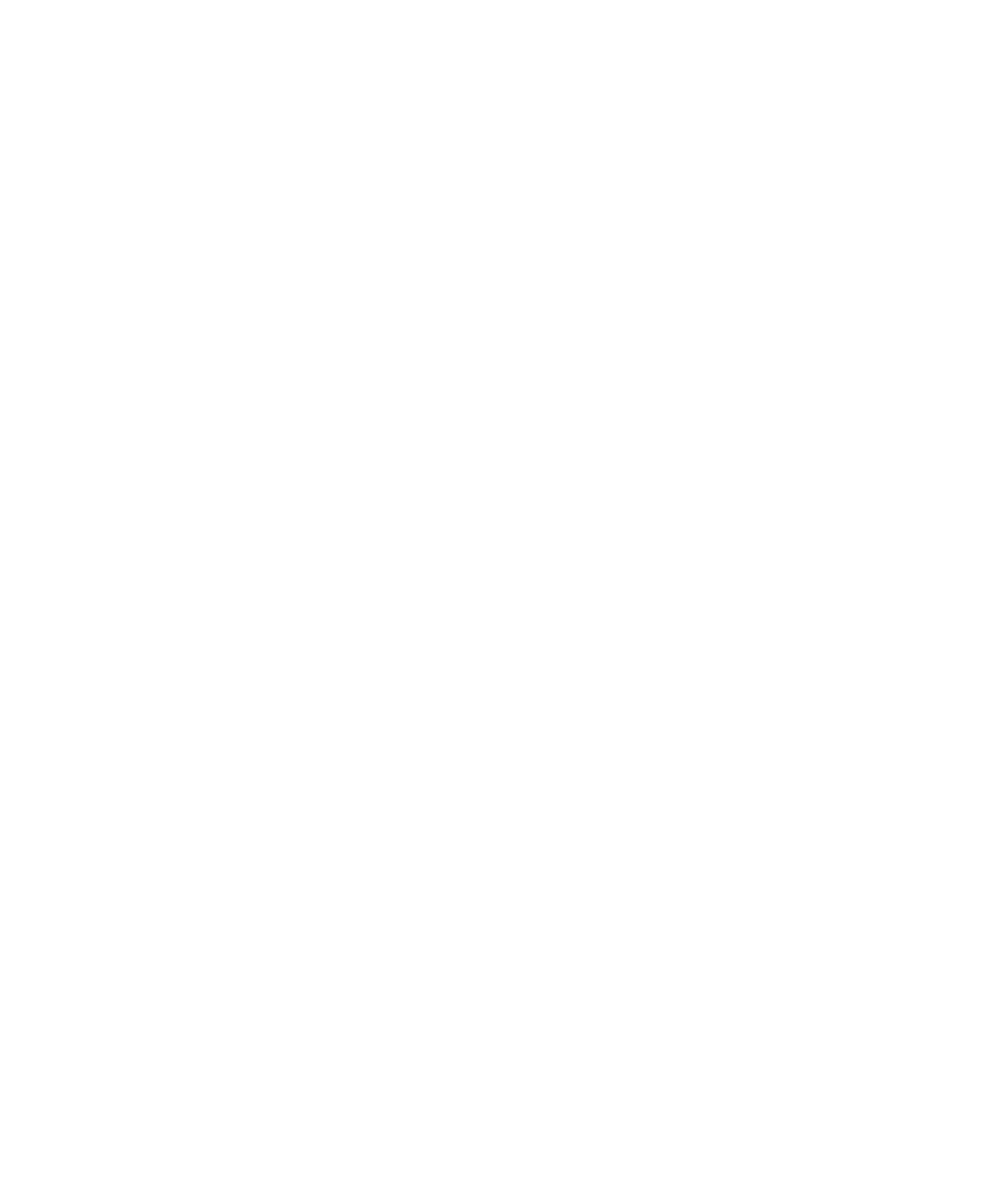
13
Updating Windows drivers (all versions)
After you have installed extra memory you must update the Windows printer driver on every
Windows computer that will use the printer.
First, you need to carry out the next four steps once. This method works for all versions of
Windows, and provides a memory figure for you to enter.
1. Switch the printer on.
2. Open a DOS Window by clicking on the MS-DOS prompt icon on the
Windows 95/98 (or NT 4.0) Start menu, or the MS-DOS Prompt icon in the
Windows 3.1 (or NT 3.51) Main Window.
3. Assuming that your printer is on LPT1 and that Windows is installed on the
C drive, type the following:
copy c:\windows\system\testps.txt lpt1:
If your printer is connected to another port, or Windows is installed on a drive
other than C, change the references. Do not use any Windows print commands;
you must execute this command in DOS.
4. Type EXIT and press the Return key to return to Windows.
The printer will have printed a page which shows “Max Suggested VM (KB):” This is the
maximum suggested Virtual Memory for the printer in kilobytes. Now you need to enter this
figure in the Printers section of Windows Control Panel on every Windows computer that uses
the printer. The way you do this varies between versions of Windows.
Windows 95/98
1. Choose Settings from the Start menu, and choose Printers from the submenu.
2. You’ll see the Printers window; use the right mouse button to click on the
Elite 12 Series icon.
3. You’ll see a menu; choose Properties from this list.
4. You’ll see the Properties tabbed dialog box; click on the Device Options tab.
5. At the top of the dialog box is a section marked Available printer memory (in KB).
Enter the suggested virtual memory into this box, and click OK.
6. Repeat the preceding five steps on every Windows 95/98 computer that uses
the printer.