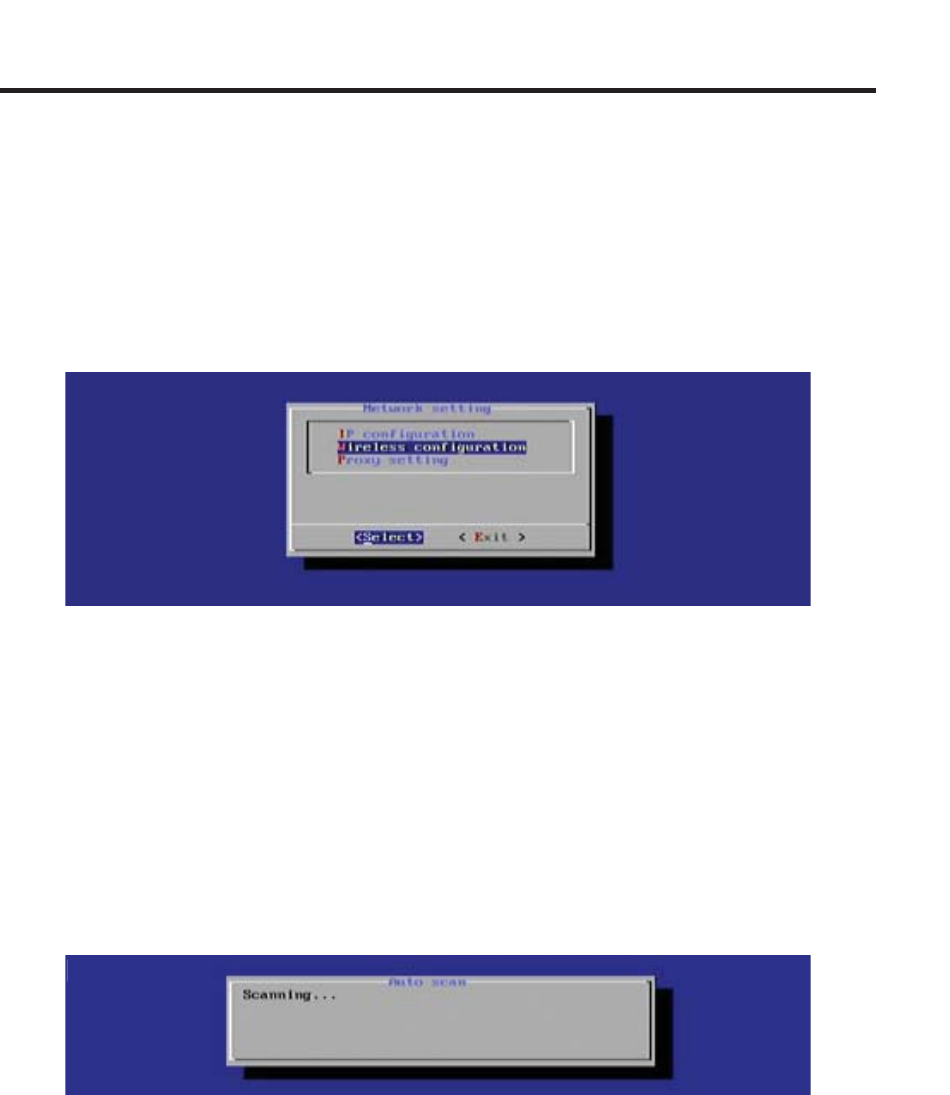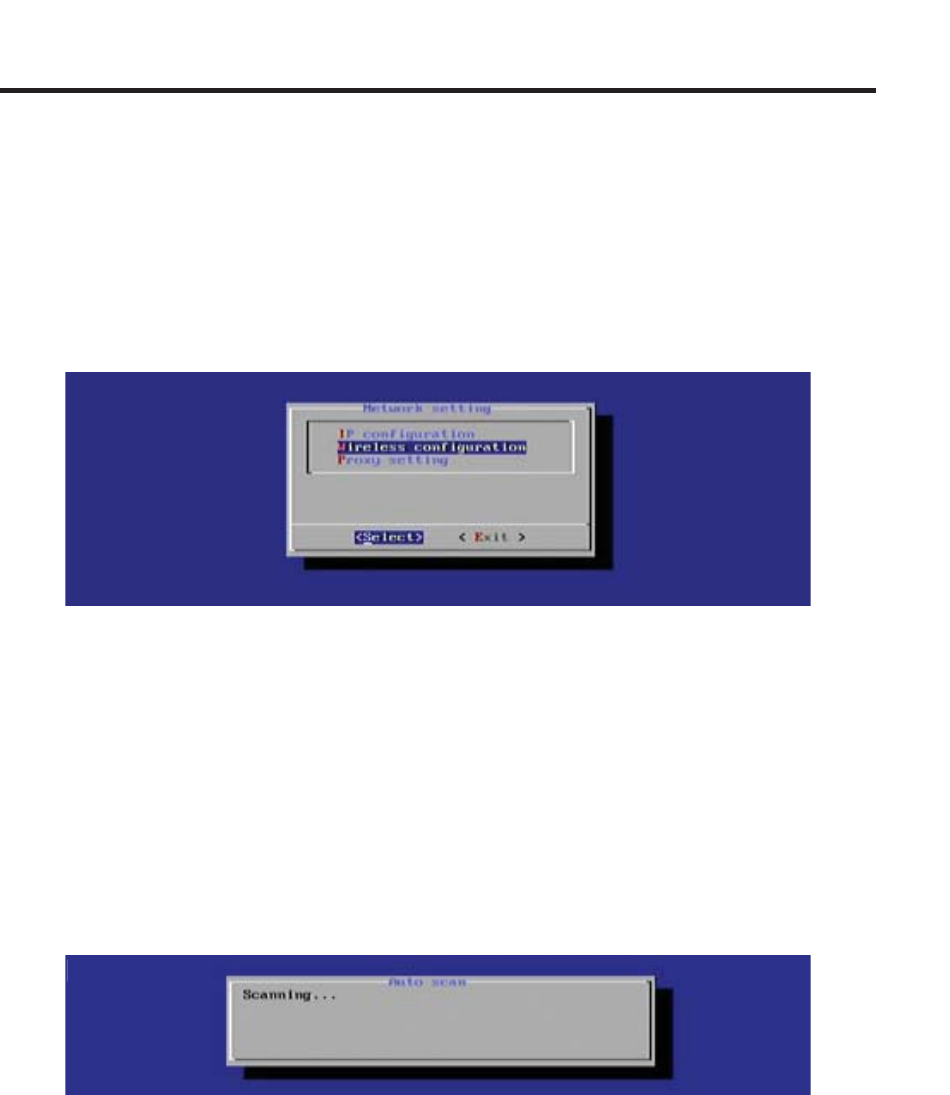
17
MENU SYSTEM
Connecting the Digital Signage Player to a Network using Wi-Fi
The Digital Signage Player will automatically scan for wireless networks during
the boot-up sequence. However when an Ethernet connection is used, the
Wi-Fi will become disabled.
1. To confi gure the Digital Signage Player for Wi-Fi use, select Network Setting
from the Main Menu to display the Network Setting dialog.
2. Select Wireless Confi guration and press the Enter key.
When the Wireless Confi guration screen is displayed, select between:
• Auto Scan Scan are for a WiFi access point.
• Manual Manual confi gure a WiFi access point.
3. By default, the Auto Scan option will be selected. Press the Enter key to
scan for Wi-Fi access points.
|
If the Digital Signage Player is able to fi nd Wi-Fi access points, they will
be listed. Note that the Auto Scan dialog also indicates the signal strength
of each network that the Digital Signage Player detects.