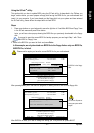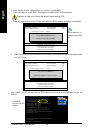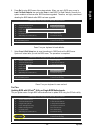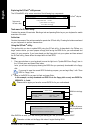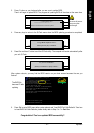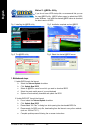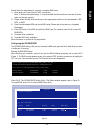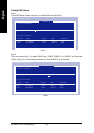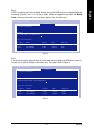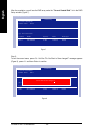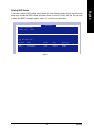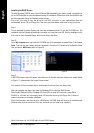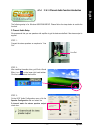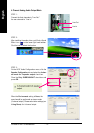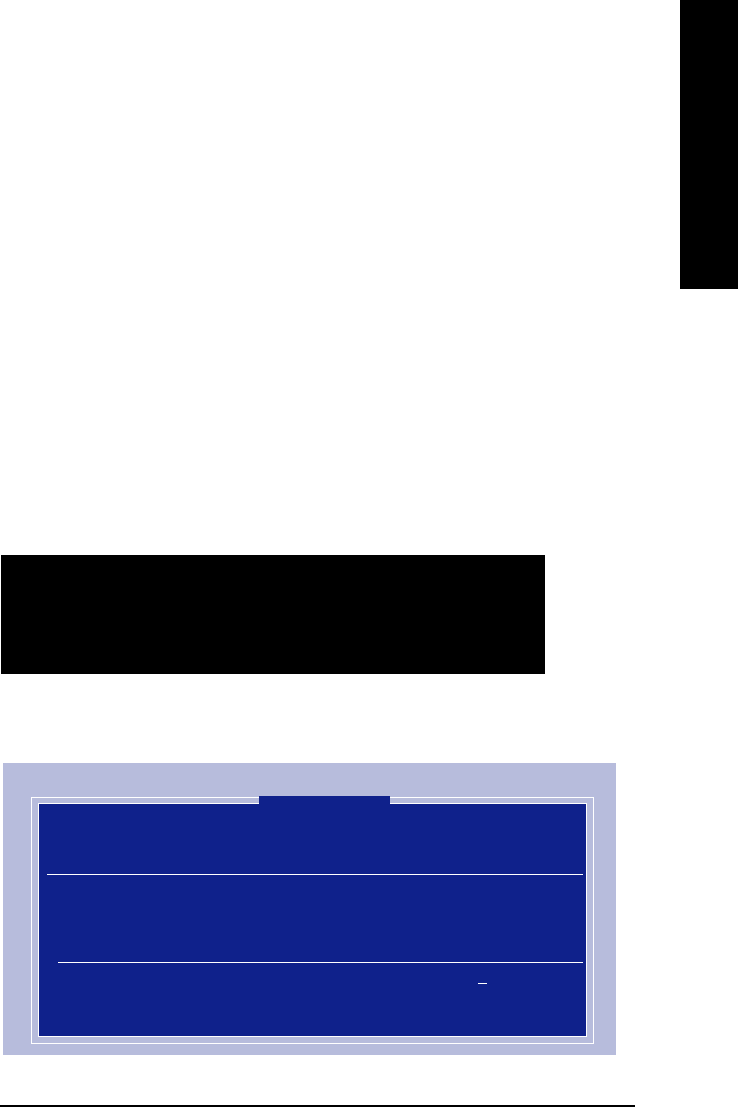
Appendix- 65 -
English
Please follow the steps below to construct a complete RAID array:
1) Have ready your hard drives for RAID construction.
Note: To achieve best performance, it is recommended that the hard drives used are of similar
make and storage capacity.
2) Please attach the hard drive connectors to their appropriate location on the motherboard ie. IDE,
SCSI, or SATA.
3) Enter the motherboard BIOS and locate RAID setup (Please refer to the section on Integrated
Peripherals).
4) Enter RAID setup in the BIOS and select the RAID type (For instance, press Ctrl-S to enter SiS
RAID BIOS).
5) Complete driver installation.
6) Complete RAID utility installation.
More information is provided on the steps below.
Configuring the SiS RAID BIOS
The SiS RAID BIOS Setting Utility lets you choose the RAID array type and which hard drives you want
to make part of the array.
Entering the RAID BIOS Setup
After rebooting your computer, wait until you see the RAID software prompting you to press Ctrl-S
(Figure 1). The RAID prompt appears as part of the system POST and boot process prior to loading the
OS. You have a few seconds to press Ctrl-S before the window disappears.
Press Ctrl-S. The SiS RAID BIOS Setting Utility - Disk Status window appears (refer to Figure 2).
To create RAID, press <R> to enter the RAID Setup utility.
Silicon Integrated Systems Corp. RAID BIOS Setting Utility v1.05_964
(c) 2003-2005 Silicon Integrated Systems Corp. All Rights Reserved.
Press <Ctrl><S> to enter Setup Menu or <ESC> to skip waiting.
Primary Master: ST3120026AS 111GB UDMA6
Secondary Master: ST3120026AS 111GB UDMA6
¹Ï5
SiS RAID BIOS Setting Utility
Disk Status
* Current Created Raid *
[R] : Enter Raid setup utility
[Q] : Exit current menu
Location Model Capacity Mode RAID Type
Disk 1 ST3120026AS 111GB UDMA 6 Single
Disk 2 ST3120026AS 111GB UDMA 6 Single
Figure 1
Figure 2