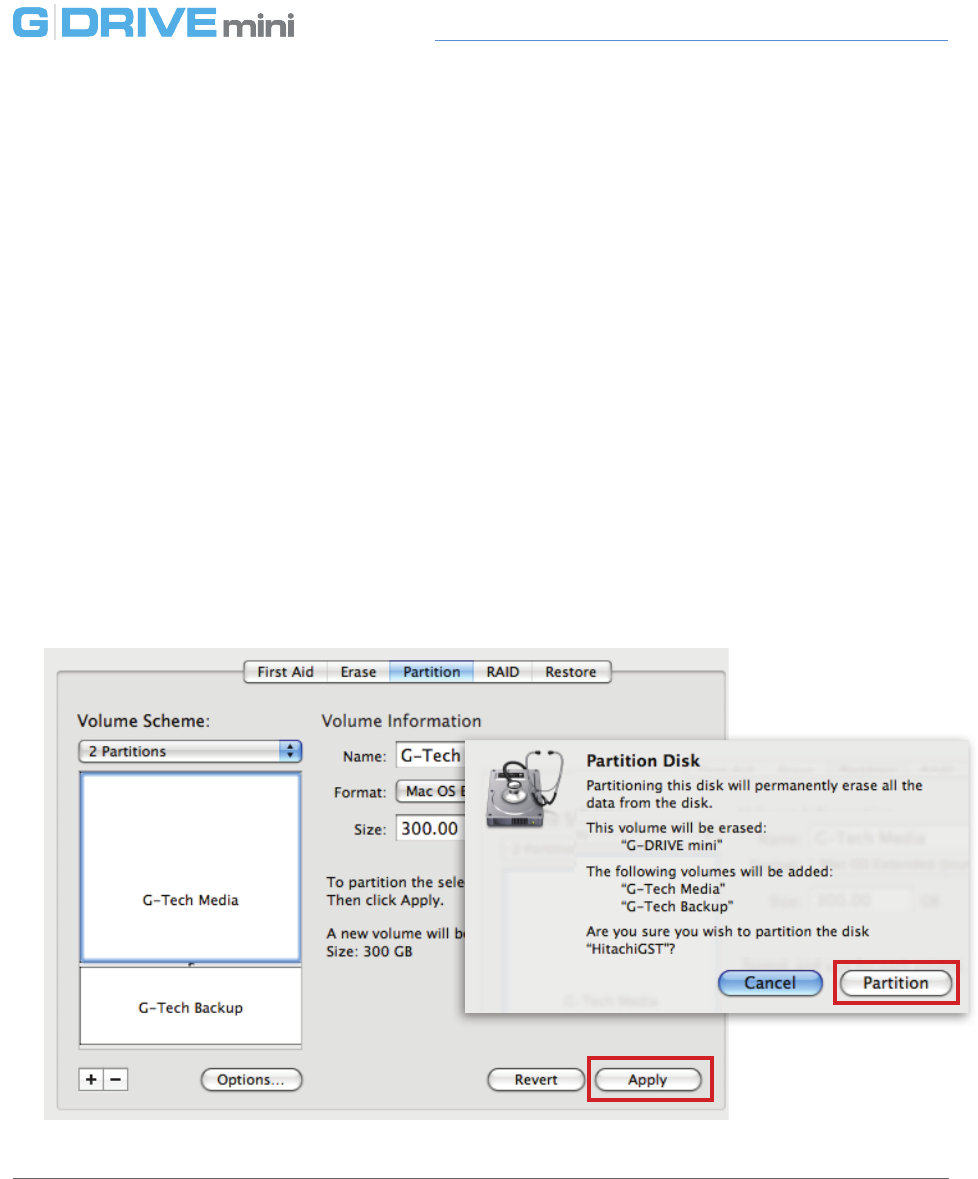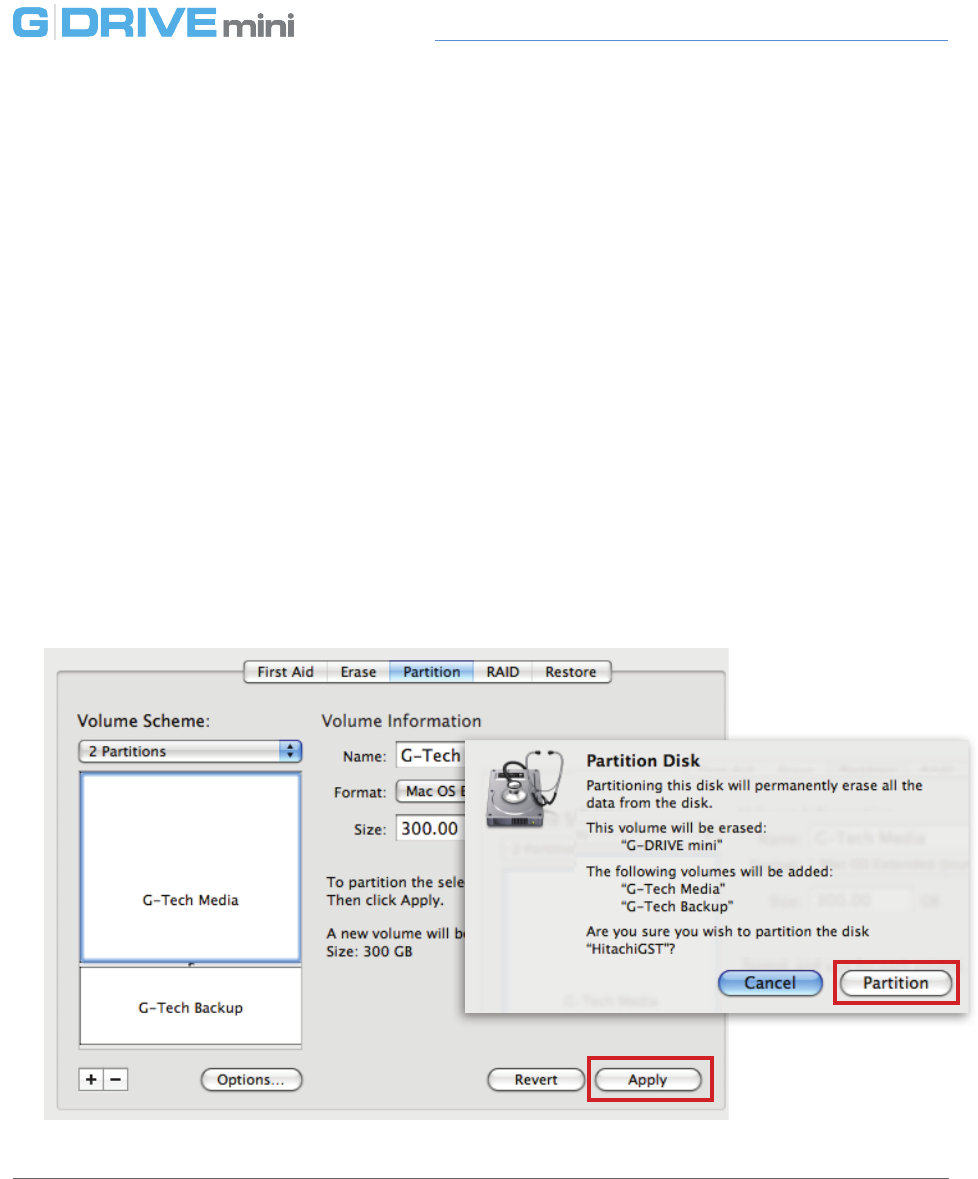
Maintenance for Your Drive
p.23
Maintenance for Your Drive
5. Click on the rst partition in the Volume Scheme area. Your partition will be high-
lighted by a blue bounding box.
• In the Name eld, type a name for the partition.
• From the Format menu, choose your desired disk format. If you will use your
drive primarily on Mac OSX, it is recommended to use Mac OS Extended or
Mac OS Extended (Journaled). For info about formats, go here.
• In the Size eld, type in a size for the partition. Alternately, you can drag the
bar in between each partition to quickly change the size.
6. Repeat this process for each partition you have created.
7. Click the Apply button in the lower right corner of the window. A dialog box will
appear asking if you want to erase the G-Tech drive partition.
WARNING: THIS NEXT STEP WILL ERASE ALL DATA ON YOUR DRIVE.