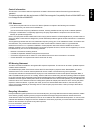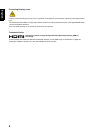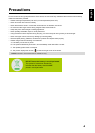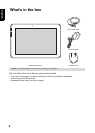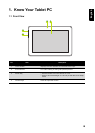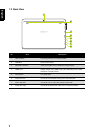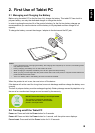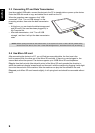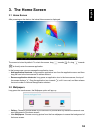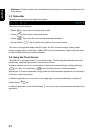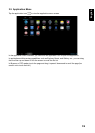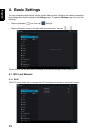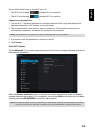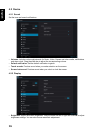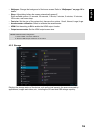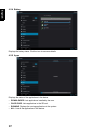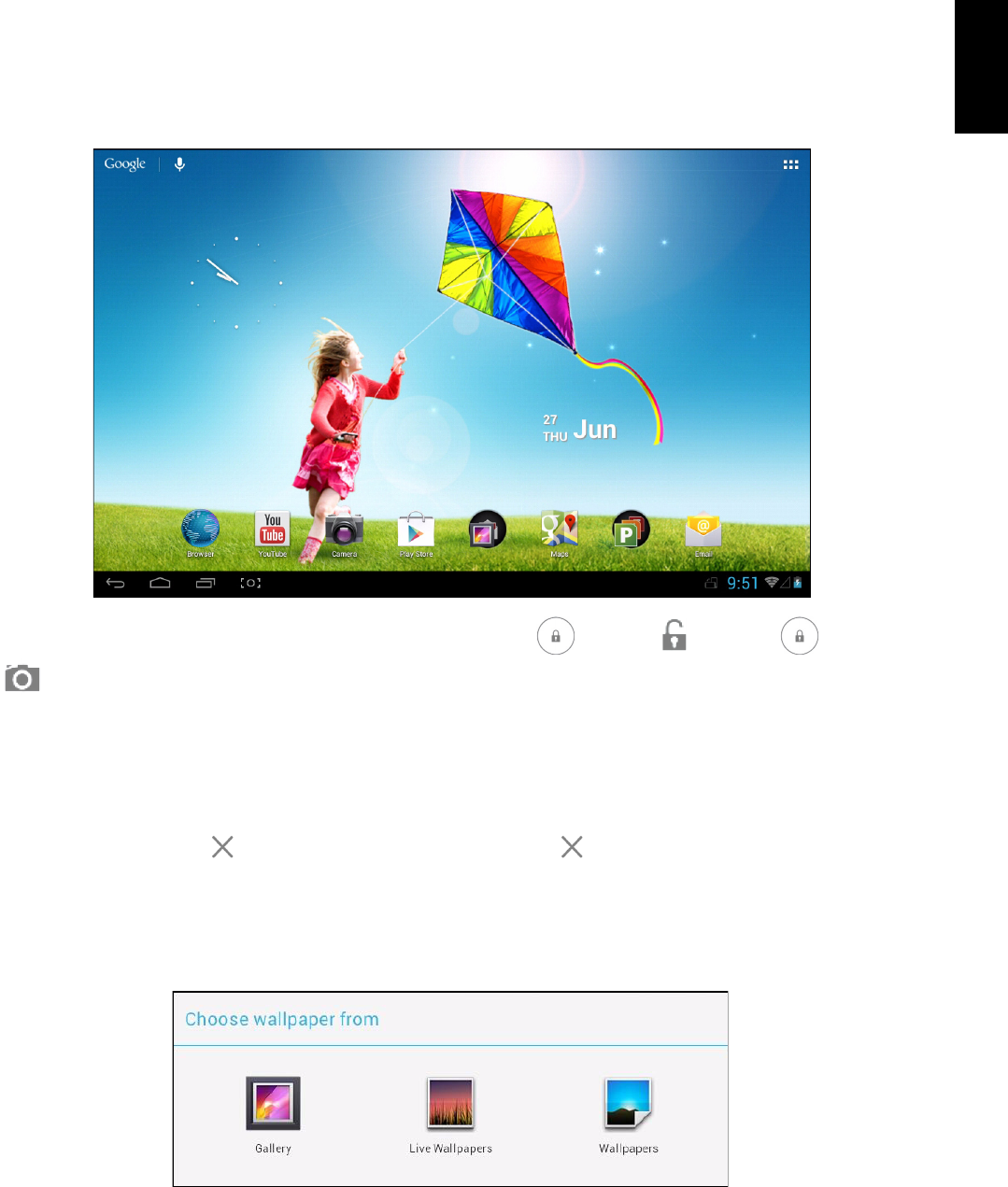
10
English
3. The Home Screen
3.1 Home Screen
After powering on the device, the locked Home screen is displayed.
The screen is locked by default. To unlock the screen, drag towards . Or, drag towards
to directly enter the camera application.
In the home screen you can manage the application icons:
• Add application shortcuts: Long press an application icon from the application menu and then
drag the icon to the home screen to add as shortcut.
• Remove application shortcuts: Long press an application icon in the home screen, the top of
the screen displays . Drag the application icon towards until it turns red, and then release
the touch screen to remove the application shortcut.
3.2 Wallpapers
Long press the touch-screen, the Wallpaper option will pop up.
• Gallery: Choose a picture saved in your albums or a picture taken by the device camera to use
as a background of the home screen.
• Live Wallpapers: Choose a moving picture from the live wallpapers to use as the background of
the home screen.