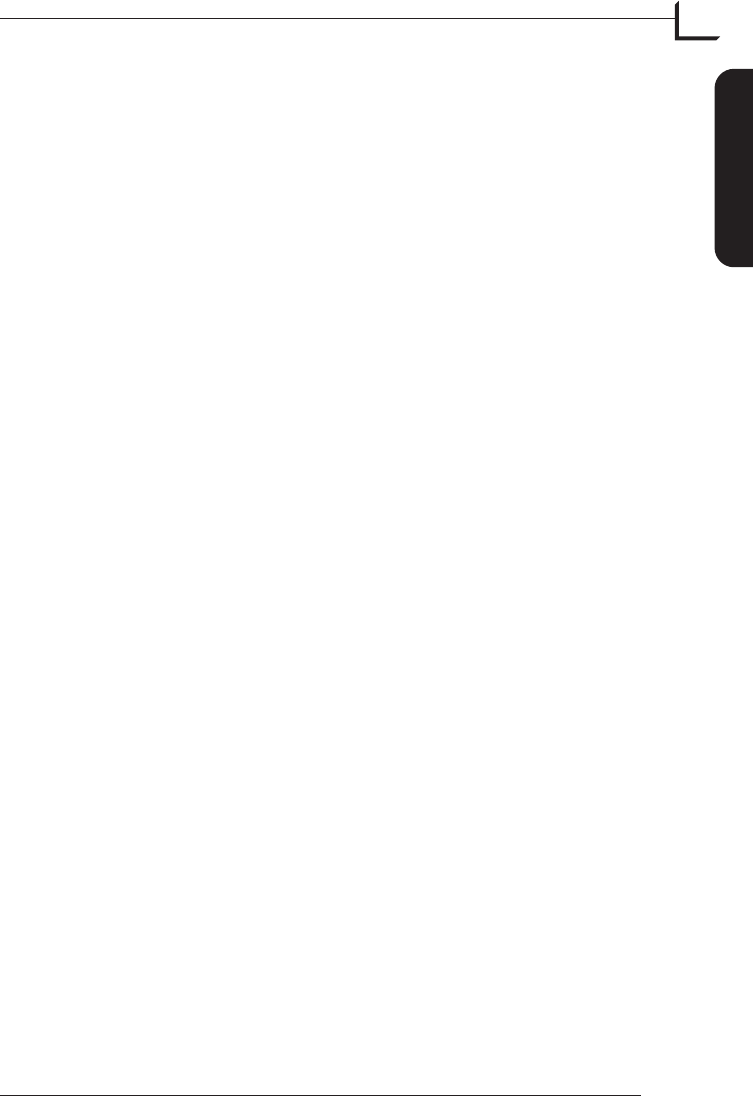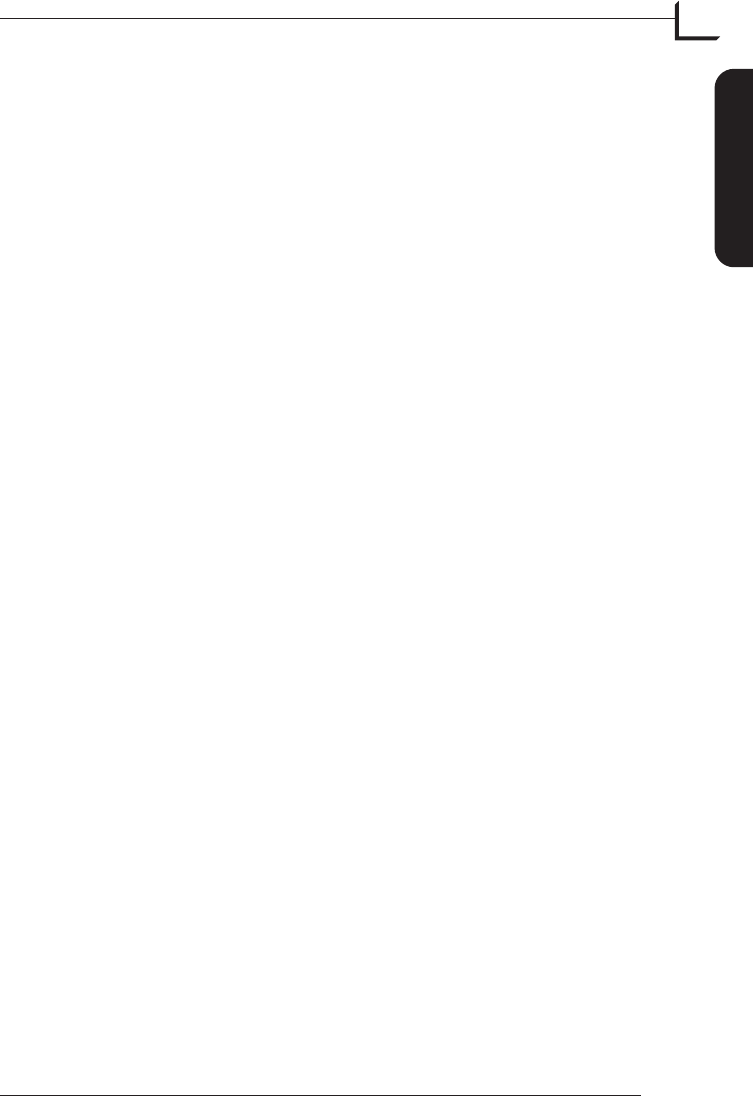
Operating the Scanner
(See Figure 4 opposite).
1. It is assumed that the scanner and FlexColor software have been
properly installed.
2. Pull the feed table (B) down to scan position.
3. Press the power button (G) on the front of the scanner to switch it
on. The indicator light (F) button will start flashing green, indicating
that no firmware has been downloaded yet. It will be downloaded
automatically later when you first run the FlexColor program.
4. Turn on your computer and launch the FlexColor program. The
indicator light (F) will stop flashing indicating that firmware has
been downloaded to the scanner.
5. Select the original holder (D) that matches your original.
6. Place the original holder with the slotted tab facing into the scanner.
The flexible magnetic layer (C) must face upwards and the holder
must fit between the guides (A) on both sides of the feed table.
7. Slide the holder gently into the original holder clasp (H) at the
scanner entrance. It will slip about ½ cm (1/4 inch) into it. Do not
press too hard. It slips in very easily and is held in place by a pair of
magnets. To remove the holder, simply pull it gently backwards.
8. Lift the magnetic layer (C) of the original holder and place your
original (E) with the emulsion side up. The original must completely
fill the hole with no edges showing and with a minimum overlap of
2mm along each edge. Also, no edges of the original must extend
past the outer edges of the holder. Use the grid in the light area (J) of
the feed table (B) to help line up the image.
9. Lay the top layer of the holder down flat over the original. The top
layer (C) is magnetic, which will hold the original in place.
10. Go to your computer and follow the directions given in the
FlexColor software manual to take a preview, make settings, and
take the final scan.
User's Guide - Flextight 343
Hardware Reference - Flextight 343
13
Operating the Scanner
English