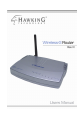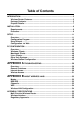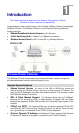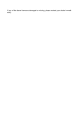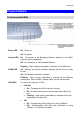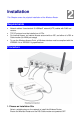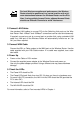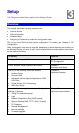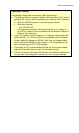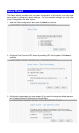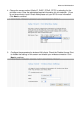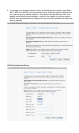Rear Panel
Figure 1: Rear Panel
Power port Connect the supplied power adapter here.
10/100BaseT
LAN port
Use standard LAN cables (RJ45 connectors) to connect your
PCs to these ports.
If required, any port can be connected to another hub. Any LAN
port will automatically function as an "Uplink" port when neces-
sary.
Internet port
(10/100BaseT)
Connect the DSL or Cable Modem here. If your modem came
with a cable, use the supplied cable. Otherwise, use a standard
LAN cable.
Reset Button This button has two (2) functions:
• Reboot. When pressed within 3~5 seconds, the power
LED lights amber then released, the Wireless Router will re-
boot (restart).
• Clear All Data. This button can also be used to clear ALL
data and restore ALL settings to the factory default values.
To Clear All Data and restore the factory default values:
1. After Power On.
2. Hold the Reset Button down.
3. Keep holding the Reset Button more than 5 seconds, until
the Amber LED has flashed.
4. Release the Reset Button. The Wireless Router is now
using the factory default values.