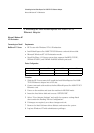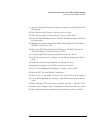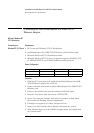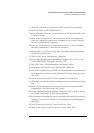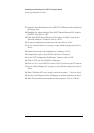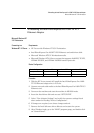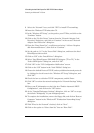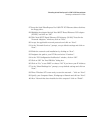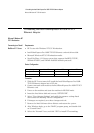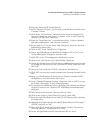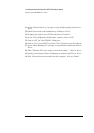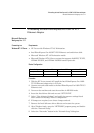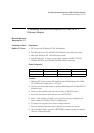11 Installing the Intel EtherExpress Pro 100B-TX PCI Ethernet Adapter
Connecting to a Novell NetWare 4.11 Server
10 Insert the Windows NT Workstation CD.
11 In the “Windows NT Setup”, set the path to your NT files, and click on the
“Continue” button.
12 Click on the “Do Not Detect” button from the “Network Adapter Card
Detection” dialog box, and click on “Continue” in the second “Network
Adapter Card Detection” dialog box.
13 From the “Drop Down List”, scroll down and select “<Other> Requires
disk from manufacturer”, then click on “Continue”.
14 Set the path to “A:\” in the “Insert Disk” dialog box, and insert the Intel
EtherExpress drivers disk.
15 Click on “OK” at the “Install Driver” dialog box.
16 Select “Intel EtherExpress PRO/100B PCI Adapter (TX or T4)” in the
“Select OEM Option” dialog box, and click “OK”.
17 Click “OK” at the “PCI Configuration Notification” screen.
18 Click on the “OK” button in the “Intel PROSet” dialog box.
19 Choose the default Protocol TCP/IP, and any additional network protocols
by clicking the check boxes in the “Windows NT Setup” dialog box, and
click “OK”.
20 Check the box to add other TCP/IP components, and hit Enter.
21 Click “OK” to review the network settings in the “Network Settings” dialog
box.
22 Enter your IP information or check the box “Enable Automatic DHCP
Configuration”, and click on the “OK” button.
23 At the “Domain/Workgroup Settings” dialog box, click on “OK” to accept
the default “Workgroup” as your workgroup name.
24 To complete the installation, remove the floppy disk, and click on “Restart
Computer” button in the “Windows NT Workstation Networking Setup”
dialog box.
25 With “Wired to the Network” checked, click on “Next”.
26 Click on the option to “Select from list” then on “Have Disk”.
27 Insert the Intel EtherExpress Pro 100B-TX PCI Ethernet driver disk into
the floppy drive.
28 Highlight the adapter labeled “Intel 82557-Based Ethernet PCI Adapter
(10/100)” and click on “OK”.
29 With “Intel 82557-Based Ethernet PCI Adapter (10/100)” listed in the
“Network Adapters:” windows, click on “Next”.
30 Accept the applicable network protocols and click on “Next”.