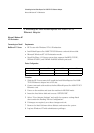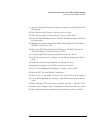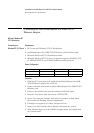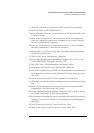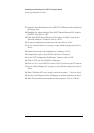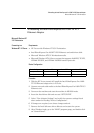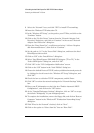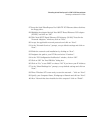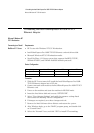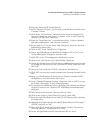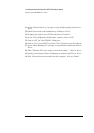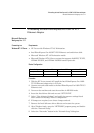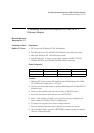12 Installing the Intel EtherExpress Pro 100B-TX PCI Ethernet Adapter
Microsoft Windows for Workgroups Ver. 3.11
12 Installing the Intel EtherExpress Pro 100B-TX PCI
Ethernet Adapter
Microsoft Windows for
Workgroups Ver. 3.11
Connecting to a
Windows NT 4.0 Server
Requirements
• HP Vectra with Windows NT 4.0 Workstation.
• Intel EtherExpress Pro 100B-TX PCI Ethernet card and drivers disk.
• Microsoft Windows NT 4.0 Workstation media.
• Microsoft Windows NT4.0 Server system that supports NetBEUI, TCP/IP,
NWLink IPX/SPX, and NWLink NetBIOS transfer protocols.
Device Configuration
Procedure
1 With the HP Vectra turned off, install the Intel EtherExpress Pro 100B-
TX PCI Ethernet adapter into a PCI slot.
2 Connect network cable media to the Intel EtherExpress Pro 100B-TX PCI
Ethernet card.
3 Power on the machine and start the machine in MS-DOS mode.
4 Insert the Intel driver disk and execute “SETUP.EXE”.
5 Select “View Adapter Settings” and verify the resource settings listed
above under the heading “Device Configuration”.
6 If changes are required, save those changes and exit.
7 Remove the Intel Software driver diskette and restart the system.
8 After Windows loads, open the “NETWORK” program group, and double-
click the “Network Setup”.
9 Select the “Networks” button in the “Network Setup” dialog box.
Device Configuration Vectra Vli8 Vectra VEi7 Vectra VEi8
Interrupt 10 03 10
I/O Address N/A DCE0 N/A