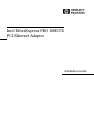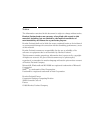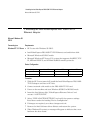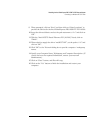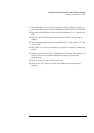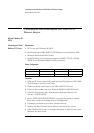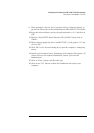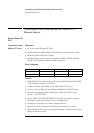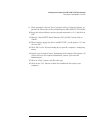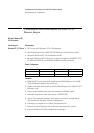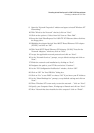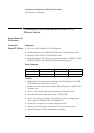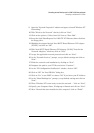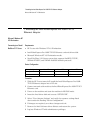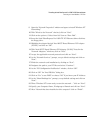1 Installing the Intel EtherExpress PRO 100B-TX PCI Ethernet Adapter
Microsoft Windows 95 SR2.5
1 Installing the Intel EtherExpress PRO 100B-TX PCI
Ethernet Adapter
Microsoft Windows 95
SR2.5
Connecting to a
Windows NT 3.51 Server
Requirements
• HP Vectra with Windows 95 SR2.5.
• Intel EtherExpress PRO 100B-TX PCI Ethernet card and drivers disk.
• Microsoft Windows 95 SR2.5 media.
• Microsoft Windows NT Server 3.51 system that supports NetBEUI, TCP/
IP, NWLink IPX/SPX, and NWLink NetBIOS transfer protocols.
Device Configuration
Procedure
1 With the HP Vectra turned off, install the Intel EtherExpress PRO 100B-
TX PCI adapter card into an PCI slot.
2 Connect network cable media to the PRO 100B-TX PCI card.
3 Power on the machine and start Windows 95SR2.5 in MS-DOS mode.
4 Insert the Intel drivers disk, “EtherExpress Ethernet Drivers” and
execute “A:\SETUP.EXE”.
5 Select “VIEW ADAPTER SETTINGS” and verify the resource settings
listed above under the heading “Device Configuration”.
6 If changes are required, save those changes and exit.
7 Remove the Intel Software driver diskette and restart the system.
8 When Windows 95 restarts, a message will appear to indicate that a new
hardware has been found.
Device Configuration Vectra Vli8 Vectra VEi7 Vectra VEi8
Interrupt 10 03 10
I/O Address 1020 DCE0 E400