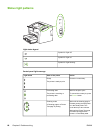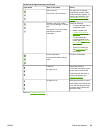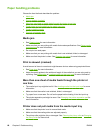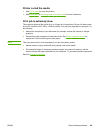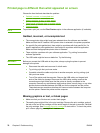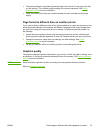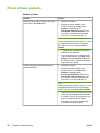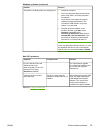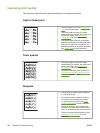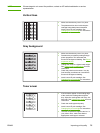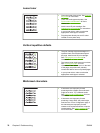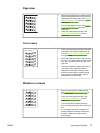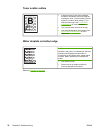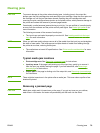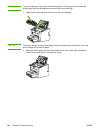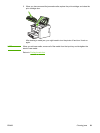Improving print quality
This section provides information about identifying and correcting print defects.
Light or faded print
● The toner supply is low. See Redistributing
toner for more information.
● The media might not meet HP's media
specifications (for example, the media is too
moist or too rough). See
Printer media
considerations for more information.
● If the whole page is light, the print density
adjustment is too light or EconoMode might
be turned on. Adjust the print density, and
disable EconoMode in the printer properties.
See
Saving toner for more information.
Toner specks
● The media might not meet HP's media
specifications (for example, the media is too
moist or too rough). See
Printer media
considerations for more information.
● The printer might need to be cleaned. See
Cleaning the printer or Cleaning the printer
media path for instructions.
Dropouts
● A single sheet of media might be defective.
Try reprinting the job.
● The media's moisture content is uneven or
the media has moist spots on its surface.
Try printing with new media. See
Printer
media considerations for more information.
● The media lot is bad. The manufacturing
processes can cause some areas to reject
toner. Try a different type or brand of media.
● The print cartridge might be defective. See
Changing the print cartridge for more
information.
74 Chapter 6 Problem solving ENWW