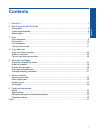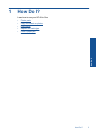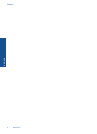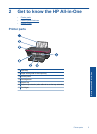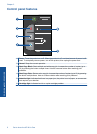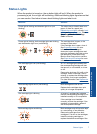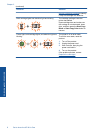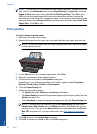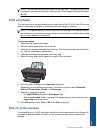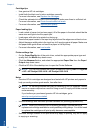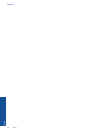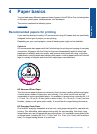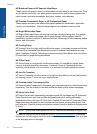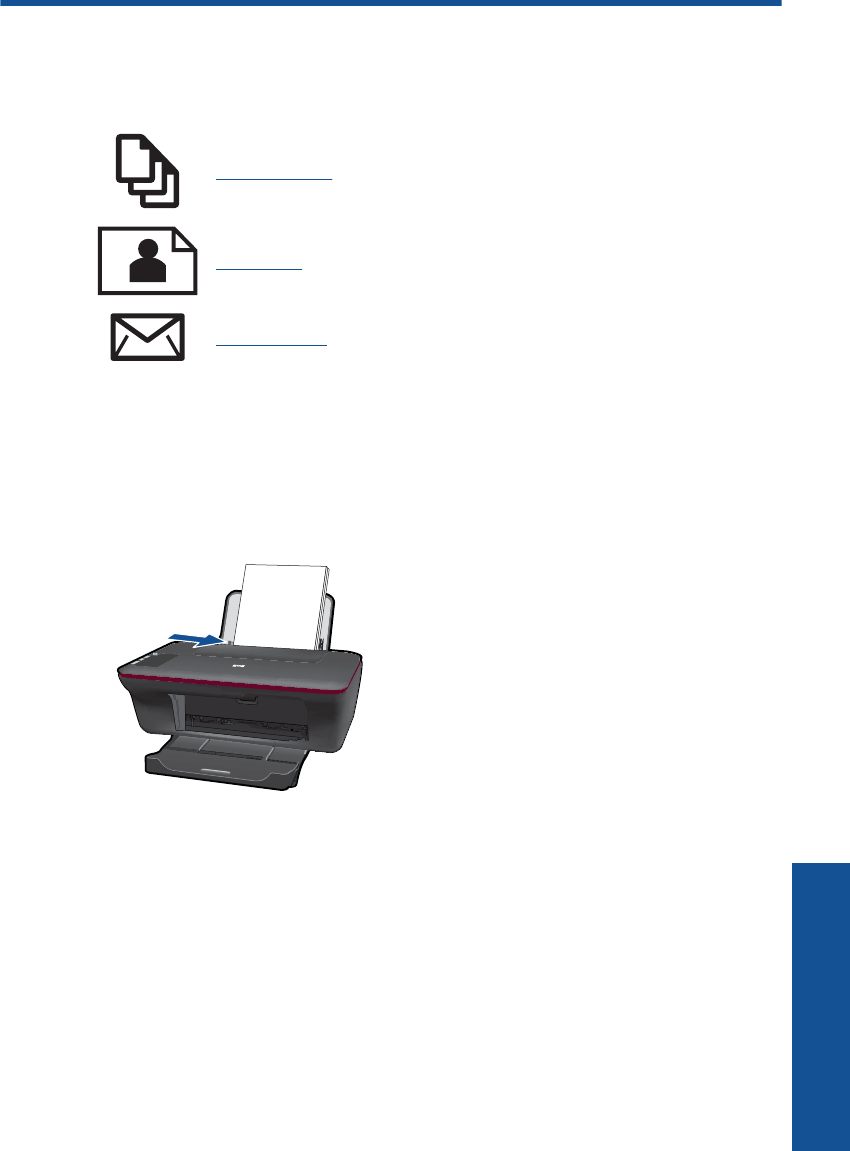
3Print
Choose a print job to continue.
Print documents
Print photos
Print envelopes
Print documents
To print from a software application
1. Make sure the output tray is open.
2. Make sure you have paper loaded in the input tray.
3. From your software application, click the Print button.
4. Make sure the product is the selected printer.
5. Click the button that opens the Properties dialog box.
Depending on your software application, this button might be called Properties,
Options, Printer Setup, Printer, or Preferences.
6. Select the appropriate options.
•On Layout tab select Portrait or Landscape orientation.
•On Paper/Quality tab select the appropriate paper type and print quality from the
Media drop-down list.
• Click Advanced to select the appropriate paper size from the Paper/Output list.
7. Click OK to close the Properties dialog box.
8. Click Print or OK to begin printing.
Print documents 9
Print