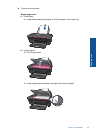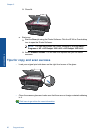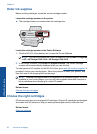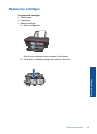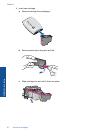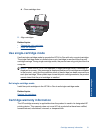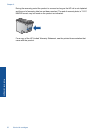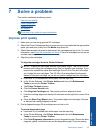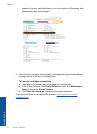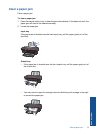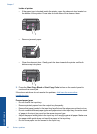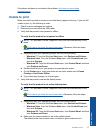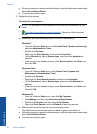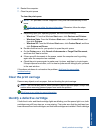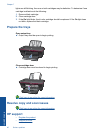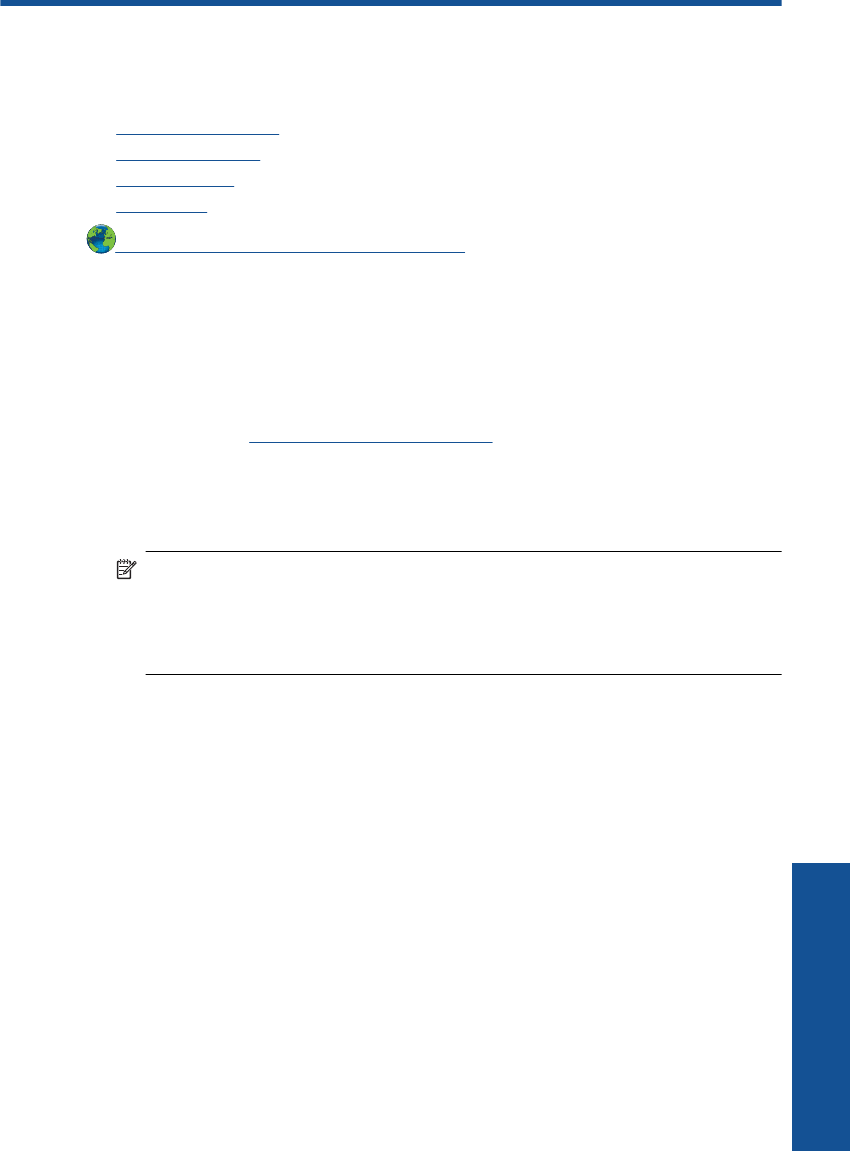
7 Solve a problem
This section contains the following topics:
•
Improve print quality
•
Clear a paper jam
•
Unable to print
•
HP support
Click here to go online for more information.
Improve print quality
1. Make sure you are using genuine HP cartridges.
2. Check the Printer Software settings to make sure you have selected the appropriate
paper type and print quality from the Media drop-down list.
3. Check the estimated ink levels to determine if the cartridges are low on ink. For more
information, see
Check the estimated ink levels. If the print cartridges are low on ink
consider replacing them.
4. Align the printer cartridges
To align the cartridges from the Printer Software
NOTE: Aligning the cartridges ensures high-quality output. The HP All-in-One
prompts you to align the cartridges every time you install a new cartridge. If you
remove and reinstall the same print cartridge, the HP All-in-One will not prompt
you to align the print cartridges. The HP All-in-One remembers the alignment
values for that print cartridge, so you do not need to realign the print cartridges.
a. Load letter or A4 unused plain white paper into the input tray.
b.In the Printer Software, click Printer Actions and then click Maintenence
Tasks to access the Printer Toolbox.
c. The Printer Toolbox appears.
d. Click the Device Services tab.
e. Click Align Ink Cartridges tab. The product prints an alignment sheet.
f. Load the cartridge alignment sheet print side down on the right front corner of the
glass.
g. Press the Start Copy Black button. The product aligns the cartridges. Recycle
or discard the cartridge alignment sheet.
5. Print a diagnostics page if the cartridges are not low on ink.
To print a diagnostics page
a. Load letter or A4 unused plain white paper into the input tray.
b.In the Printer Software, click Printer Actions and then click Maintenence
Tasks to access the Printer Toolbox.
c. Click Print Diagnostic Information to print a diagnostics page. Review the blue,
magenta, yellow, and black boxes on the diagnostics page. If you are seeing
Improve print quality 33
Solve a problem