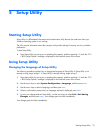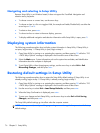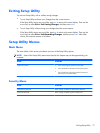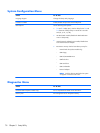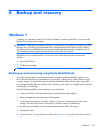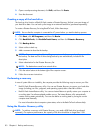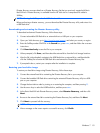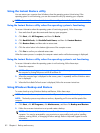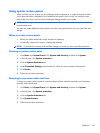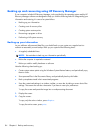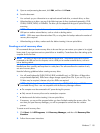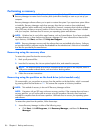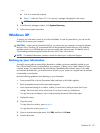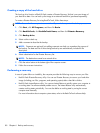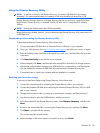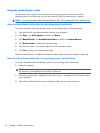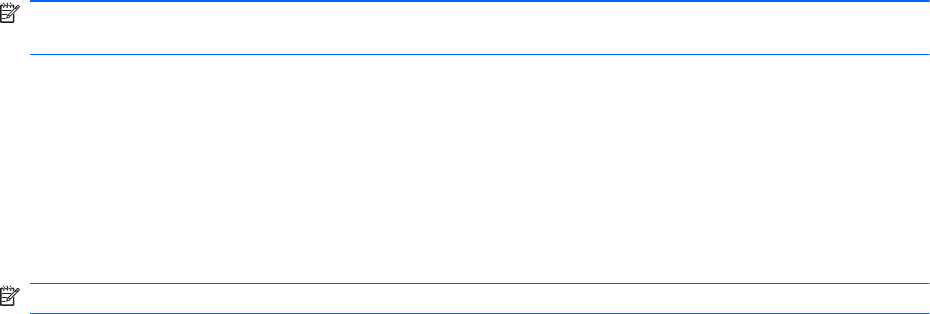
Using system restore points
When you back up your system, you are creating a system restore point. A system restore point allows
you to save and name a snapshot of your hard drive at a specific point in time. You can then revert
back to that point if you want to reverse subsequent changes made to your system.
NOTE: Recovering to an earlier restore point does not affect data files saved or e-mails created since
the last restore point.
You also can create additional restore points to provide increased protection for your system files and
settings.
When to create restore points
●
Before you add or extensively modify software or hardware.
●
Periodically, whenever the system is performing optimally.
NOTE: If you revert to a restore point and then change your mind, you can reverse the restoration.
Creating a system restore point
1. Click Start, click Control Panel, click System and Security, and then click System.
2. In the left pane, click System protection.
3. Click the System Protection tab.
4. Under Protection Settings, select the disk for which you want to create a restore point.
5. Click Create.
6. Follow the on-screen instructions.
Restoring to a previous date and time
To revert to a restore point (created at a previous date and time) when the computer was functioning
optimally, follow these steps:
1. Click Start, click Control Panel, click System and Security, and then click System.
2. In the left pane, click System protection.
3. Click the System Protection tab.
4. Click System Restore.
5. Follow the on-screen instructions.
Windows 7
83