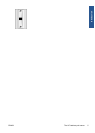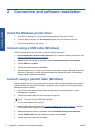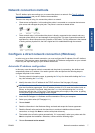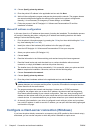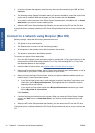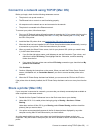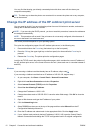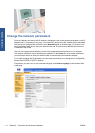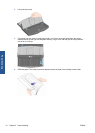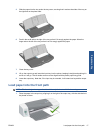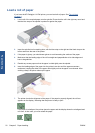Mac OS
If you are using a Jetdirect card that already has an IP address, skip to step
13.
If you are using a Jetdirect card that has an IP address of 192.0.0.192, begin at step 1.
1. Connect the Jetdirect card and computer to the same physical LAN. Print a configuration page
from Jetdirect to verify that the IP address is 192.0.0.192.
2. Go to the Dock menu on your desktop and double-click the System Preferences icon. Go to the
Network Preferences pane.
3. Select Location from the pull-down menu. Make a note of the location that appears and then
select New Location.
4. Provide a name, such as hpsetup.
5. From the Show... list, select Network Port Configurations.
6. In the Network Port Configurations dialog box, disable all ports that you are not using. For
example, if you are using a built-in Ethernet connection, then only this item should be checked.
Click Apply.
7. From the Show... list, select the available port.
8. Go to the TCP/IP tab. In the Configure pull-down list, select Manually.
9. Change the IP address. For example, change it to 192.0.0.193.
10. Change the subnet mask to 255.255.255.0. Leave the Router field empty.
11. In the Proxies tab, make sure that Proxies is set to None.
12. Click Apply Now and close the System Preferences dialog box.
13. Open a Web browser and type the IP address of your printer.
14. Click the Networking button.
15. Select TCP/IP from the menu at the top of the page and then select Manual from the IP
Configuration Method pull-down list.
16. Enter the IP address and subnet mask in the appropriate fields. Click the Apply button.
17. If your Jetdirect card previously had an IP address of 192.0.0.192, go to the Dock menu on your
desktop and double-click the System Preferences icon. Set the Location field back to the
original location that you noted in step
3.
Get the current network configuration information
While holding the printer's Power key down, press the OK key (upper right key) four times. Three
pages with information about the printer and its peripherals will be printed. If an HP Jetdirect print
server is connected to the printer, the first page will contain information about the print server
settings.
ENWW Get the current network configuration information 13
Connect & install