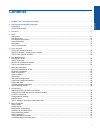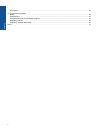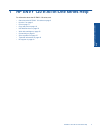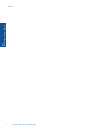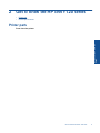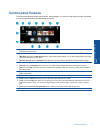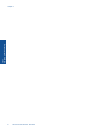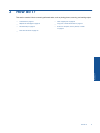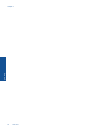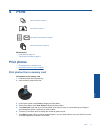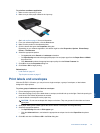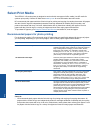Contents
1 HP ENVY 120 e-All-in-One series Help.............................................................................................................................3
2 Get to know the HP ENVY 120 series
Printer parts..........................................................................................................................................................................5
Control panel features..........................................................................................................................................................7
3 How do I?............................................................................................................................................................................9
4Print
Print photos........................................................................................................................................................................11
Print documents.................................................................................................................................................................12
Print labels and envelopes.................................................................................................................................................13
Select Print Media..............................................................................................................................................................14
Load media.........................................................................................................................................................................15
Tips for print success..........................................................................................................................................................17
5 Copy and scan
Copy text or mixed documents...........................................................................................................................................19
Scan to a computer, memory device, or email...................................................................................................................21
Tips for copy and scan success.........................................................................................................................................22
6 Use Web Services
Print with HP ePrint............................................................................................................................................................23
Use HP Print Apps..............................................................................................................................................................23
Visit the HP ePrintCenter website......................................................................................................................................24
Tips for using Web Services...............................................................................................................................................24
7 Work with cartridges
Check the estimated ink levels...........................................................................................................................................25
Replace the cartridges.......................................................................................................................................................25
Order ink supplies..............................................................................................................................................................27
Clean cartridges.................................................................................................................................................................27
Align printer........................................................................................................................................................................27
Use single-cartridge mode.................................................................................................................................................28
Clean back of page ink smearing.......................................................................................................................................28
Clean paper feed................................................................................................................................................................28
Cartridge warranty information...........................................................................................................................................29
Tips for working with ink.....................................................................................................................................................29
8 Connectivity
Add the HP ENVY 120 series to a network........................................................................................................................31
Change from a USB connection to a wireless network......................................................................................................33
Connect a new printer........................................................................................................................................................34
Change network settings....................................................................................................................................................34
Wireless Direct...................................................................................................................................................................34
Tips for setting up and using a networked printer..............................................................................................................35
9 Solve a problem
Get more help.....................................................................................................................................................................37
Unable to print....................................................................................................................................................................37
Resolve print quality issues................................................................................................................................................39
Resolve copy and scan issues...........................................................................................................................................39
Solve networking problem..................................................................................................................................................39
Clear a paper jam...............................................................................................................................................................40
Check cartridge access door..............................................................................................................................................41
Troubleshooting print carriage jams...................................................................................................................................41
1
Contents