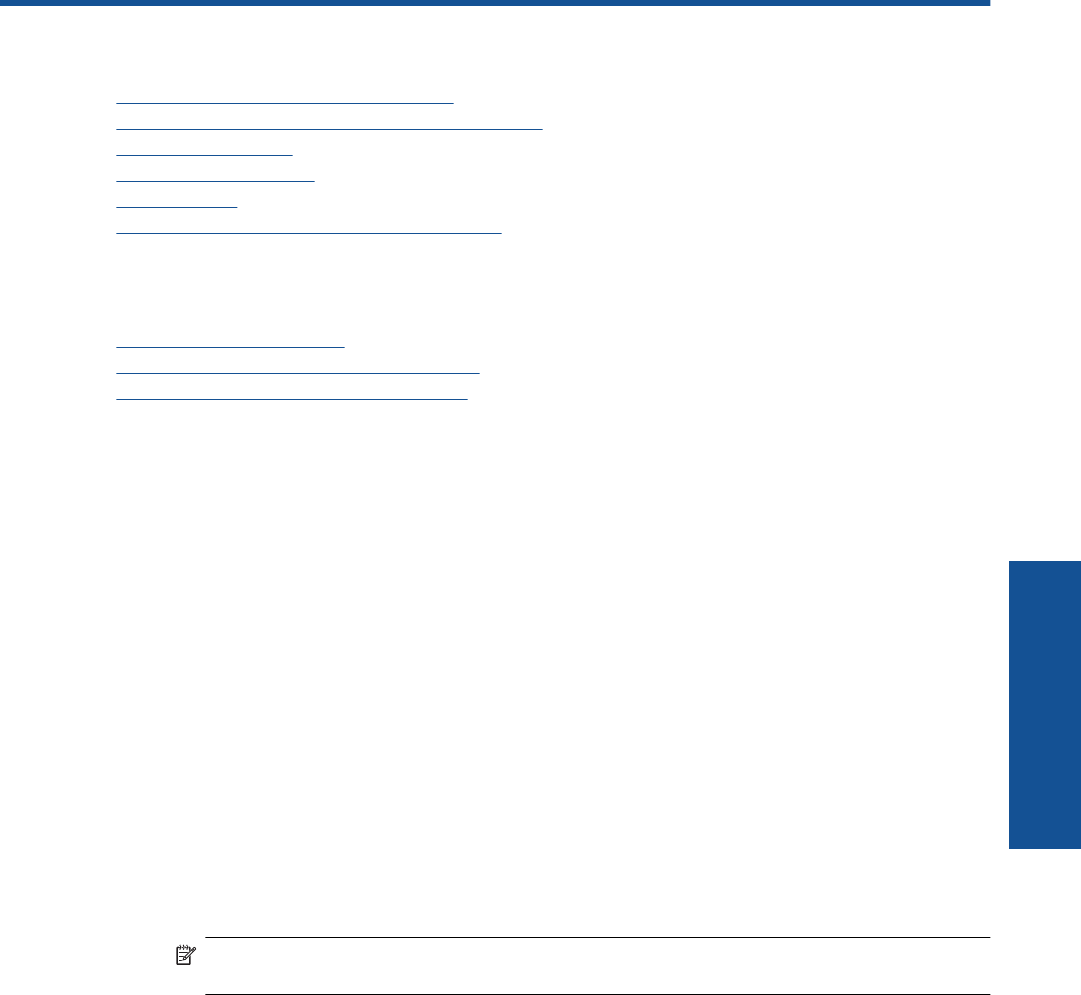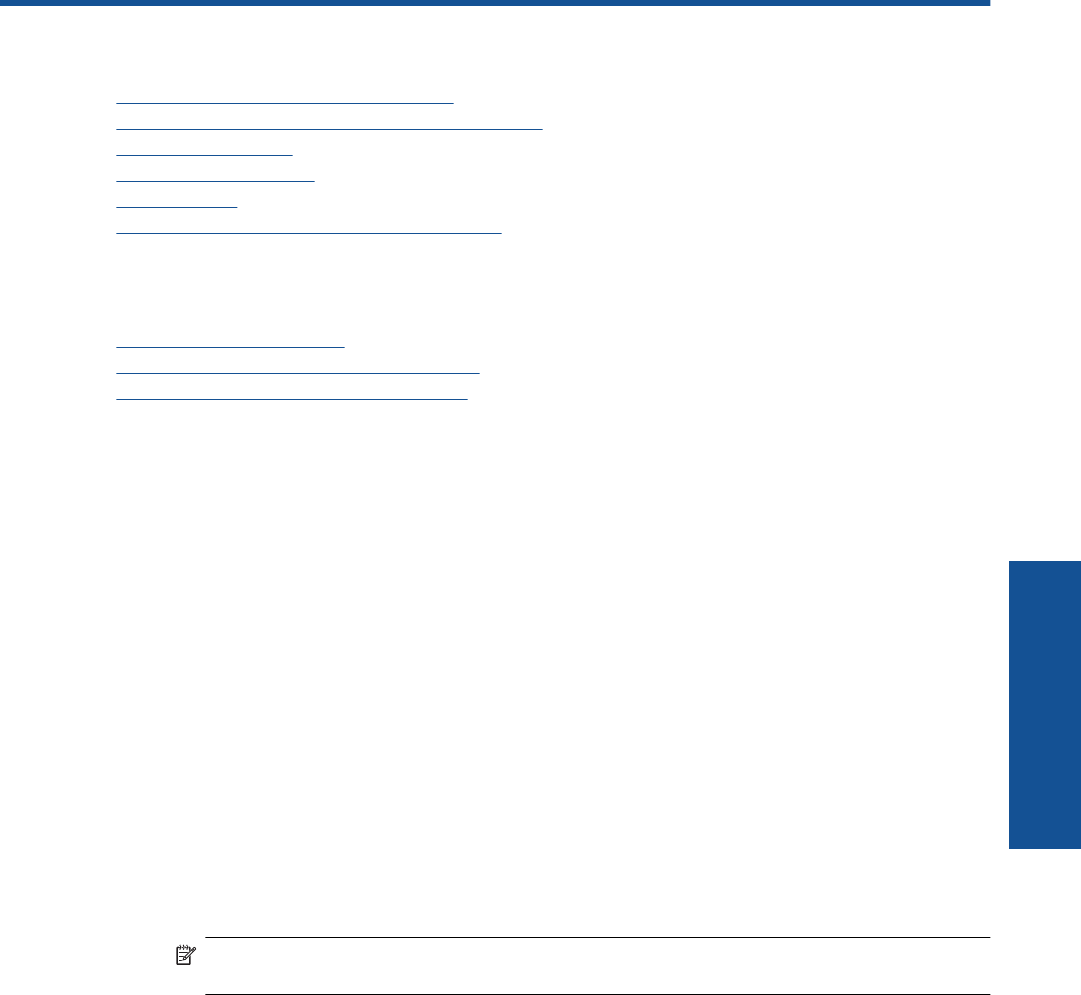
8 Connectivity
• Add the HP ENVY 120 series to a network
•
Change from a USB connection to a wireless network
•
Connect a new printer
•
Change network settings
•
Wireless Direct
•
Tips for setting up and using a networked printer
Add the HP ENVY 120 series to a network
• WiFi Protected Setup (WPS)
•
Wireless with a router (infrastructure network)
•
Install the software for a network connection
WiFi Protected Setup (WPS)
To connect the HP ENVY 120 series to a wireless network using WiFi Protected Setup (WPS), you will need the
following:
❑
A wireless 802.11 network that includes a WPS-enabled wireless router or access point.
❑ A desktop computer or laptop with either wireless networking support, or a network interface card (NIC). The
computer must be connected to the wireless network that you intend to install the HP ENVY 120 series on.
To connect the HP ENVY 120 series using WiFi Protected Setup (WPS)
▲ Do one of the following:
Use Push Button (PBC) method
a. Select setup method.
❑ Touch Setup.
❑
Touch Network.
❑ Touch WiFi Protected Setup.
❑
Touch Push Button.
b. Set up wireless connection.
❑
Touch Start.
❑
Press and hold the button on WPS-enabled router or other networking device to activate WPS.
NOTE: The product begins a timer for approximately two minutes in which the corresponding
button on the networking device needs to be pressed.
❑
Touch OK.
c. Install software.
Use PIN method
a. Select setup method.
❑
Touch Setup.
❑
Touch Network.
Connectivity 31
Connectivity