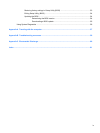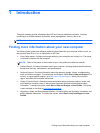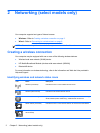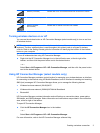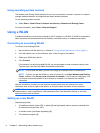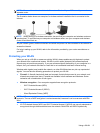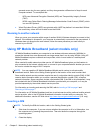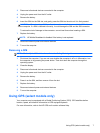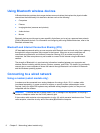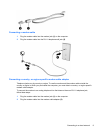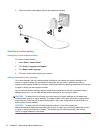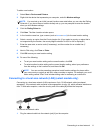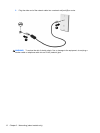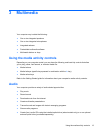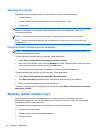3. Disconnect all external devices connected to the computer.
4. Unplug the power cord from the AC outlet.
5. Remove the battery.
6. Insert the SIM into the SIM slot, and gently press the SIM into the slot until it is firmly seated.
CAUTION: When inserting a SIM, position the card to match the icon next to the SIM slot on
the computer. If a SIM is inserted incorrectly, it could damage the SIM and the SIM connector.
To reduce the risk of damage to the connector, use minimal force when inserting a SIM.
7. Replace the battery.
NOTE: HP Mobile Broadband is disabled if the battery is not replaced.
8. Reconnect external power and external devices.
9. Turn on the computer.
Removing a SIM
NOTE: To identify the SIM slot location, refer to the Getting Started guide.
1. Shut down the computer. If you are not sure whether the computer is off or in Hibernation, turn
the computer on by pressing the power button. Then shut down the computer through the
operating system.
2. Close the display.
3. Disconnect all external devices connected to the computer.
4. Unplug the power cord from the AC outlet.
5. Remove the battery.
6. Press in on the SIM, and then remove it from the slot.
7. Replace the battery.
8. Reconnect external power and external devices.
9. Turn on the computer.
Using GPS (select models only)
Your computer may be equipped with a Global Positioning System (GPS). GPS satellites deliver
location, speed, and direction information to GPS-equipped systems.
For more information, refer to the HP GPS and Location software Help.
Using GPS (select models only) 7