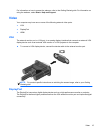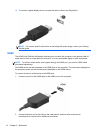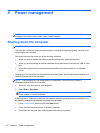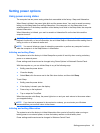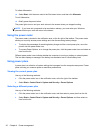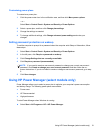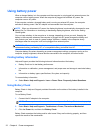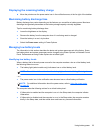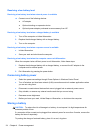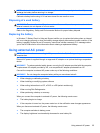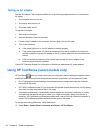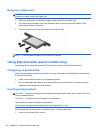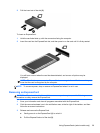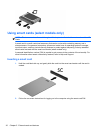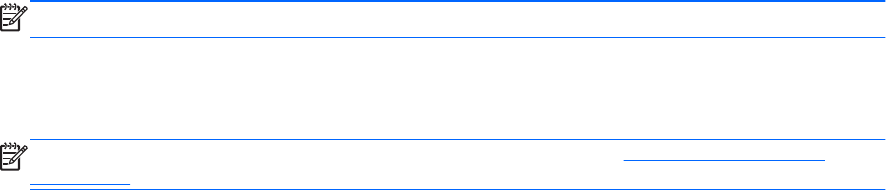
Displaying the remaining battery charge
▲ Move the pointer over the power meter icon in the notification area, at the far right of the taskbar.
Maximizing battery discharge time
Battery discharge time varies depending on the features you use while on battery power. Maximum
discharge time gradually decreases as the battery storage capacity naturally degrades.
Tips for maximizing battery discharge time:
● Lower the brightness on the display.
● Remove the battery from the computer when it is not being used or charged.
●
Store the battery in a cool, dry location.
●
Select the Power saver setting in Power Options.
Managing low battery levels
The information in this section describes the alerts and system responses set at the factory. Some
low-battery alerts and system responses can be changed using Power Options in Windows Control
Panel. Preferences set using Power Options do not affect lights.
Identifying low battery levels
When a battery that is the sole power source for the computer reaches a low or critical battery level,
the following behavior occurs:
● The battery light (select models only) indicates a low or critical battery level.
NOTE: For additional information about the battery light, refer to the Getting Started guide.
– or –
● The power meter icon in the notification area shows a low or critical battery notification.
NOTE: For additional information about the power meter, refer to Using the power meter
on page 20.
The computer takes the following actions for a critical battery level:
●
If Hibernation is enabled and the computer is on or in the Sleep state, the computer initiates
Hibernation.
●
If Hibernation is disabled and the computer is on or in the Sleep state, the computer remains
briefly in the Sleep state, and then shuts down and loses any unsaved information.
Using battery power 23