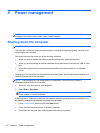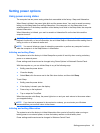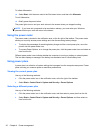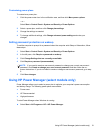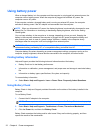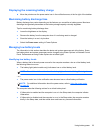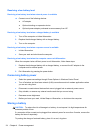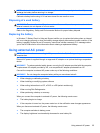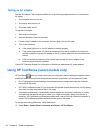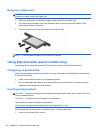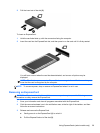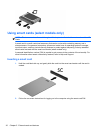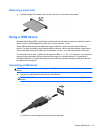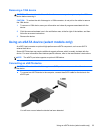Testing an AC adapter
Test the AC adapter if the computer exhibits any of the following symptoms when it is connected to
AC power:
● The computer does not turn on.
● The display does not turn on.
● The power lights are off.
To test the AC adapter:
1. Shut down the computer.
2. Remove the battery from the computer.
3. Connect the AC adapter to the computer, and then plug it into an AC outlet.
4. Turn on the computer.
● If the power lights turn on, the AC adapter is working properly.
● If the power lights remain off, check the connection from the AC adapter to the computer
and the connection from the AC adapter to the AC outlet to make sure the connections are
secure.
● If the connections are secure and the power lights remain off, the AC adapter is not
functioning and should be replaced.
Contact HP Customer Support for information on obtaining a replacement AC power adapter.
Using HP CoolSense (select models only)
HP CoolSense gives you more control over your computer's thermal settings through the use of
predefined modes that emphasize computer performance, temperature, and fan speed and noise.
●
On—Configures the thermal settings to avoid temperature increases and make the computer
feel cooler to the touch.
●
Off—With CoolSense turned off, your computer will operate at peak performance, but this setting
may result in higher temperature than in On mode.
● Auto (select models only)—Automatically detects whether the computer is stationary or mobile,
and optimizes the thermal settings to match your usage environment. When the computer is
stationary, HP CoolSense prioritizes performance and is set to Off mode. When the computer is
mobile, HP CoolSense prioritizes temperature and is set to On mode.
To change the cooling preferences, follow these steps:
▲
Select Start > Control Panel > Hardware and Sound > HP CoolSense.
26 Chapter 4 Power management