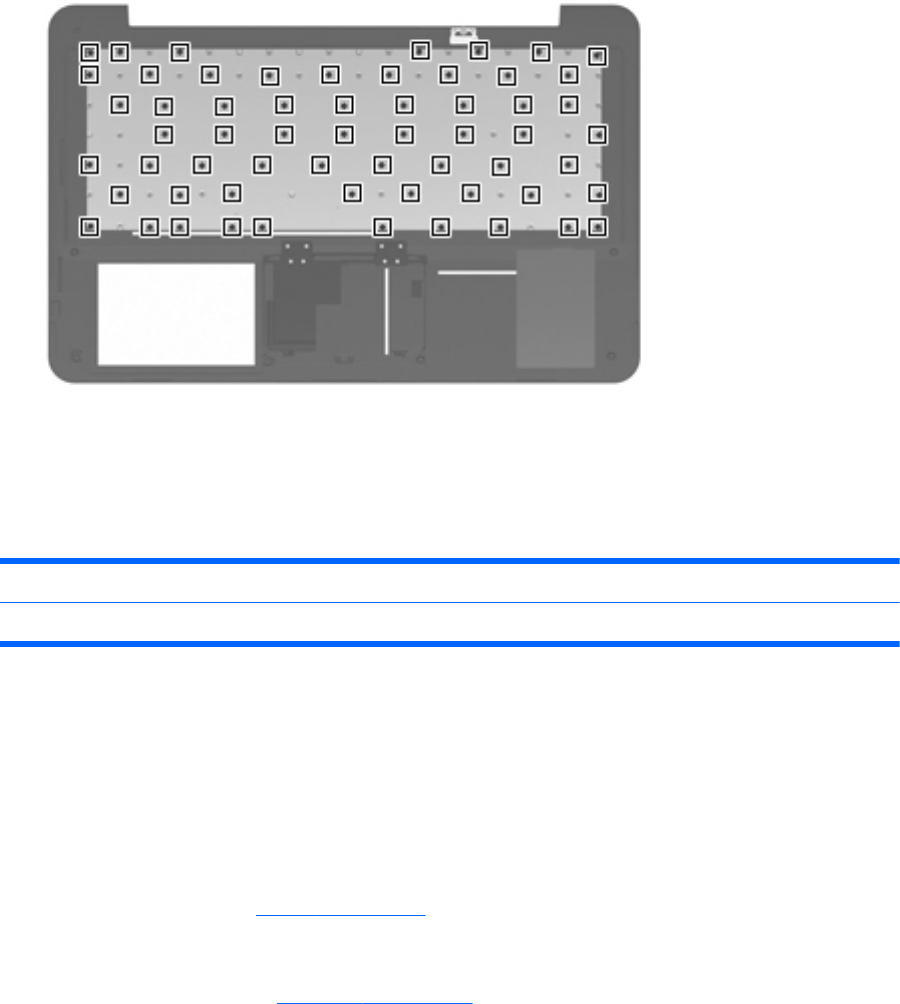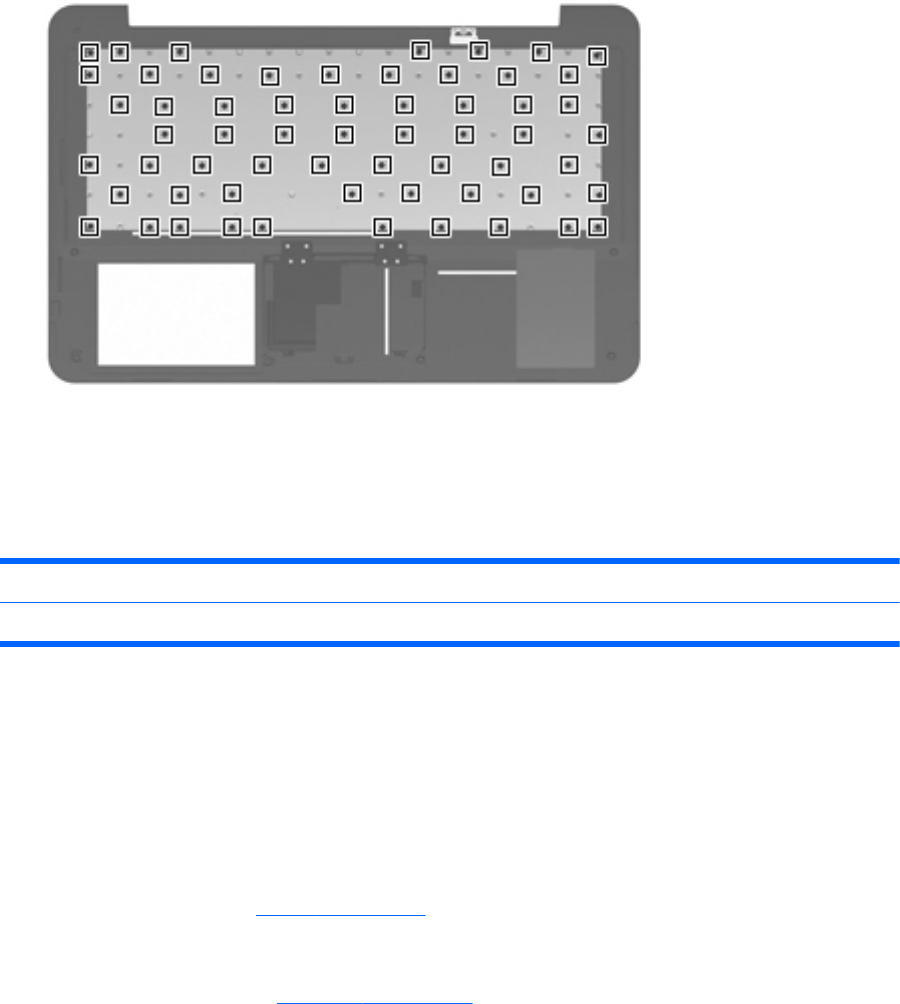
3.
Remove the 60 Phillips PM1.5×1.5 screws that secure the keyboard to the top cover.
4. Remove the keyboard.
Reverse this procedure to install the keyboard.
Speaker assemby
Description Spare part number
Speaker assembly 576842-001
Before removing the speaker assembly, follow these steps:
1. Shut down the computer.
2. Disconnect all external devices connected to the computer.
3. Disconnect the power from the computer by first unplugging the power cord from the AC outlet,
and then unplugging the AC adapter from the computer.
4. Remove the battery (see
Battery on page 36
5. Remove the memory module compartment cover (see “Expansion memory module”).
6. Remove the top cover (see
Top cover on page 39
Remove the speaker assembly:
1.
Disconnect the speaker assembly cable (1) from the system board.
2.
Remove the two Phillips PM2.0×4.0 screws (2) that secure the speaker assembly to the base
enclosure.
3. Remove the speaker assembly (3).
Component replacement procedures
43