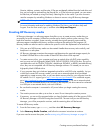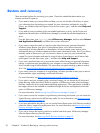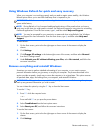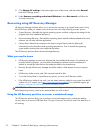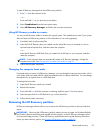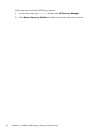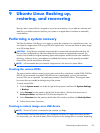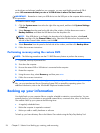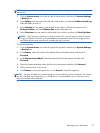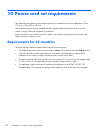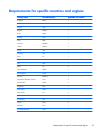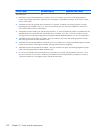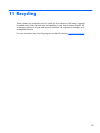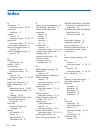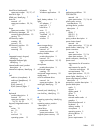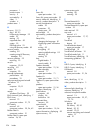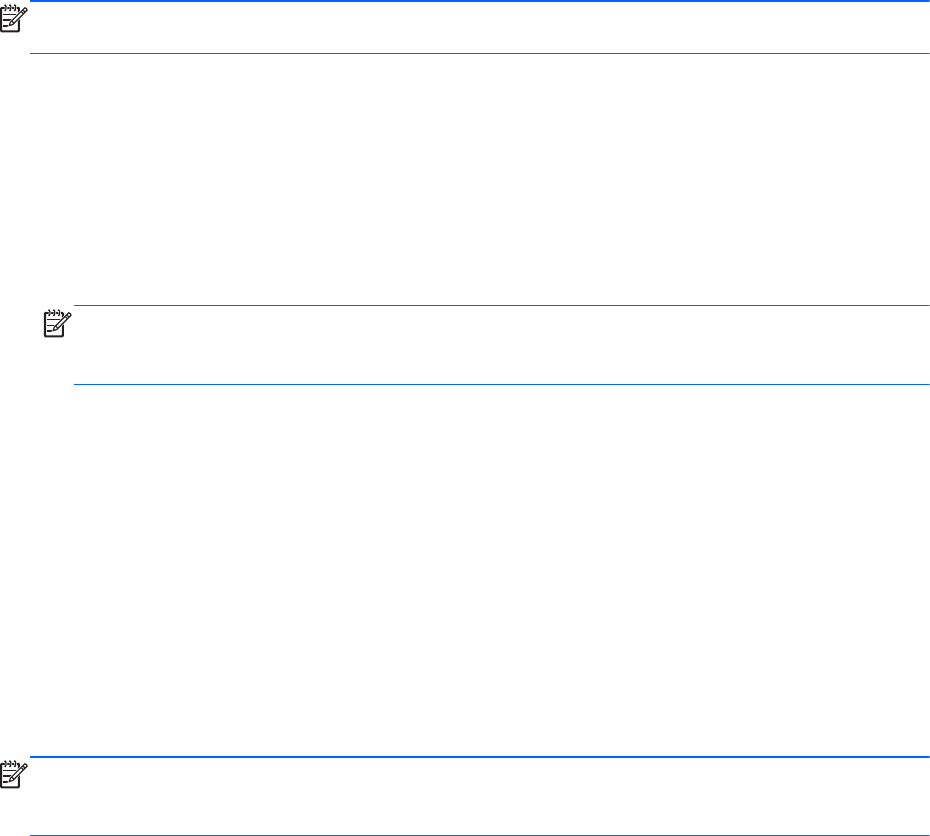
NOTE: Before you back up your information, be sure you have designated a location to save the
backup files.
1. Click the System menu icon at the far right of the top panel, and then click System Settings
> Backup icon.
2. Select Folders from the panel on the left side of the window, and beneath Folders to back up,
select the folders to back up.
3. Select Storage from the panel on the left side of the window, click the down-arrow next to
Backup Location, and select Ubuntu One from the drop-down list.
4. Select Overview from the panel on the left side of the window, and then click Back Up Now.
NOTE: The first time you back up your files to Ubuntu One, you will need to create an account
to sign into Ubuntu One. Enter your email address and password into the account sign-in boxes
and follow the on-screen instructions to complete the sign-in process.
To restore backup files:
1. Click the System menu icon at the far right of the top panel, and then click System Settings
> Backup icon.
2. Click Restore, select the location of the backup files and the folder name, and then click
Forward.
3. Under Restore from When?, select the date of the files to be restored, and then click
Forward.
4. Select the location and folder where the files are to be restored, and then click Forward.
5. Follow the instructions on the screen.
6. Click Restore to start restoring the files, or click Cancel to cancel the operation.
NOTE: You may also back up to cloud storage services provided by various companies. For a small
fee, they will keep your backup for you. A cloud service is recommended, since it is an easy way to
keep your backups off-site and safe.
Backing up your information
97