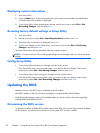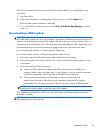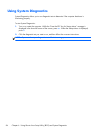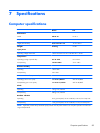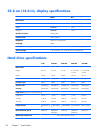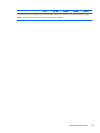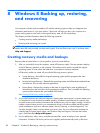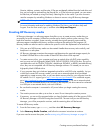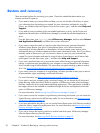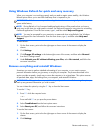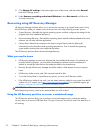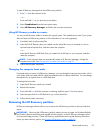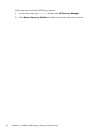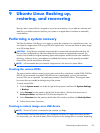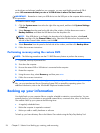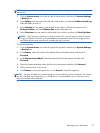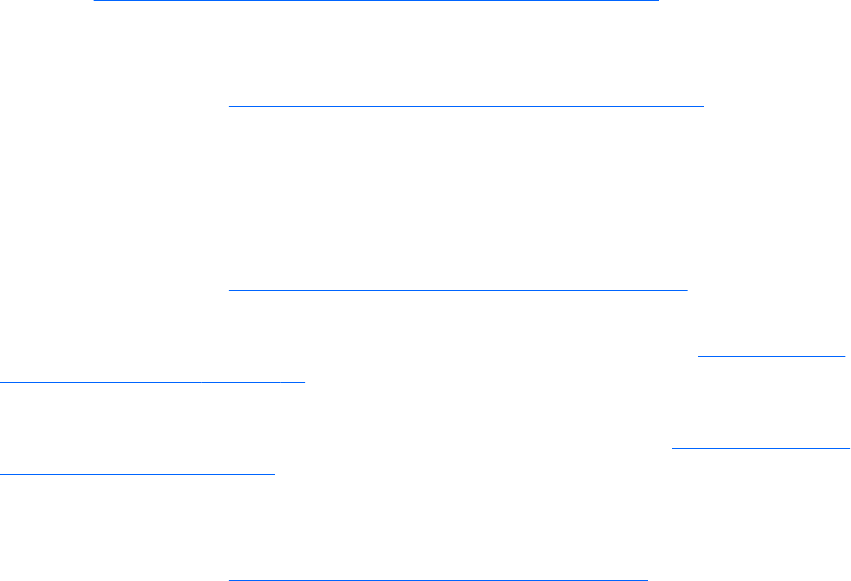
Restore and recovery
There are several options for recovering your system. Choose the method that best matches your
situation and level of expertise:
●
If you need to restore your personal files and data, you can use Windows File History to restore
your information from the backups you created. For more information and steps for using File
History, see Windows Help and Support. From the Start screen, type h, and then select Help and
Support.
●
If you need to correct a problem with a preinstalled application or driver, use the Drivers and
Applications Reinstall option of HP Recovery Manager to reinstall the individual application or
driver.
From the Start screen, type recovery, select HP Recovery Manager, and then select Drivers
and Applications Reinstall, and follow the on-screen instructions.
●
If you want to restore the system to a previous state without losing any personal information,
Windows System Restore is an option. System Restore allows you to restore without the
requirements of Windows Refresh or a reinstallation. Windows creates system restore points
automatically during a Windows update and other system maintenance events. Even if you did not
manually create a restore point, you can choose to restore to a previous point, automatically
created. For more information and steps for using Windows System Restore, see Windows Help
and Support. From the Start screen, type h, and then select Help and Support.
●
If you want a quick and easy way to recover the system without losing your personal information,
settings, or apps that came preinstalled on your computer or were purchased from the Windows
Store, consider using Windows Refresh. This option does not require backing up data to another
drive. See
Using Windows Refresh for quick and easy recovery on page 91.
●
If you want to reset your computer to its original state, Windows provides an easy way to remove
all personal data, apps, and settings, and reinstall Windows.
For more information, see
Remove everything and reinstall Windows on page 91.
●
If you want to reset your computer using a minimized image, you can choose the HP Minimized
Image Recovery option from the HP Recovery partition or HP Recovery media. Minimized Image
Recovery installs only drivers and hardware-enabling applications. Other applications included in
the image continue to be available for installation through the Drivers and Applications Reinstall
option in HP Recovery Manager.
For more information, see Recovering using HP Recovery Manager on page 92.
●
If you want to recover the computer's original factory partitioning and content, you can choose the
System Recovery option from the HP Recovery media. For more information, see
Recovering using
HP Recovery Manager on page 92.
●
If you have replaced the hard drive, you can use the Factory Reset option of HP Recovery media to
restore the factory image to the replacement drive. For more information, see
Recovering using HP
Recovery Manager on page 92.
●
If you wish to remove the recovery partition to reclaim hard drive space, HP Recovery Manager
offers the Remove Recovery Partition option.
For more information, see
Removing the HP Recovery partition on page 93.
90 Chapter 8 Windows 8 Backing up, restoring, and recovering