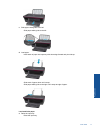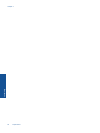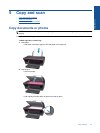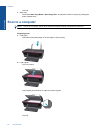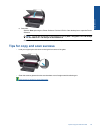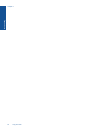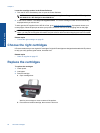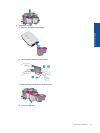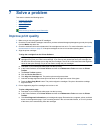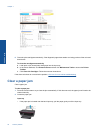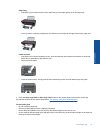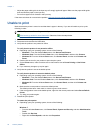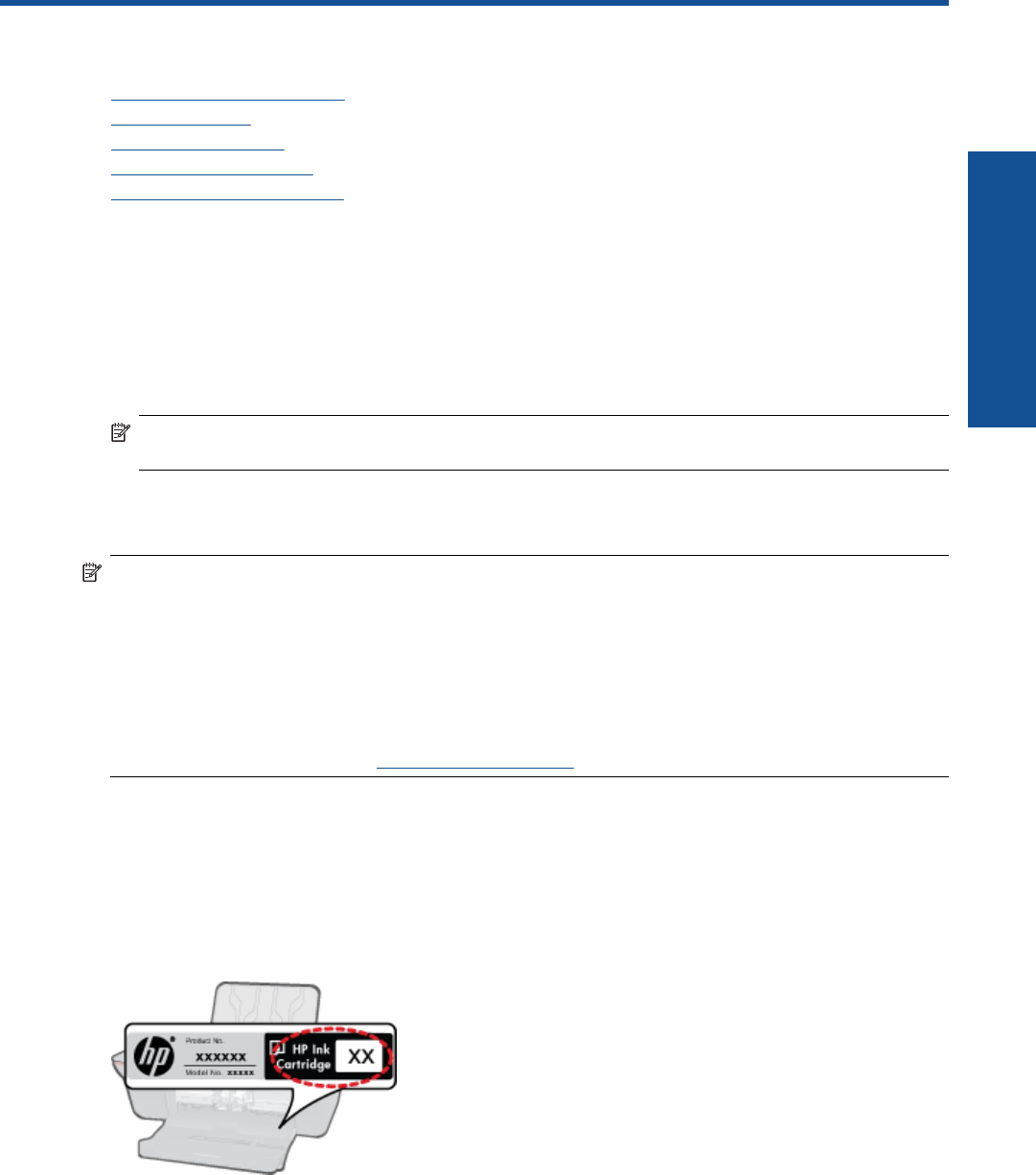
6 Work with cartridges
• Check the estimated ink levels
•
Order ink supplies
•
Replace the cartridges
•
Use single-cartridge mode
•
Cartridge warranty information
Check the estimated ink levels
You can easily check the ink supply level to determine how soon you might need to replace a cartridge. The ink
supply level shows an estimate of the amount of ink remaining in the cartridges.
To check the ink levels from the Printer Software
1. Click the HP All-in-One desktop icon to open the Printer Software.
NOTE: You can also access the Printer Software by clicking Start > Programs > HP > HP Deskjet Ink
Adv 2060 K110 > HP Deskjet Ink Adv 2060 K110
2. In the Printer Software, click Printer Actions and then click Maintenance Tasks to access the Printer
Toolbox.
3. Click the Estimated Ink Level tab.
NOTE: 1 If you have installed a refilled or remanufactured cartridge, or a cartridge that has been used in another
printer, the ink level indicator might be inaccurate or unavailable.
NOTE: 2 Ink level warnings and indicators provide estimates for planning purposes only. When you receive a
low-ink warning message, consider having a replacement cartridge available to avoid possible printing delays.
You do not have to replace the cartridges until the print quality is unacceptable.
NOTE: 3 Ink from the cartridges is used in the printing process in a number of different ways, including in the
initialization process, which prepares the product and cartridges for printing, and in printhead servicing, which
keeps print nozzles clear and ink flowing smoothly. In addition, some residual ink is left in the cartridge after it
is used. For more information, see
www.hp.com/go/inkusage.
Order ink supplies
Before ordering cartridges, locate the correct cartridge number.
Locate the cartridge number on the printer
▲ The cartridge number is located inside the cartridge door.
Work with cartridges 25
Work with cartridges